TIP
If you experienced issues with OTA flashing or want to reset device setting to factory settings - please do wired firmsare flashing via SMLIGHT web-flasher.
Flashing and updating
SMLIGHT web-flasher (reccomended)
TIP
You can reset device to the factory settings using this method. While flashing, you will get pre-set up device (e.g. all settings are predefined already).
This is officially reccomended flashing tool.
- Go to SMLIGHT web-flasher, choose SLWF-03 tab;
- Connect your device using USB-A to Type-C cable to your PC;
-
Choose appropriate firmware and press
Flash;
Some users experience issues while updateing over the web. The
message
Failed to initizalize. Try reseting your device or holding
the BOOT button while clicking INSTALL
pops up. The reasons of this message could be the following:
- drivers are not installed;
- drivers are not PROPERLY suipported by your PC; Identified mainly on laptops mainly, without any patterns;
- SLWF-03 is not properly connected to the PC (for example, using Type-C to Type-C cable, instead of USB-A to Type-C cable)
Solutions:
- Try to use another PC. In most cases it helps. We would reccomend to use desktop PC, as most problem, for some unpatterned reasons appear while using laptop;
- Re-install driver.
- Every time you are trying, we reccomend to do hardware reboot of your device and your web-browser;
PRO skills solution: SLWF-03 can be put into bootloader mode manually. For this purposes, you need to do:
- open bottom part of the controller;
- shorten these two pinouts (GPIO0 and GND);
-
plug your device to your PC.
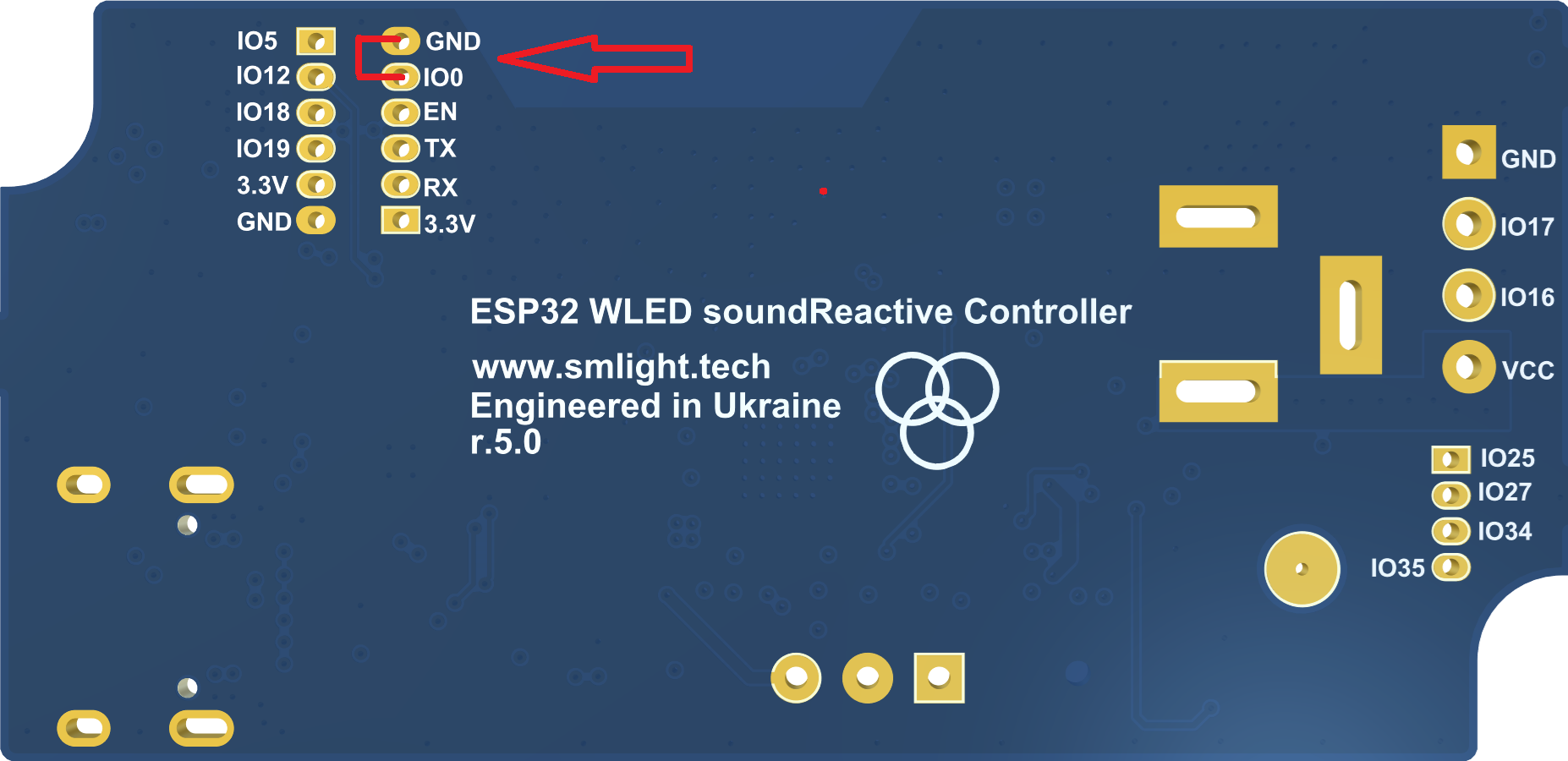
WLED web-flasher
- You can use official WLED flasher;
-
After the flashing, you will need to set-up GPIOs for your
microphone, IR receiver, button, LED data manually. Please go
the
FAQ and Lifehackstab for help with that; - Please refer to official WLED documentation for support with this flasher.
OTA update
WLED firmware, flashed to the device initially, supports OTA
update. For this purposes, you need *.bin file with
your firmware.
Please do the folowing steps:
- Go to your SLWF-03 web interface;
- Go to Config -> Security and Updates;
- Click on Manual OTA Update;
-
Follow subsequent instructions;

More steps could be find on officiwl WLED documentation.
