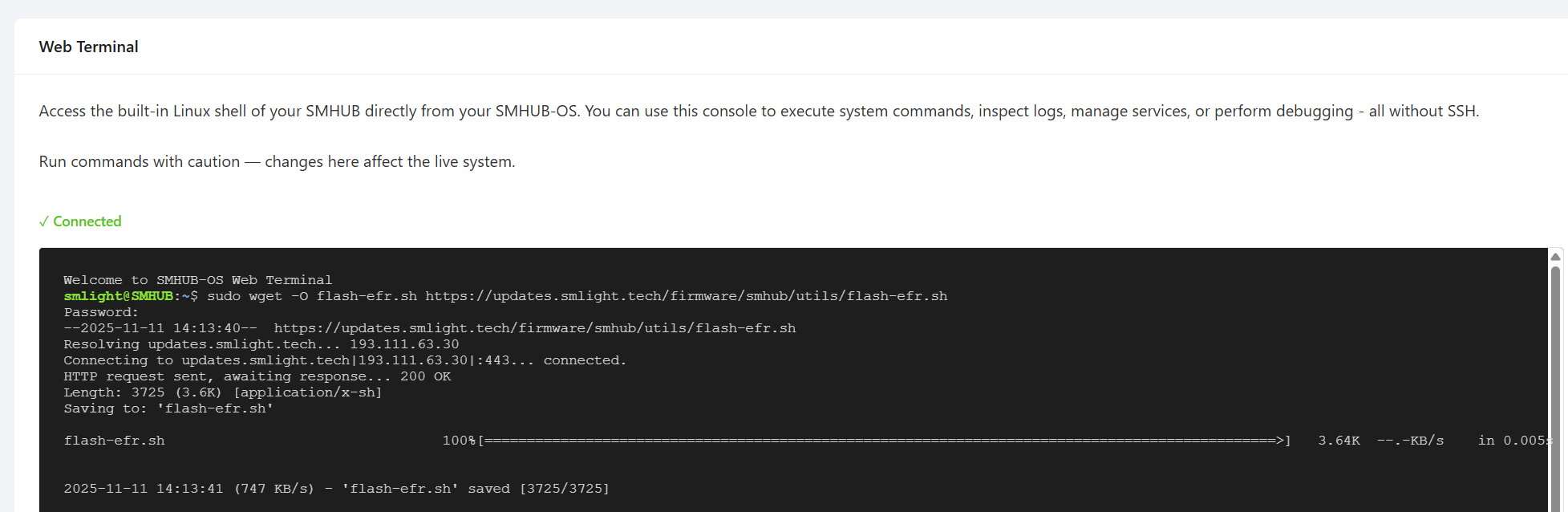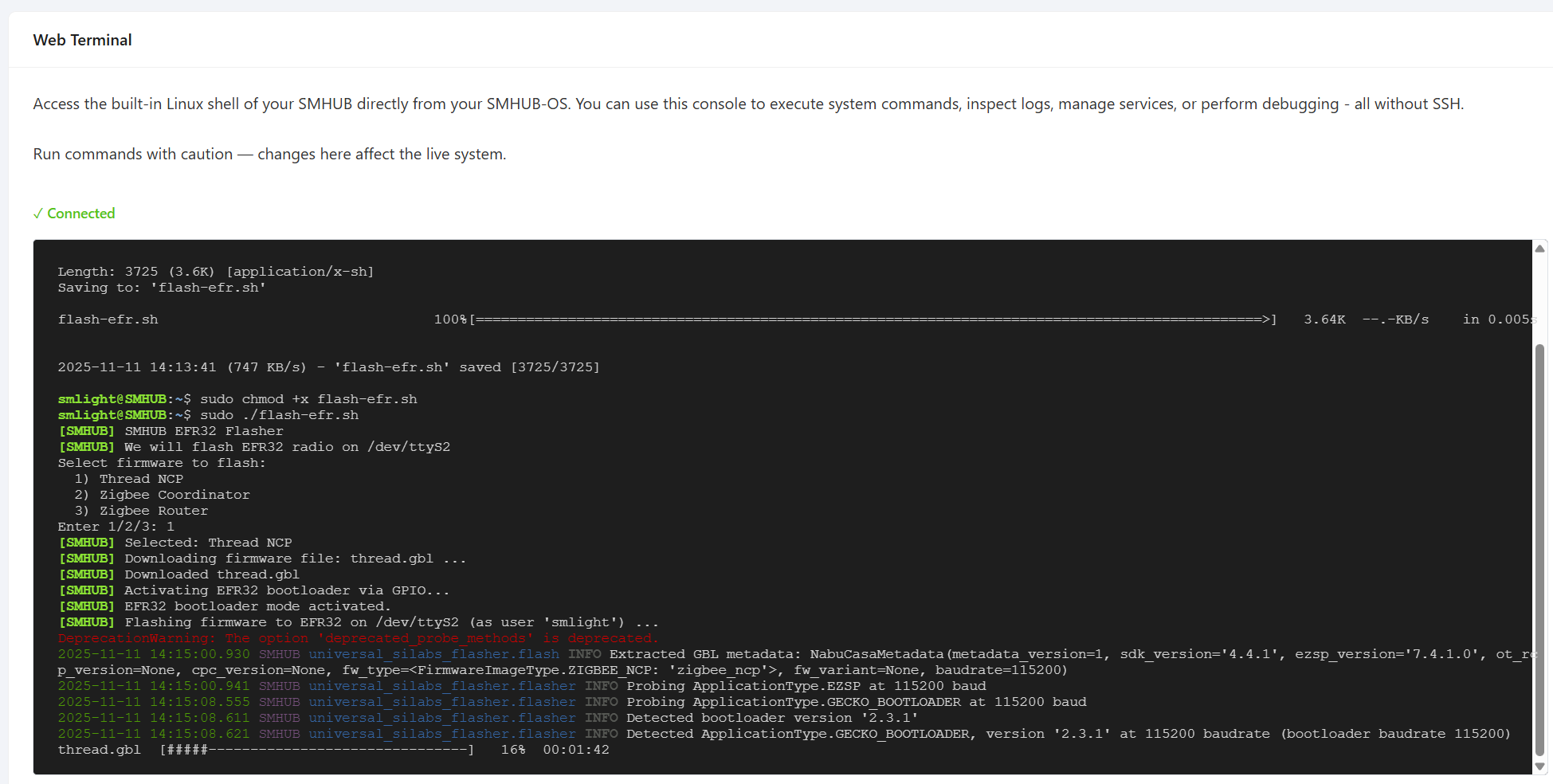Run Thread networks
The following guide explains how to enable Thread networking on your SMLIGHT SMHUB device.
This process involves updating the operating system, flashing Thread firmware to the radio module, and installing the OpenThread Border Router (OTBR) app.
⚠️ Note: This is an early-access feature. Future (expected v0.3.5+ versions) of SMHUB-OS will make it fully automatic.
For now, please follow the steps carefully in the order below.
🔹 A. Update SMHUB-OS to v0.3.4dev2
Before enabling Thread, update your device to the latest development version supporting Thread services.
-
Download the update file
-
Open terminal on your SMHUB or connect via SSH.
-
Run:
-
-
Install the update
After installation, please reboot your device.
🔹 B. Flash Thread Firmware to the EFR32 Chip
The EFR32 radio inside your SMHUB needs a special firmware to operate as a Thread radio co-processor (RCP).
-
Install the flashing tool:
-
Download the flashing script:
-
Make the script executable:
-
Run the flasher script and select Thread firmware:
🔹 C. Install the OpenThread Border Router (OTBR) App
This application enables SMHUB to act as a Thread Border Router, bridging your Thread network with Ethernet or Wi-Fi.
-
Download the OTBR package:
-
Install it:
-
Start the OTBR service:
-
Check OTBR logs (optional):
If the service starts successfully, your SMHUB is now broadcasting as a Thread Border Router.
🔹 D. Integrate with Home Assistant
To connect your Thread network to Home Assistant:
-
Open Home Assistant → Devices & Services.
-
Search for “Open Thread Border Router” and install it.
-
In the configuration, enter:
(replace
<SMHUB_IP>with your actual device IP address) -
Add the Thread integration.
-
Open its settings and confirm a Preferred Thread Network appears.
Once visible, your SMHUB is successfully integrated with Home Assistant as a Thread Border Router.
You can now pair Thread or Matter devices through the standard Home Assistant interface.