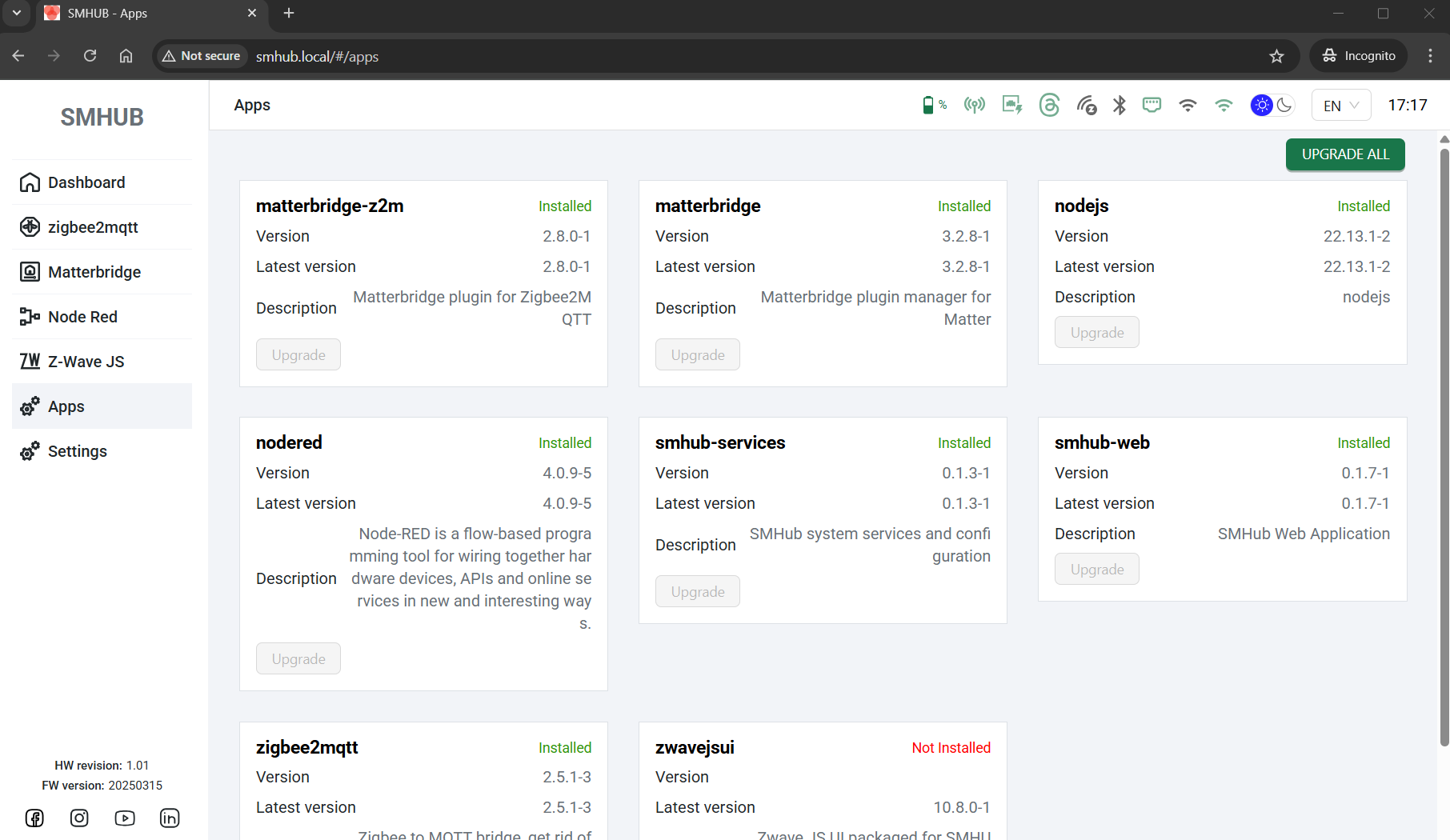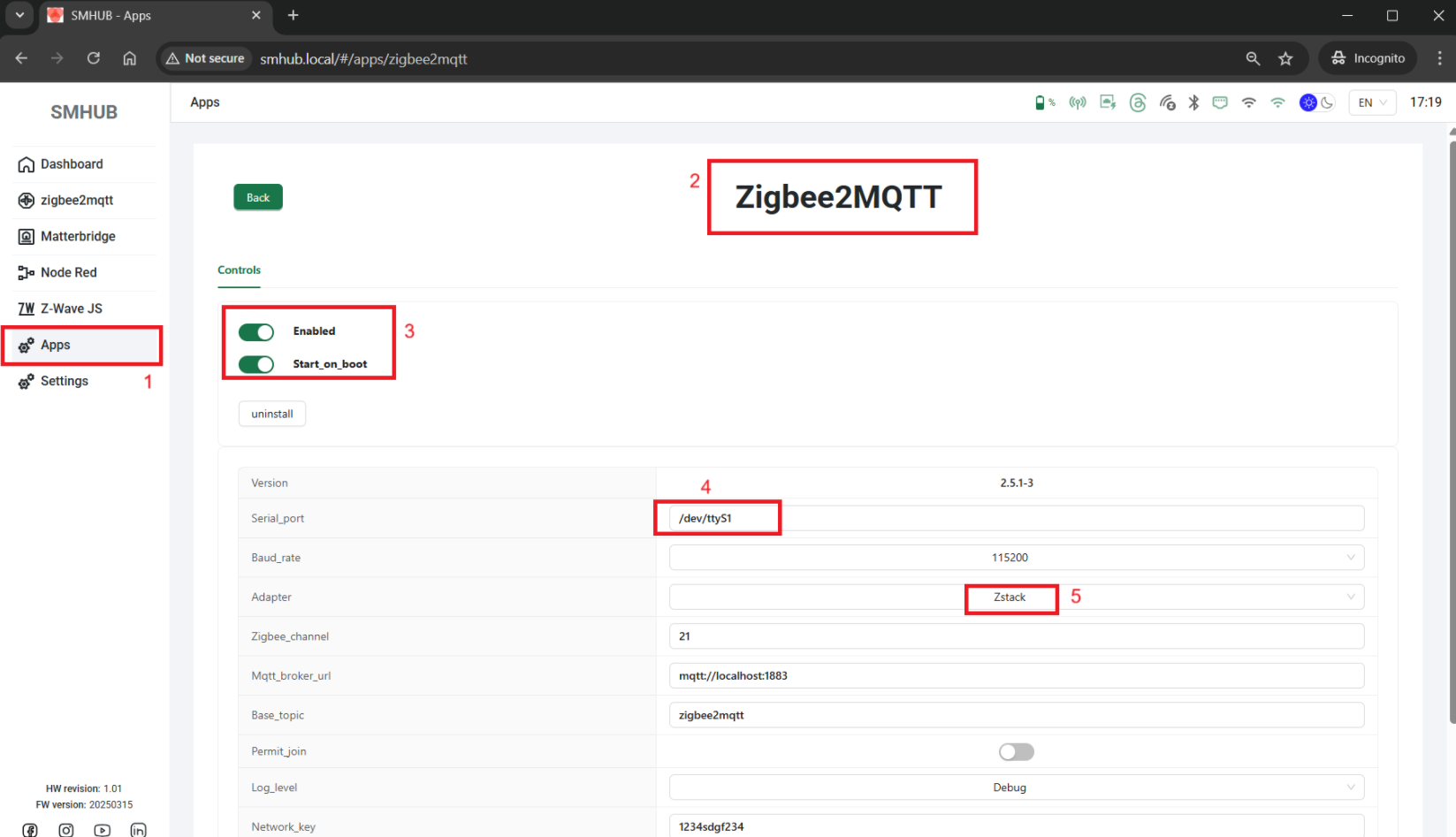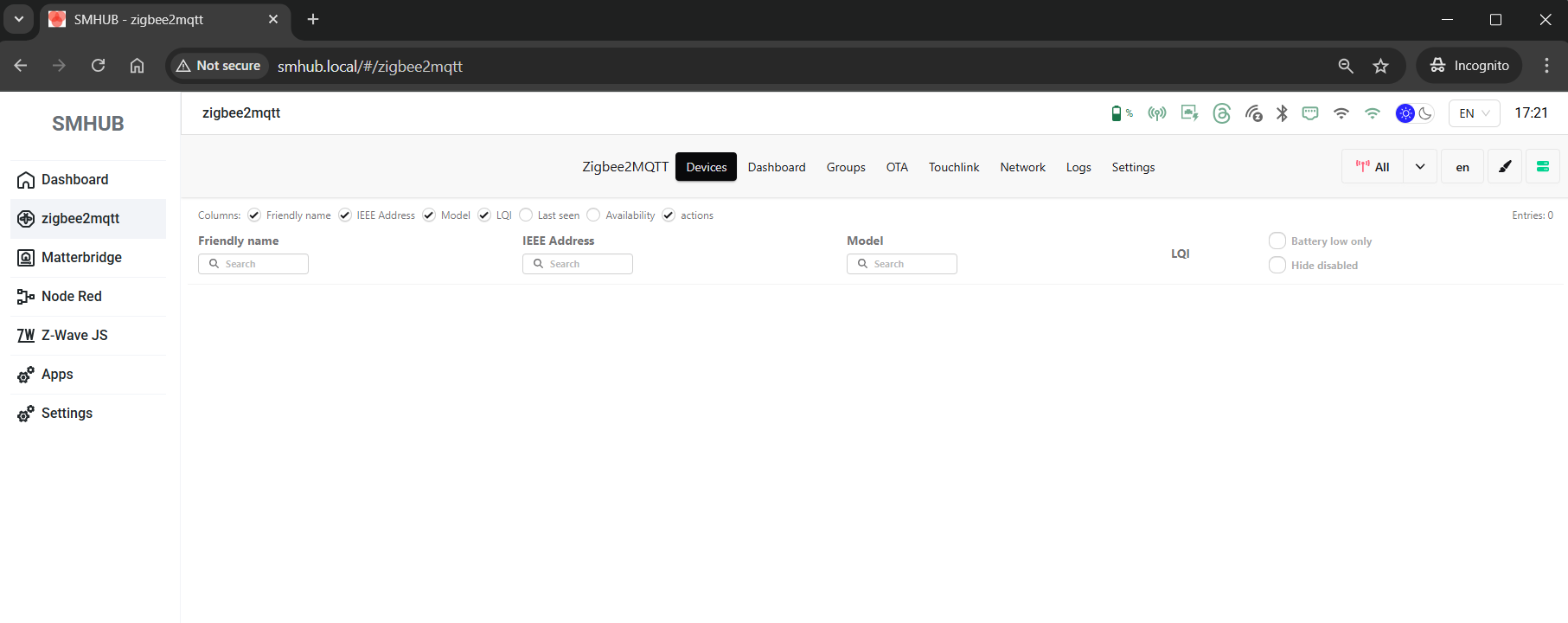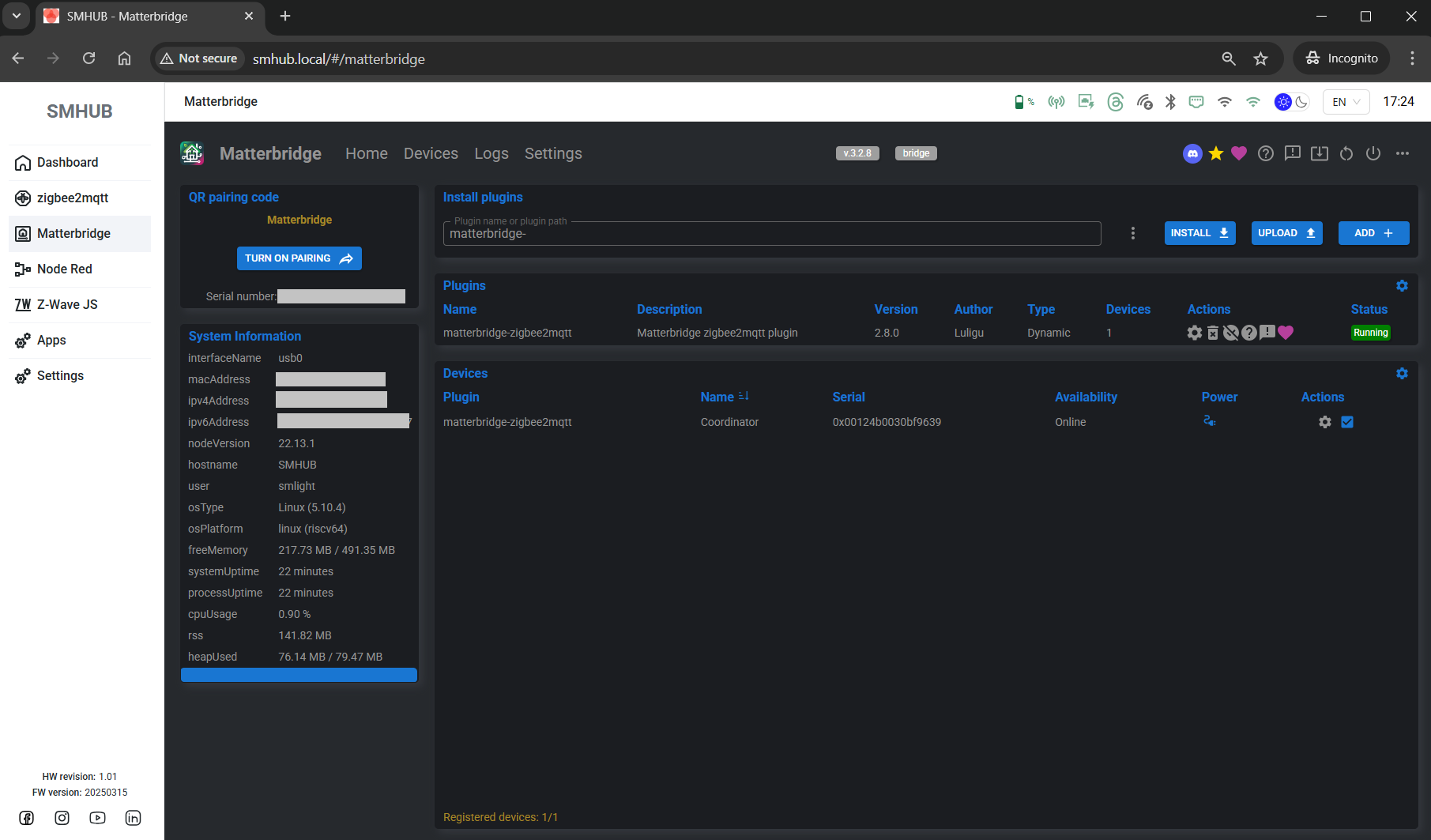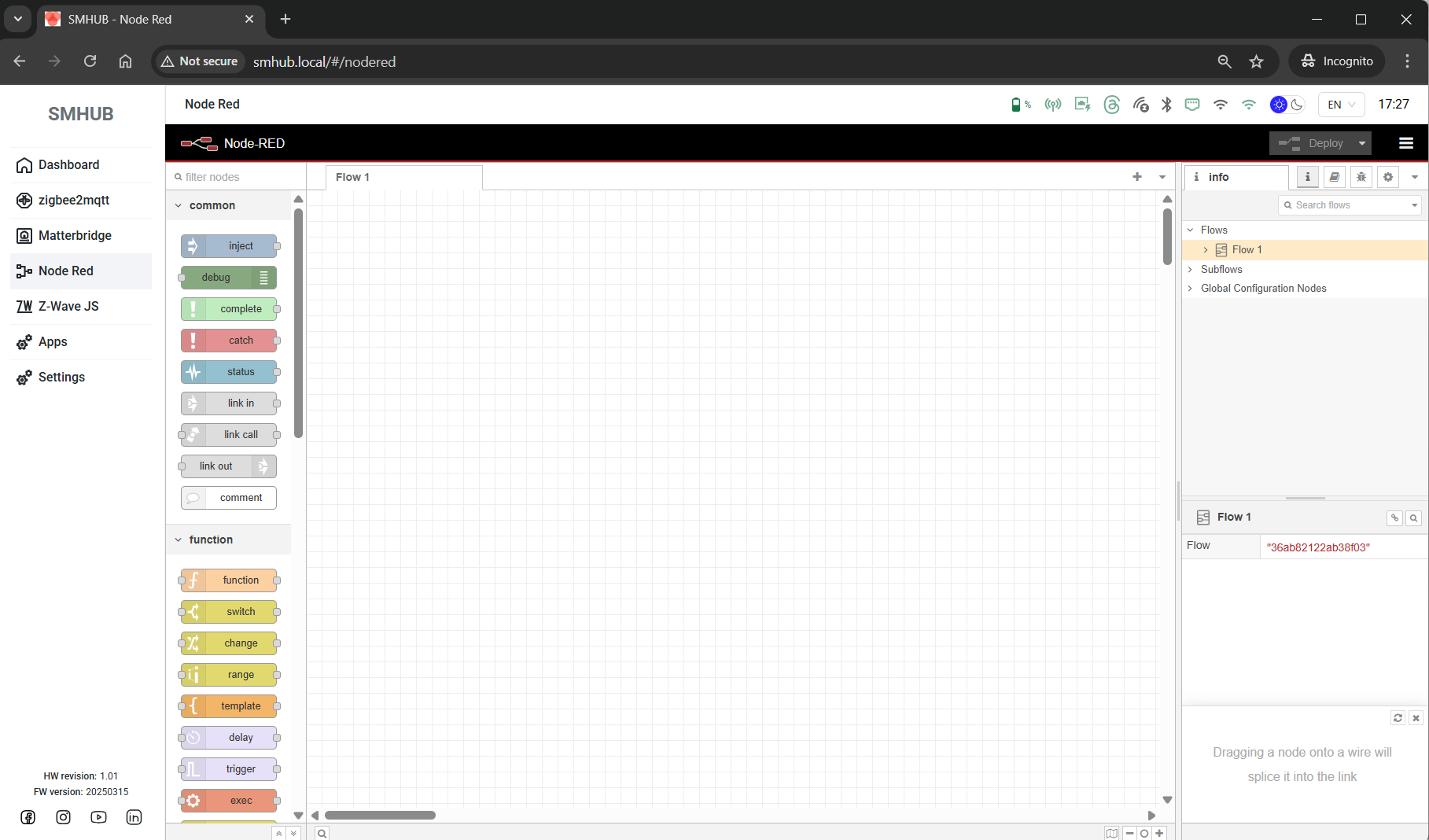SMHUB Early Adopter – Quick Start Guide
The SMHUB Early Adopter Version is the first public release of our multi-radio smart hub. It’s designed for early buyers who want to explore the platform before the full release.
| # | Date | Type | Version | Updates / Changes |
| 5 | 18 Oct 2025 |
OS smhub-web |
0.3.0 0.1.11 0.2.6 |
TO BE ANNOUNCED 19 OCT 2025 New SMHUB-OS, smhub-services, smhub-web Released – Key Features:
For more details and to update, follow this guide: https://smlight.tech/support/manuals/books/smhub/page/smhub-os-release-notes#bkmrk-smhub-os-v0.2.2-%2B%C2%A0sm |
| 4 | 13 Oct 2025 |
smhub-service smhub-web |
0.1.9 0.2.5 |
New SMHUB Services v0.1.9 & SMHUB Web v0.2.5 Released – Key Features:
For more details and to update, follow this guide: |
| 3 | 12 Oct 2025 |
OS smhub-web |
0.2.2 0.2.3-1 |
New SMHUB OS 0.2.2 Released – Key Features:
Update Sequence (Required): To update, follow this guide: https://smlight.tech/support/manuals/books/smhub/page/smhub-os-release-notes#bkmrk-smhub-os-v0.2.2-%2B%C2%A0sm IMPORTANT: if you updated via the UI button, and the UI hangs/freezes, please read the link above for the solution. |
| 2 | 06 Oct 2025 |
OS |
0.2.1c |
New SMHUB OS 0.2.1c Released - Key Features:
To update, please follow this manual: https://smlight.tech/support/manuals/books/smhub/page/smhub-early-adopter-quick-start-guide#bkmrk-updating-smhub-firmw |
| 1 | 26 Sep 2025 | OS | 0.2.0 | Initial release |
What’s Already Installed (Ready to Use)
-
Zigbee2MQTT (for CC26XX or EFR32XX radios)
-
Mosquitto MQTT broker
-
Matterbridge
-
Node-RED
Hardware – Working Now
-
CC26XX radio
-
EFR32MGXX radio
-
100 Mb Ethernet port
-
12× WS2812B RGB LEDs (Ambilight effects)
-
eMMC storage
-
PoE module support (optional)
-
Z-Wave module support (optional)
Hardware – Present but Still in Development
-
Wi-Fi 6 (2.4 / 5 GHz) and Bluetooth (currently CLI only, UI support coming)
-
IR receiver and transmitter
-
USB ports: 2× USB-C (1 for power/upstream, 1 downstream), 1× USB-A
-
SD card slot
-
3.5 mm audio jack
-
4× Service LEDs
-
3× Hardware buttons
-
Expansion connectors: UART, I²C, SPI, DIY pinouts
Updates & Roadmap
-
More hardware functions will be enabled gradually via SMHUB-OS updates.
-
New features will roll out continuously (but availability is not guaranteed).
-
Early adopters receive updates and improvements first.
Updating SMHUB Firmware
📅 As of 06 October 2025
Currently, Over-the-Air updates are not yet available. (Expected in the coming weeks.) For now, updates must be done with a USB Type-C cable.
👉 Updating is required to ensure proper operation.
Warning: USB update will erase all device data
Steps:
- Prepare the PC with the Windows operating system. We noticed, it works best on Windows 11.
-
Download the firmware package from the provided link (~200Mb): https://updates.smlight.tech/firmware/smhub/os/smhub_os_v0.2.1C.zip
- Unpack the archive to the folder, and go to that folder.
-
Install drivers from the
driversfolder in the package (works with Windows). -
Run
flash.batfrom the firmware folder. -
Connect SMHUB to your PC using a Type-C to Type-C or Type-C to Type-A cable. Use the upstream Type-C port (near the RJ45/Ethernet port). IMPORTANT: Step 6 should be done after Step 5 (after the start of flash.bat)
-
Wait ~2 minutes while flashing completes.
-
The device will reboot automatically.
🔔 On every boot, the green Ambilight LEDs will glow for 1 minute to confirm a successful boot (so the web interface is accessible). It can take up to 1-3 minutes, depending on how many apps are starting at boot. First time it usually takes more for the first configuration.
Updating Zigbee Firmware
EFR32
- Connect to device via SSH terminal https://smlight.tech/support/manuals/books/smhub/page/3-getting-started#bkmrk-ssh-access
- Type following commands:
-
sudo pip install python_magic~=0.4.27 && sudo pip install pysmlight~=0.1.3 && sudo pip install universal-silabs-flasher cd /home/ sudo wget -O ncp-uart-hw-v7.4.1.0-slzb-07-115200.gbl http://updates.smlight.tech/firmware/slzb-07/ncp-uart-hw-v7.4.1.0-slzb-07-115200.gbl sudo wget -O efr_btl_enabler.sh http://updates.smlight.tech/firmware/smhub/utils/efr_btl_enabler.sh sudo chmod 777 efr_btl_enabler.sh sudo ./efr_btl_enabler.sh universal-silabs-flasher --device /dev/ttyS2 --probe-method bootloader flash --firmware ncp-uart-hw-v7.4.1.0-slzb-07-115200.gblEFR32 firmware will be updated to v7.4.1.0
Accessing the Web Interface
-
Open: http://smhub.local
On first boot, no apps are running. You must enable them.
Running Apps (Example: Zigbee2MQTT)
-
Open the Apps tab.
-
In Z2M app settings:
-
Choose your Zigbee chip:
-
ttyS1→ CC26XX SoC -
ttyS2→ EFR32XX SoC
-
-
Configure MQTT broker if needed.
-
-
Toggle:
-
Reboot SMHUB (press Reset or power cycle).
-
Once booted, open the Zigbee2MQTT tab – you’ll see the configuration page.
You can repeat the same steps for:
Note 1
-
The Settings tab is under development – more options will appear in future updates.
-
Once per day, the device automatically runs
opkg updateto check for available updates. -
If you do not see package updates in the web interface, you can force an update manually:
-
Connect to the device using an SSH terminal (e.g., PuTTY).
-
Log in with credentials:
-
User:
smlight -
Password:
smlight
-
-
Run the command:
-
Return to the web interface and refresh the Apps page.
- Please note that this update feature is applicable only for packages (apps) and is not applicable for SMHUB-OS.
SMHUB-OS OTA is planned to be released in the coming weeks.
-
Note 2
If you cannot flash the device and the flash.bat window disappears, follow the steps below to get more information about why the process stops. This can help in troubleshooting:
-
Check drivers
Make sure the required drivers are installed (see the manual above). -
Open Command Prompt as Administrator
-
Click the Windows button, type CMD.
-
Right-click Command Prompt and select Run as Administrator.
-
-
Navigate to the flash.bat folder
Type the following command:Replace
full_path_to_the_file_flash_batwith the actual folder path whereflash.batis located.
Example: -
Run the flashing script
Type:and press Enter.
-
Check the error message
Review the output in the Command Prompt window to identify the error.