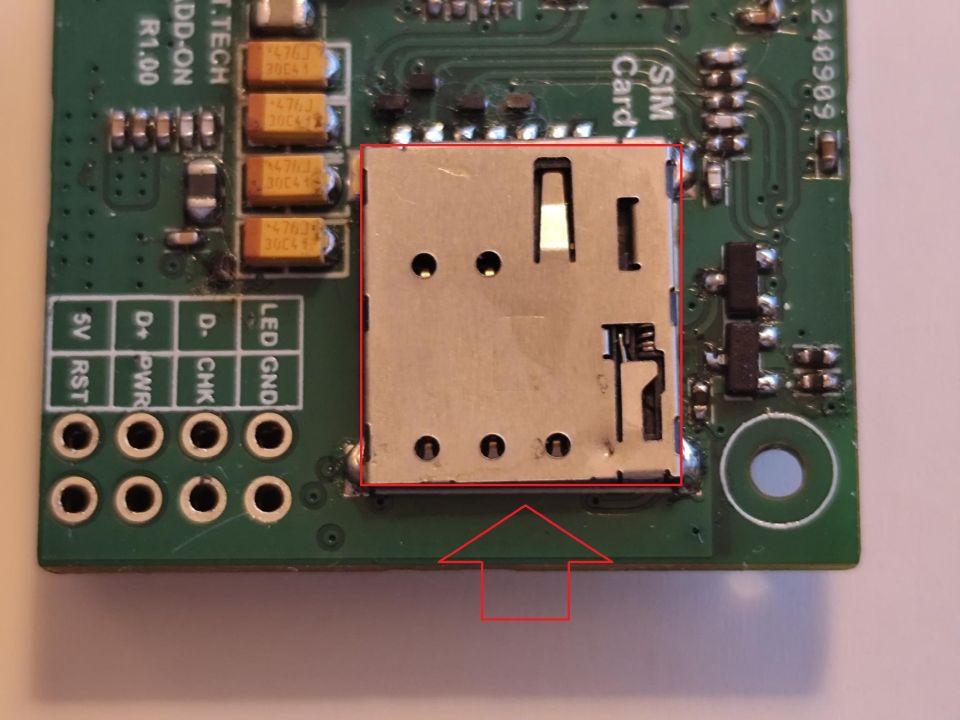9. Troubleshooting
This section lists common issues that may occur during the installation or operation of SMHUB and their solutions.
9.1 Power & Boot
The first batch of SMHUBs with 4G add-ons did not include the screw with a ring, which was meant to be placed between the add-on and the main PCB.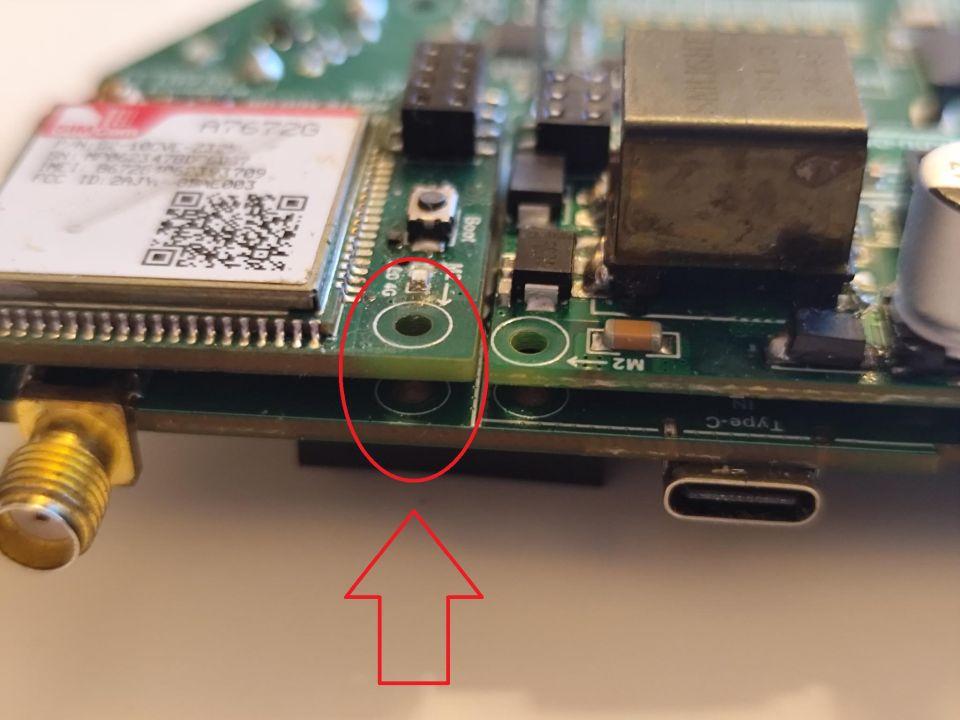
For some users, this caused a short circuit that prevented the hub from turning on.
To fix this, follow the steps below:
- Remove the 4G add-on
- Stick insulating tape to the SIM card slot or place a layer of paper between the PCB and the 4G add-on
- Install the 4G add-on
This section lists common issues that may occur during the installation or operation of SMHUB and their solutions.
9.2 Feedbacks from users
- Issue: ... nothing on the webUI is loading. the Settings page stays completely blank, doesn't matter which setting I choose.
Resolution: And I have to admit, the problem was not the hub, it was me - Firefox & AdBlock will break the UI, at least in my case.
9.13 PowerDevice &bricked Boot
with SMHUB-OS v2.x
Someusers experienced a "soft bricked" device after updating over any method (Type-C / SD-Card or through the web UI). This issue appeared because of U-Boot changes introduced in version Issue:0.2.0, when the Robust Auto-Update Controller ("RAUC") was introduced.
Users who experienced that were able to recover their "bricked" device by flashing back 0.1.2 Devicevia doesType-C (because it did not powercontain on.
- new
- RAUC
✅changesCheck[byUSB-Cthepowerway,supplyit is here smhub-os-v0.1.2]) and then updating directly to a 0.3.x version via Type-C.
Below is a simple explanation of what happened and how it was fixed.
When the device turns on, the very first piece of software that runs is called U-Boot. You can think of it like the “starter” or boot manager of the device. Before anything else loads, U-Boot reads some settings (mustcalledbe“environment5Vvariables”)/from2A)the internal storage (the MMC). These - settings
is✅tell it how to start the system.
At some point, RAUC (stands for "Robust Auto-Update Controller" - the Linux update system on SMHUB) accidentally damaged/corrupted those settings. When U-Boot tried to read them, it got confused and didn't know how to continue booting properly, and the device failed to boot - which looked like it was “bricked.” (for regular start, or for Type-C/SD-Card updates).
What Was Changed:
To prevent this from ever happening again, we made two fixes:
1. Automatically reset U-Boot's settings whenever they are detected as corrupted. In simple terms: IfusingU-BootPoE,seesverifythatswitch/injectoritssupportsconfiguration802.3af.broken, - instead
✅of crashing or getting stuck, it will throw away the bad settings and restore working default settings - before any damage happens.
2. We also corrected how RAUC marks a software update as “successful.” It will now only do that after an update actually happens, instead of doing it on every boot. The old behavior is likely what caused the corruption.
Simple Analogy:
- Imagine a PC that reads its BIOS settings when it powers on.
- IfusingtheUPSBIOSmodule,settingscheckget18650corrupted,cellsthe PC might not start.
- The fix is to detect the bad BIOS settings and automatically reset to “factory defaults” so the computer can continue to boot normally.
This is exactly what we arecorrectlydoinginstalledhere, but for an embedded device.
The good news: starting from SMHUB-OS v0.3.2, the fix is now built-in. You can simply update andcharged.
Issue: Device powers on but LEDs remain off.
✅ Press the reset button once.✅ If still unresponsive, hold reset for 10 seconds to trigger factory reset.
9.2 Network
Issue: Cannot access http://smhub.local.
✅ Check Ethernet cable or Wi-Fi connection.✅ Useipscanneror router admin page to find SMHUB’s IP address.✅ Try direct connection over USB-C (Ethernet-over-USB).
Issue: Wi-Fi AP not visible.
✅ Check if Wi-Fi mode is enabled in Settings → Network.
More✅ Ensurerecover your devicesupportsvia2.4Type-CGHz/ SD-Card.
(someSeeIoTdetailsdevicesbelowarehttps://smlight.tech/support/manuals/books/smhub/page/smhub-os-release-notes#bkmrk-smhub-services-v0.1.-1)
Yourlimiteddevicetois2.4now:
-GHz).robust
-
-
Issue:Protected VPNfrom (WireGuard)this doestype notof connect.
✅ Verify correct keys and configuration.✅ Check firewall settings onin theremote side.future
9.3 Radios
Issue:
✅ Make sure Zigbee radio is enabled in Settings → Radios.✅ Open Zigbee2MQTT frontend and enable pairing mode.✅ Reset the Zigbee device before re-pairing.
Issue: Thread/Matter devices not visible.
✅ Verify Thread radio is enabled and OTBR service is running.✅ Check Matterbridge configuration.✅ Ensure controller (Google Home / Apple HomeKit) is on the same LAN.
Issue: Z-Wave devices not discovered.
✅ Confirm Z-Wave module is installed and detected in Settings → Radios.✅ Check Z-Wave JS app is installed and running.
Issue: 4G/LTE not working.
✅ Insert SIM card with data plan.✅ Check antenna connections.✅ LTE support is in development — update to the latest firmware for support