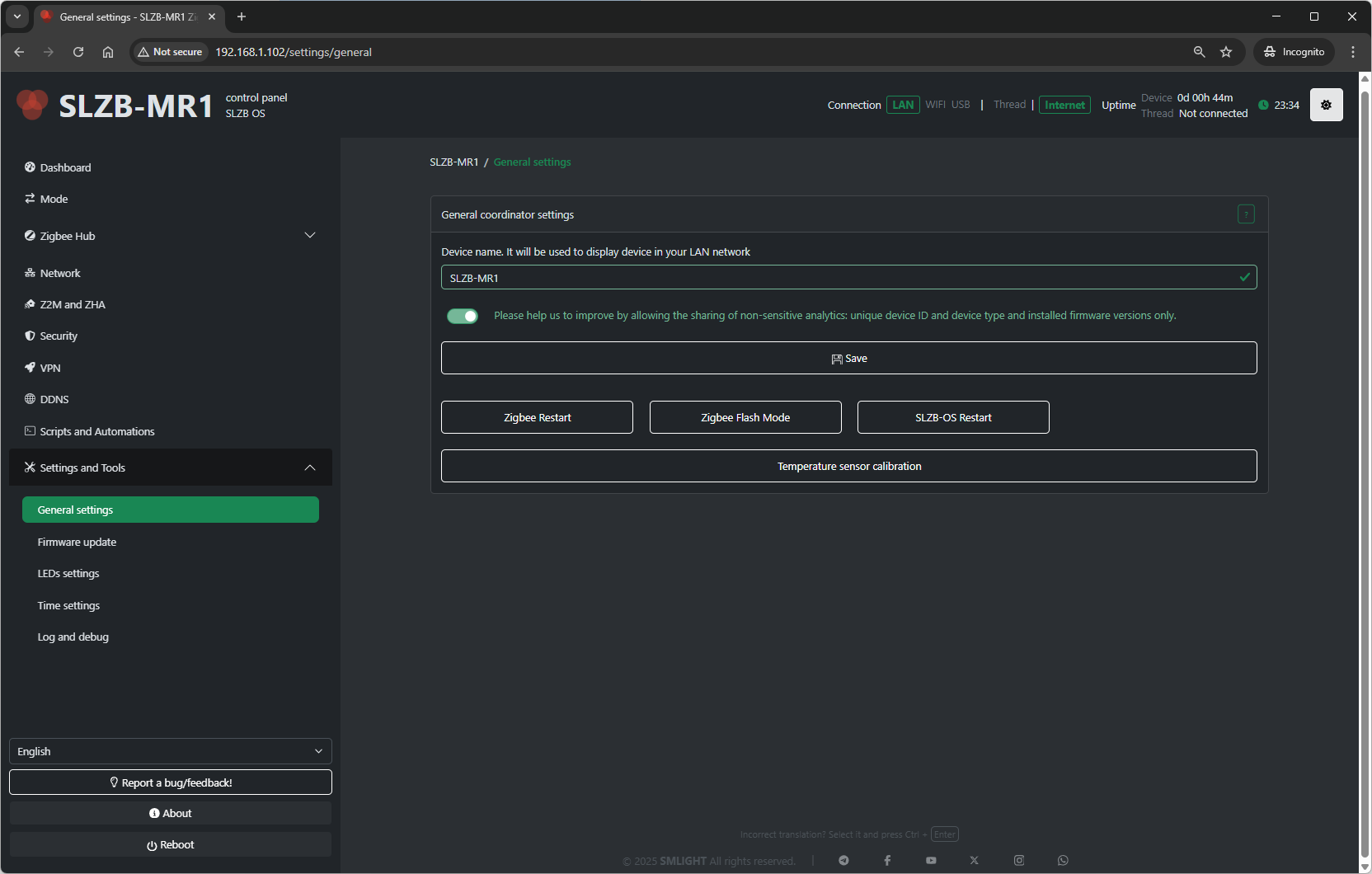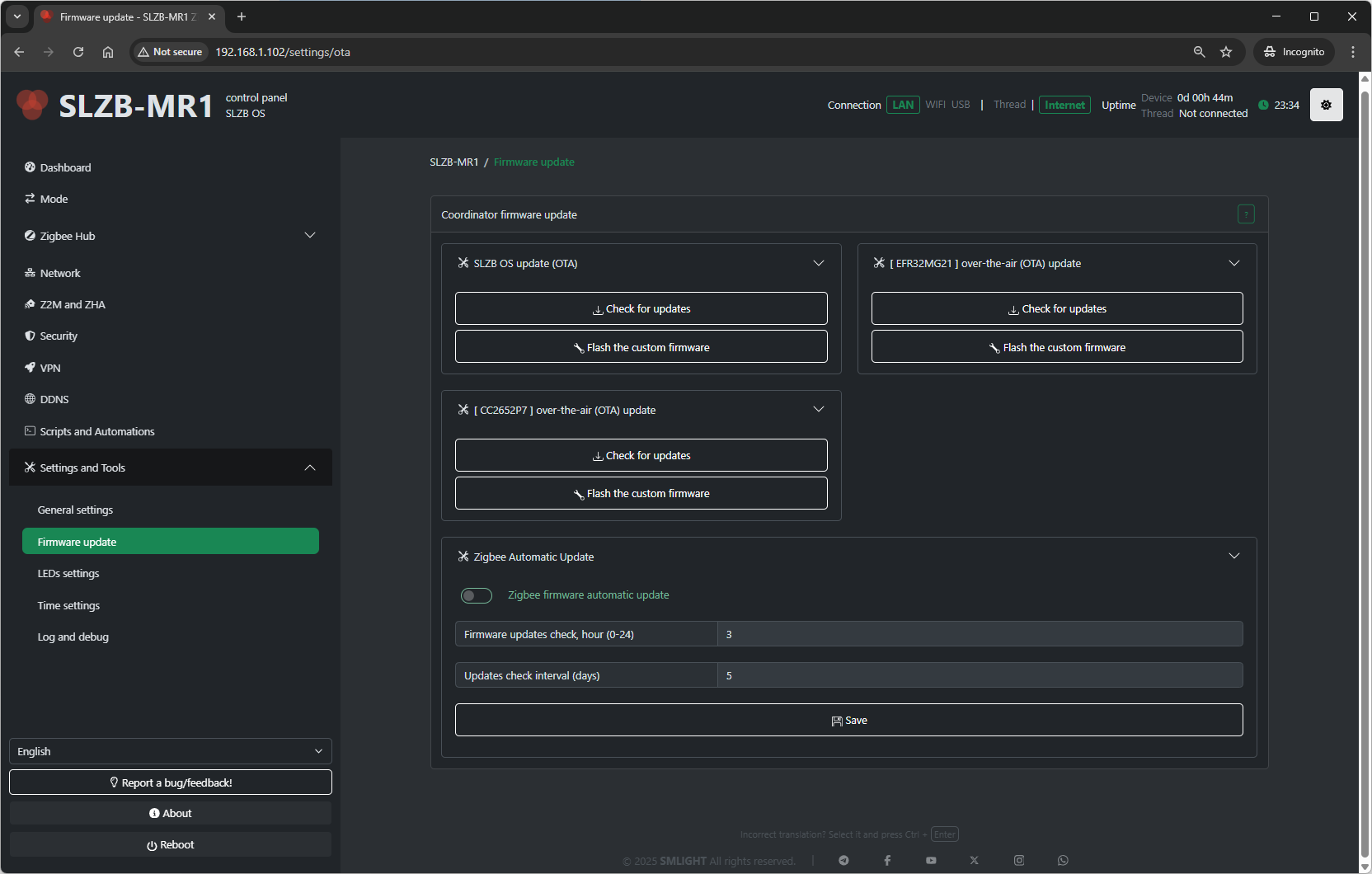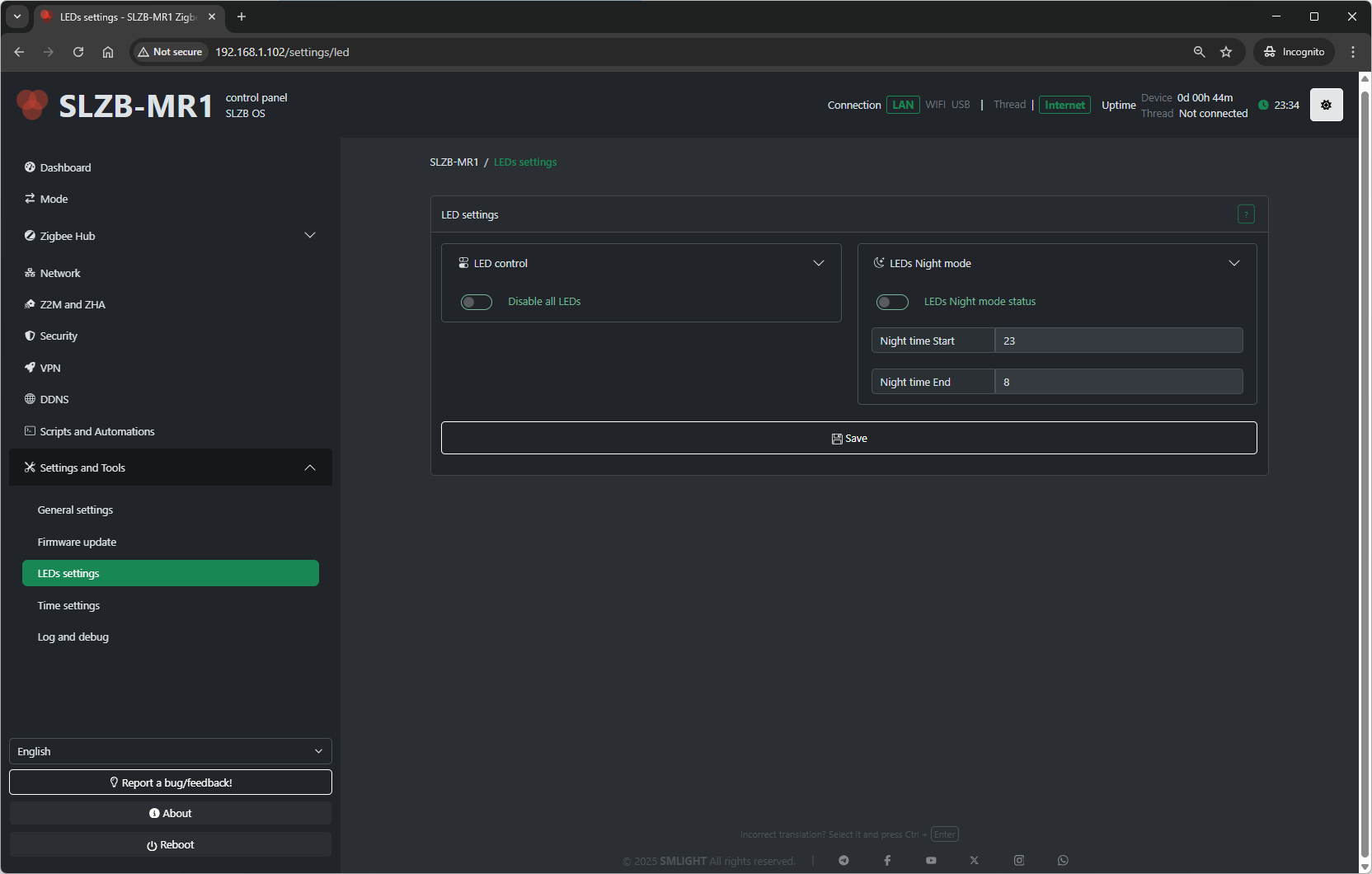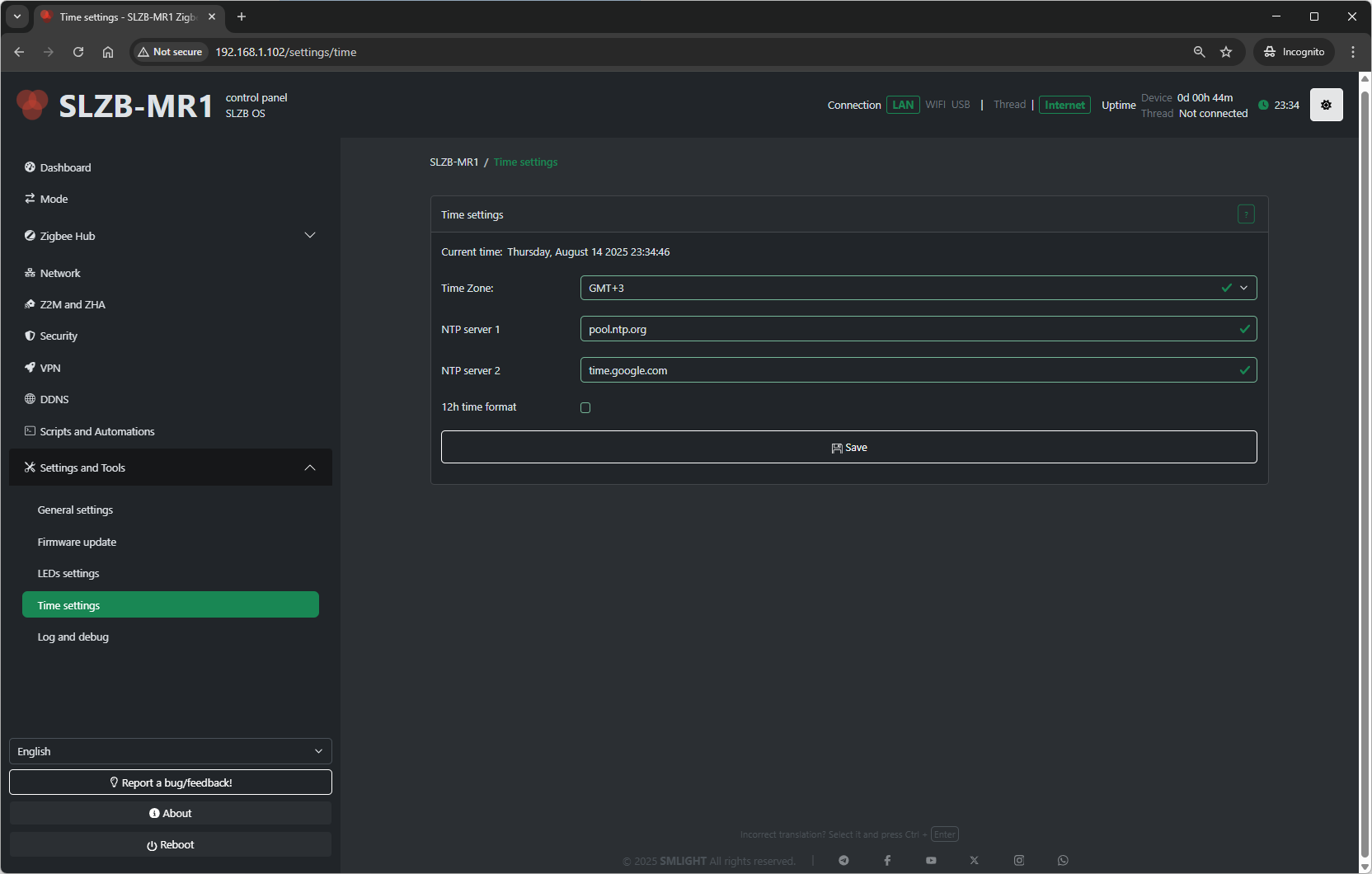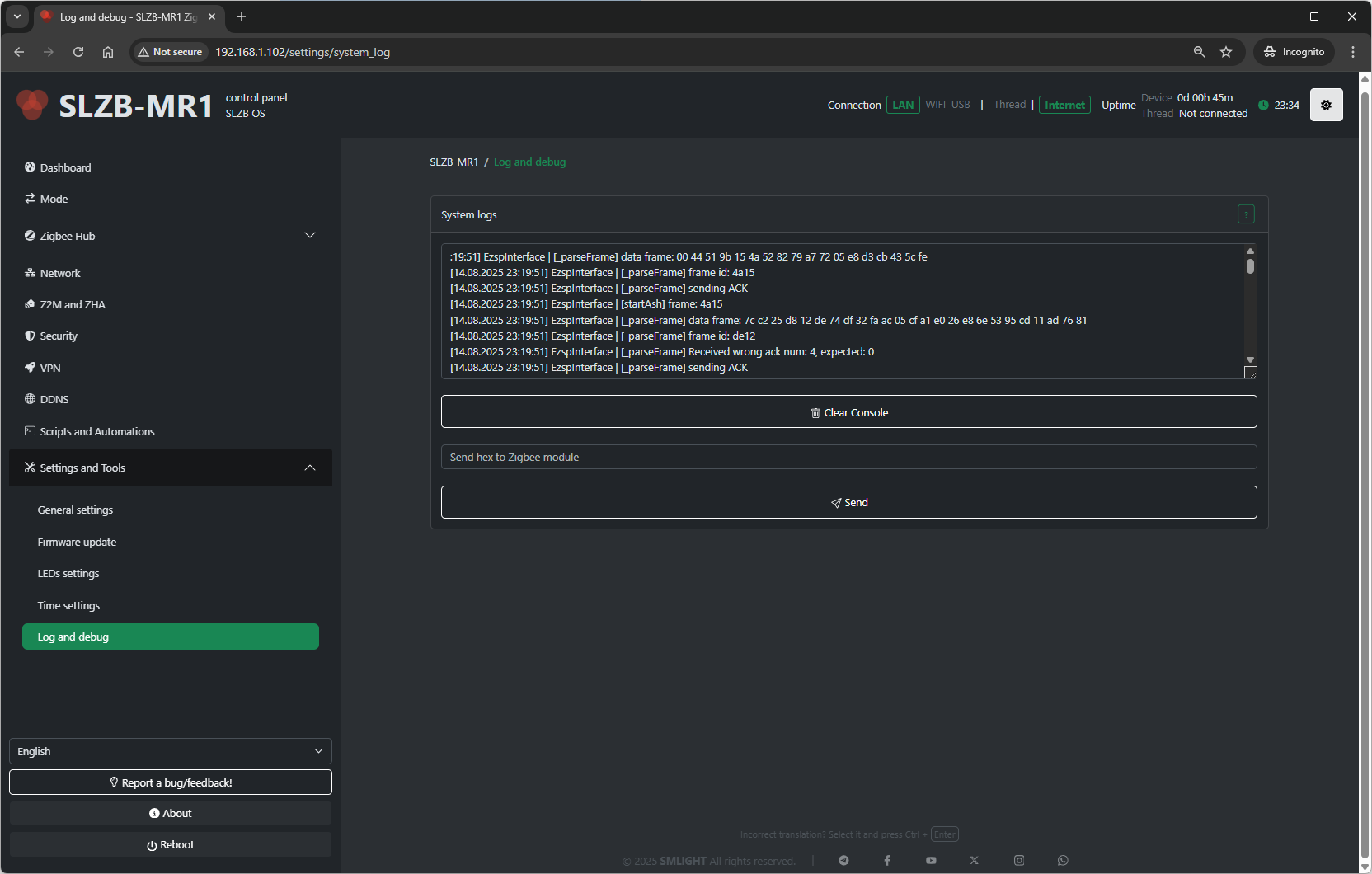Settings
12. Settings & Tools
The Settings & Tools section in SLZB-OS contains core configuration and maintenance options that apply to the entire coordinator, regardless of the selected Zigbee mode or network configuration.
12.1 General Settings
12.1.1 Device Name
-
Sets a friendly name for your coordinator.
-
Appears in the web interface header and can help distinguish multiple devices.
12.1.2 Language
Selects the interface language.Available languages include English, Ukrainian, Bulgarian, Chinese, Croatian, Czech, Danish, and more.
12.1.3 Update Check Interval
-
Defines how often SLZB-OS checks for firmware updates (in hours).
-
Minimum: 1 hour; Maximum: 168 hours (1 week).
12.1.43 Enable Remote Support Mode
-
Allows temporary remote access by SMLIGHT support (if instructed).
-
For troubleshooting purposes only.
12.2 Firmware Update
The Firmware Update page allows upgrading SLZB-OS to the latest release or a specific version.
12.2.1 Update Methods
-
Online Update
-
Fetches and installs the latest stable firmware from SMLIGHT servers.
-
-
Manual Upload
-
Lets you upload a
.binfirmware file from your computer.
-
12.2.2 Update Process
-
Select update method (online or manual).
-
Confirm and start update.
-
Device will reboot automatically after installation.
Note: Updating SLZB-OS does not affect your Zigbee network data — Zigbee pairing and configuration are stored in Zigbee2MQTT/ZHA, not in the core firmware.
12.3 LED Settings
This page configures the behavior of the onboard status LEDs.
12.3.1 LED Modes
-
Always On – LEDs remain lit continuously.
-
Always Off – LEDs are disabled entirely.
-
Status Indication – LEDs display network or coordinator activity.
-
Blink on Activity – LEDs flash when Zigbee or network events occur.
12.3.2 Brightness
-
Adjusts LED brightness (0–100%).
12.4 Time Settings
12.4.1 Time Zone
-
Select the time zone for the coordinator’s internal clock.
12.4.2 NTP Server
-
Specify the Network Time Protocol (NTP) server used for synchronization.
-
Default is a public NTP pool, but you can set a local NTP server.
12.4.3 Manual Time Set
-
Option to set time and date manually if NTP is not used.
12.5 Log and Debug
This section helps in troubleshooting and monitoring.
12.5.1 Log Level
-
Error – Show only error messages.
-
Warning – Errors and warnings.
-
Info – General operational logs.
-
Debug – Detailed logs for troubleshooting.
12.5.2 Download Logs
-
Download a
.logfile containing recent events.
12.5.3 Show in Debug Log
-
Toggle additional components whose output should appear in debug logs (e.g., Zigbee traffic, network info).
12.5.4 Clear Logs
-
Deletes all stored logs on the device.