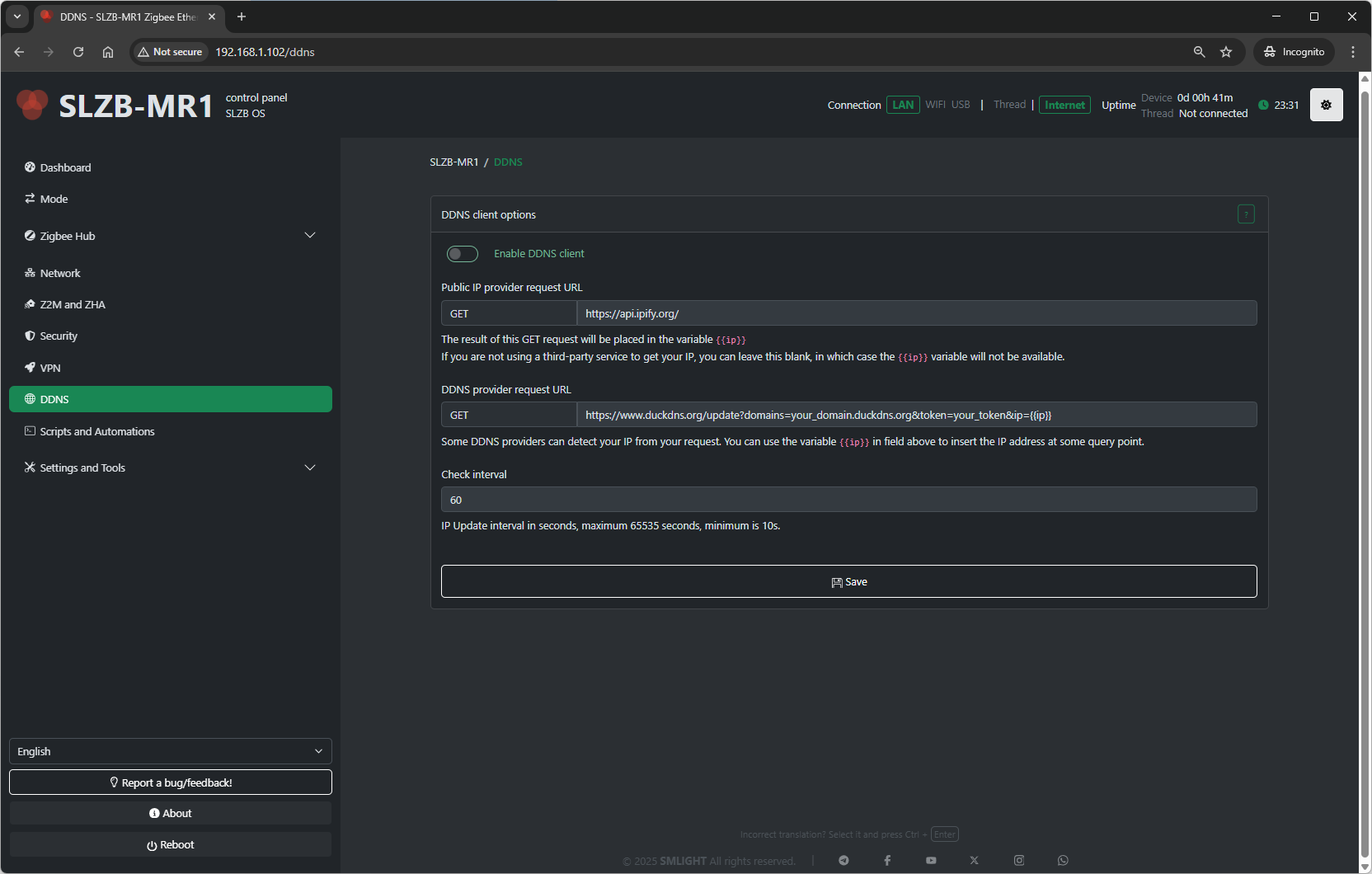DDNS
10. DDNS (Dynamic DNS)
The DDNS page in SLZB-OS provides a helper to keep a public hostname updated with your device’s current public IP address. This is especially useful if your ISP changes your IP periodically and you want to access the coordinator remotely without manually tracking IP changes.
10.1 How It Works
When enabled, SLZB-OS:
-
Detects your current public IP.
-
Sends an update request to your chosen DDNS provider.
-
Repeats this at the set interval to ensure your hostname always points to the correct IP.
10.2 Available Settings
-
Enable DDNS client
Turns the DDNS updater on or off. -
Public IP provider request URL
-
A URL to query your current public IP address.
-
The result of this
GETrequest is placed into the variable{{ip}}. -
If you are not using a third-party service to get your IP, you can leave this blank.
-
If blank, the variable
{{ip}}will not be available.
-
-
DDNS provider request URL
-
The URL used to update your DDNS provider with the current IP.
-
You can use
{{ip}}in this field to insert the IP address from the previous step at the required point in the query. -
Some providers can detect your IP automatically from the request — in that case, you may not need to insert it manually.
-
-
Check interval
-
How often the IP address is checked/updated, in seconds.
-
Minimum: 10 seconds
-
Maximum: 65535 seconds
-
10.3 Example Workflow
-
Set Public IP provider request URL to something like:
https://api.ipify.org -
Set DDNS provider request URL according to your DDNS service’s API. For example:
https://myddns.example/update?hostname=myhome&myip={{ip}} -
Set Check interval to a reasonable value, such as 300 seconds (5 minutes).
-
Save settings.
10.4 Security Note
-
If your DDNS provider’s URL contains authentication tokens or passwords, ensure the coordinator’s network is secure and do not share screenshots containing the full URL.