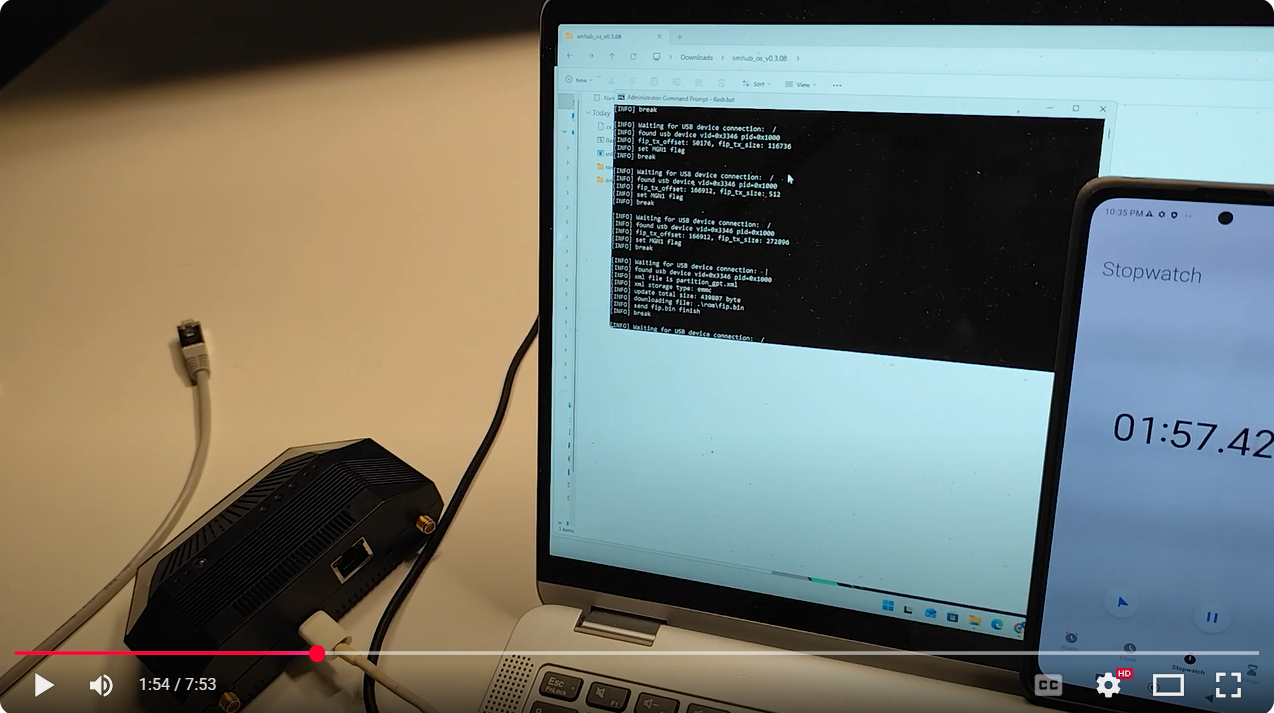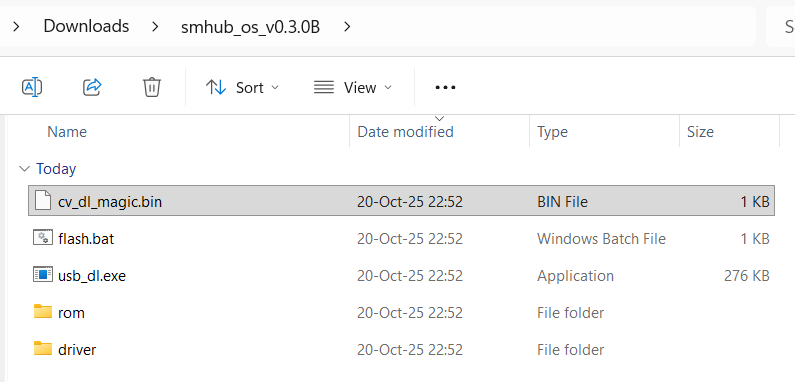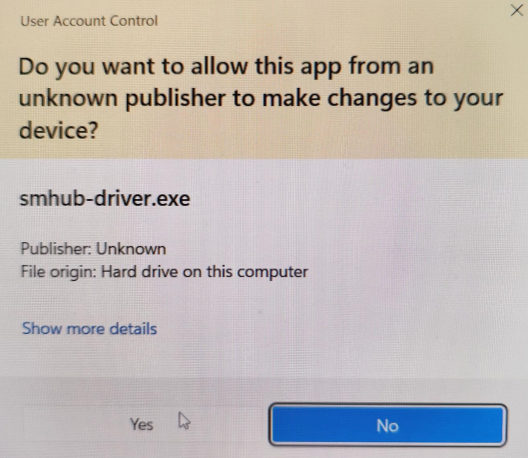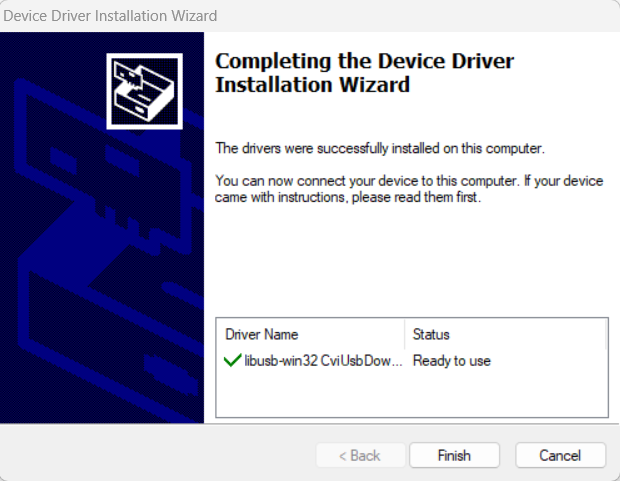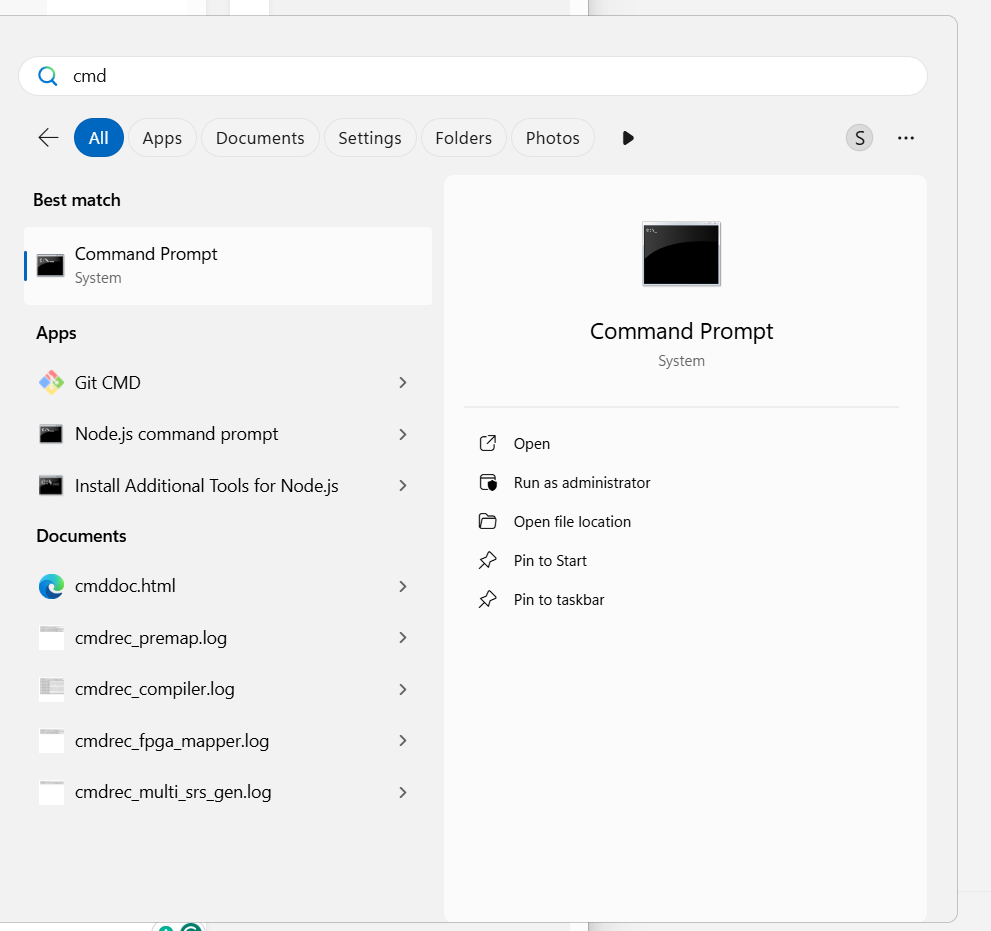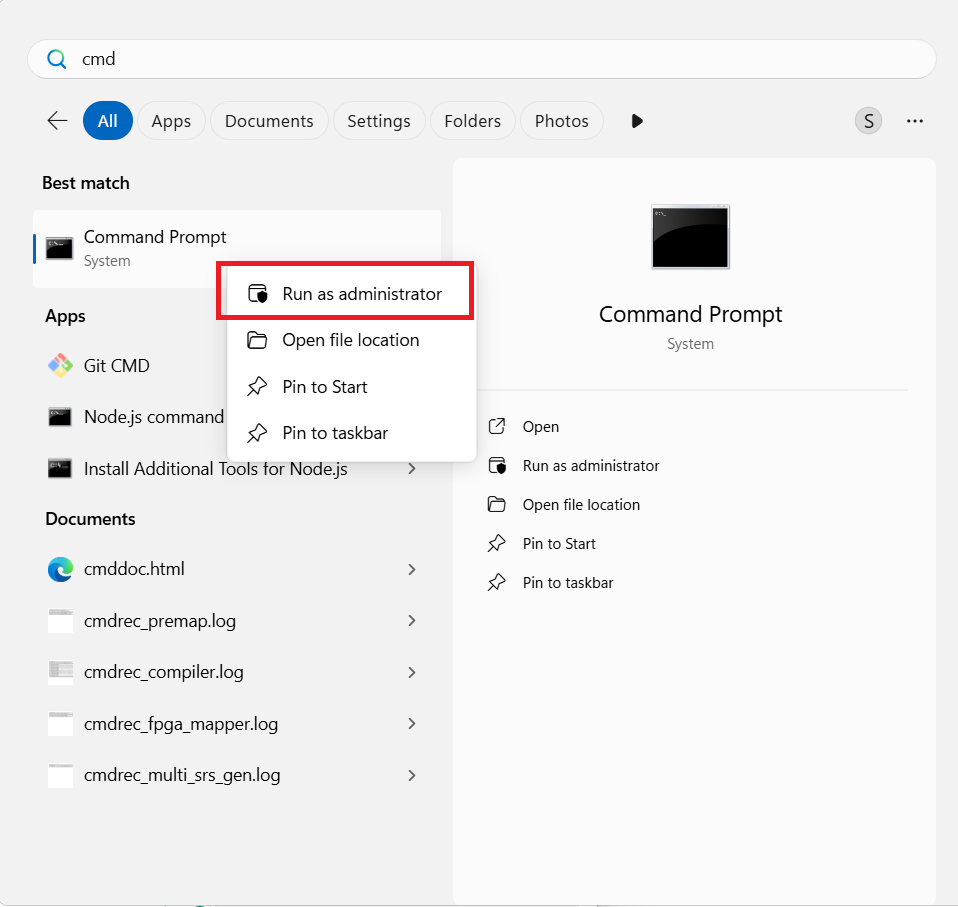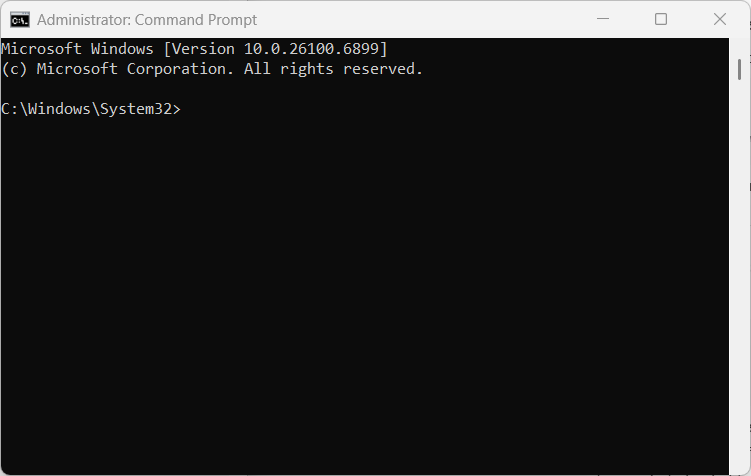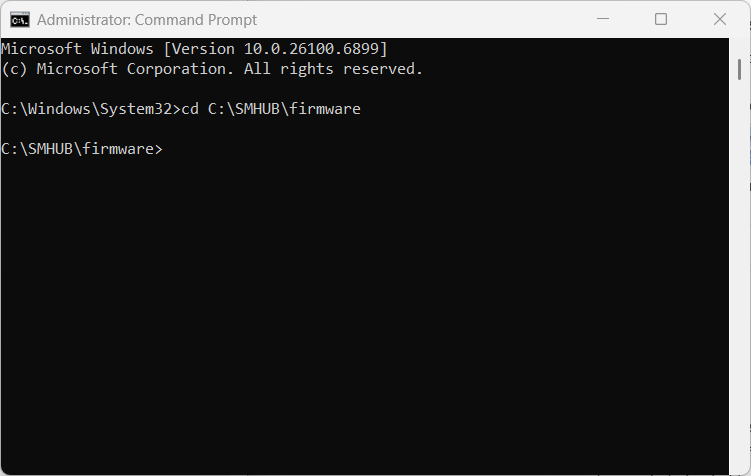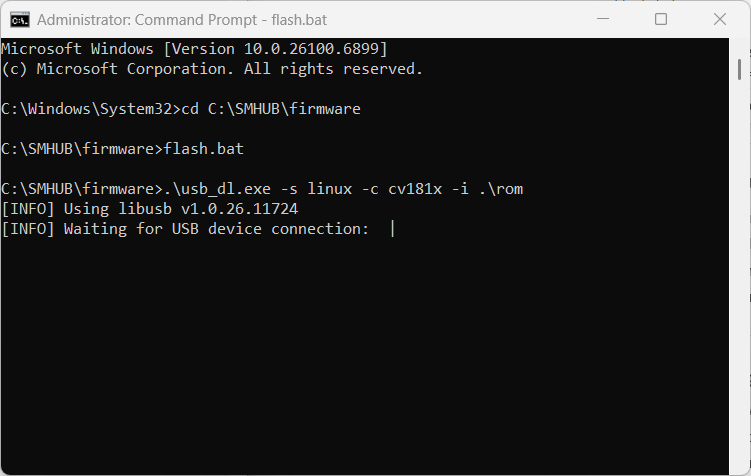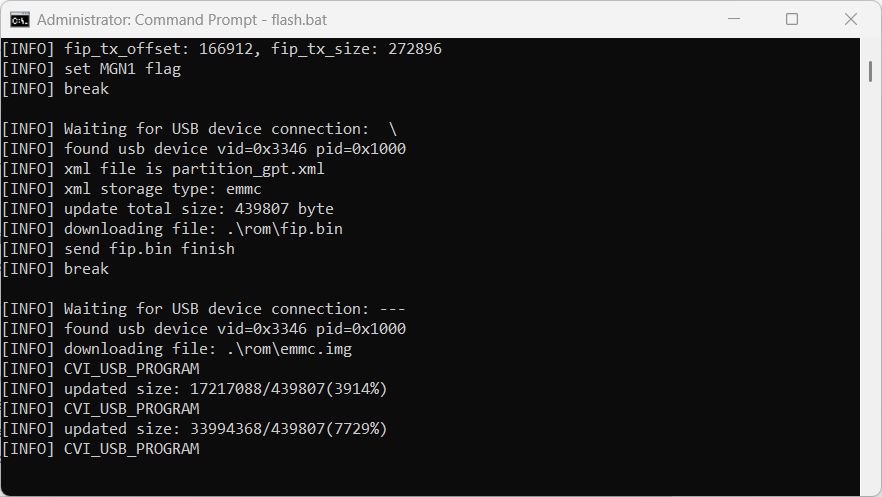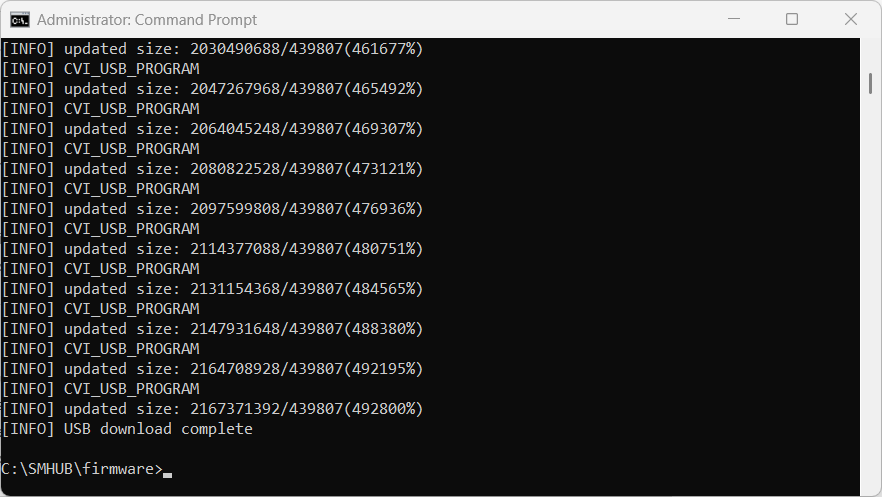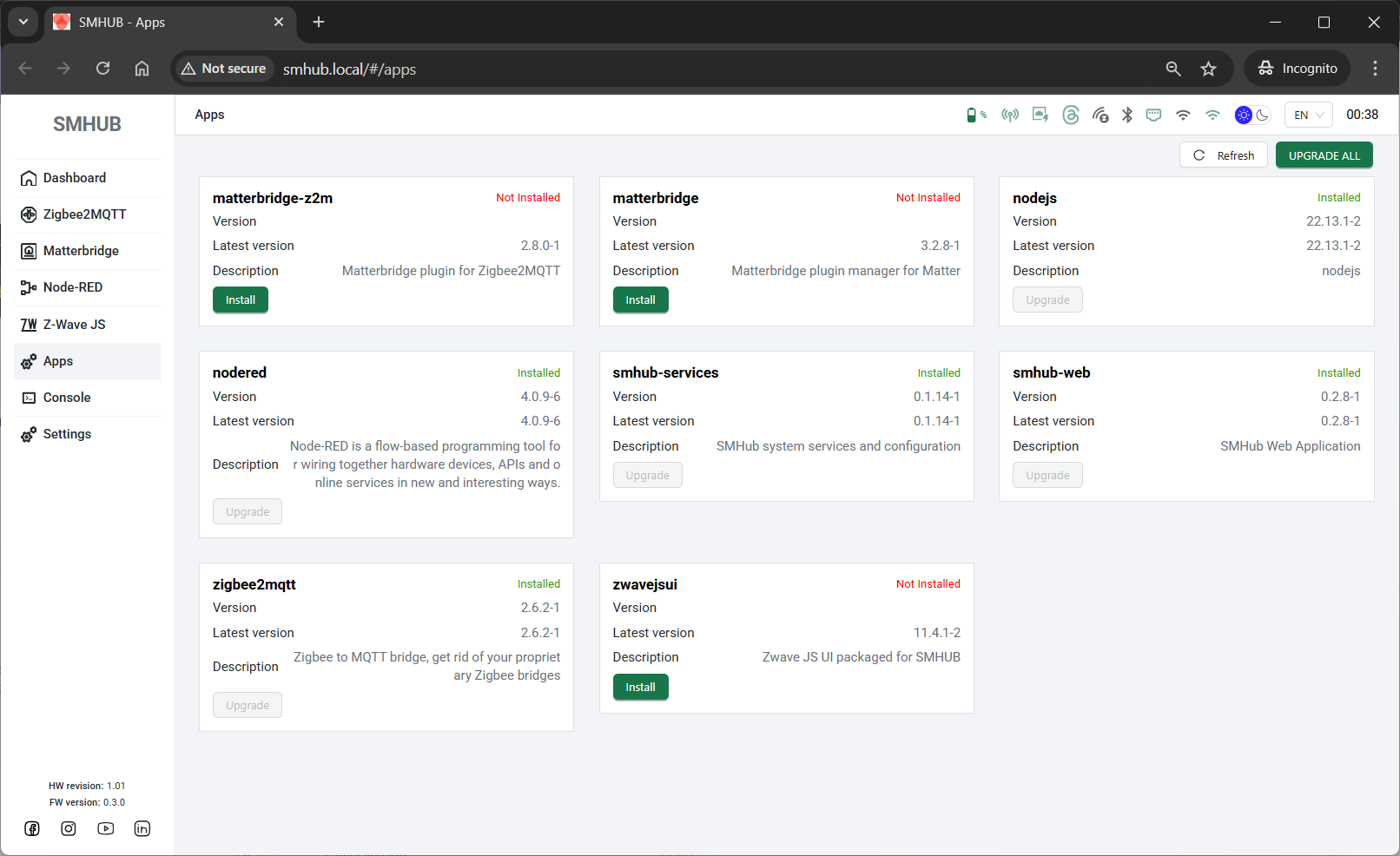Update/Restore using Type-C
Flashing over Type-C
🎥 Video Walkthrough Introduction
Before you begin, we highly recommend watching the video walkthrough — it shows the entire flashing process from start to finish in real time. In the video, you’ll see exactly what happens on screen and on the SMHUB device
(The link below opens the official SMLIGHT demonstration video.)
https://www.youtube.com/watch?v=XBcEmG1pJnw
⚙️ What You’ll Do
-
Download the ZIP file with firmware
-
Unzip it
-
Install the driver
-
Open CMD as Administrator
-
Go to the folder with
flash.bat -
Run
flash.bat -
Only then connect SMHUB to the PC
-
Wait for flashing to finish
-
Wait for first boot (LED cues)
🚫 Before You Start
You’ll need:
-
Windows 10 or 11 PC with administrator access (we did tests on Win11)
-
USB-C data cable (not just charging)
-
The firmware ZIP file (from the link below)
Do NOT:
-
Connect the SMHUB before starting
flash.bat -
Skip the driver installation
-
Run CMD without Administrator rights
🔴 Common user errors:
Connecting SMHUB before
flash.batstartsNot installing the driver
Not running CMD as Administrator
1) Download the factory firmware file
-
Click the firmware link https://updates.smlight.tech/firmware/smhub/os/smhub_os_v0.3.7.zip and save the ZIP file to your computer (e.g.,
Downloads). - PLEASE NOTE: Sometimes version 0.3.0 (or other versions) cannot be flashed on certain devices (the pattern is not yet identified). However, users can recover by following this process: first flash v0.1.2, and then update to v0.3.3+ on top of it.
0.1.2 is located here: https://updates.smlight.tech/firmware/smhub/os/smhub_os_v0.1.2.zip
2) Unzip the archive
-
ight-click the ZIP file → Extract All… → choose a simple path (e.g.,
C:\SMHUB\firmware\)
(Avoid paths with non-Latin characters or very long names.) -
You should now see these files/folders inside the extracted directory:
-
driver\smhub-driver.exe -
rom\emmc.img -
rom\fip.bin -
rom\partition_gpt.xml -
usb_dl.exe -
flash.bat -
cv_dl_magic.bin
-
3) Install the driver
-
Open the
driverfolder. -
Double-click
smhub-driver.exe. -
Complete the installation wizard. Allow the installer in Windows security prompts if shown.
-
When it says Finished, close the installer.
If Windows asks for permission to install device software, click Install.
4) Open Command Prompt as Administrator
-
Press Win key, type cmd.
- The title bar must say Administrator: Command Prompt.
You’ll know it’s correct if the window title says Administrator: Command Prompt.
5) Go to the extracted folder
In the admin CMD, change directory to the folder with flash.bat. For this purposes, type cd C:\SMHUB\firmware and press Enter.
Hint: if your path is long for typing, copy it, and in CMD enter cd + do right click. This will insert Clipboard content into CMD window.
6) Start the flashing script
Important: Do not connect the SMHUB yet. The script need to be run first.
Run: flash.bat
By typing this command flash.bat and pressing Enter button.
7) Now connect the SMHUB
When flash.bat is running, connect SMHUB to the PC via USB-C (Type-C port on the back of SMHUB, near Ethernet port)
The script will detect the device and begin flashing automatically. You’ll see progress output in the CMD window.
If nothing happens for ~a while, try another USB port or USB-C cable, but keep the script running while you reconnect the cable.
8) Wait for “Flashing completed” (script finishes)
-
When the script completes, it will show a success message and return to the prompt or close.
-
You can now safely disconnect the SMHUB from the PC and power it normally (via its regular power supply), or leave USB-C connected if it provides power.
8-b) IF THE FLASHING PROCESS DOES NOT START
In some cases, removing the PoE add-on may help to start the flashing process successfully. If your device does not start flashing using either the Type-C or SD-Card method, please follow the steps below:
-
Open the enclosure (no screwdrivers are required, as the enclosure is screwless).
-
Physically disconnect the PoE add-on.
- To be even more secure, please remove 4G and Z-Wave addons if you have them installed.
-
Start the flashing process again.
Try to boot without the add-on first. Once the device flashes and boots successfully, you can reinstall the add-on.
9) First boot and LED cues (what “ready” looks like)
First start takes longer than subsequent boots. This is normal.
When the SMHUB starts up after flashing, the LEDs show you exactly what’s happening.
Here’s what to watch step by step:
-
Power ON indicator:
As soon as you plug in the SMHUB, the small green LED near the buttons (not the Ambilight LEDs) turns ON.
→ This simply means the device is receiving power. If you can't power your device - check this bug. -
Blue chase effect (Ambilight):
Right after powering on, you’ll see a moving blue light (chase effect) running around the Ambilight LEDs.
→ This means the system is booting — please wait.
-
Blue effect stops:
When the blue chase effect stops, it means the core system has finished booting and SSH access is available.
→ From this point, advanced users can connect via SSH if needed.
-
Green Ambilight turns on:
After a short delay, all green Ambilight LEDs will light up at once.
→ This means that Web UI and all apps are fully loaded and ready to use.
The green lights will stay on for about 1 minute, then turn off automatically.
💡 In simple words:
Blue moving lights = starting up
Blue stops = system ready for SSH
Green lights = Web interface ready to use
10) (Optional) Quick post-flash checks
Web UI:
SSH (from Windows using built-in OpenSSH or PuTTY):
-
Hostname:
smhub.local(or your device’s IP) -
Username:
smlight -
Password:
smlight
Troubleshooting
A) The script doesn’t detect my device
-
Most likely cause: Device connected before
flash.bat.
Fix: Close the script, unplug SMHUB, re-run steps 4–7 exactly: admin CMD →flash.bat→ then connect SMHUB. -
Try a different USB port or another data-capable USB-C cable.
B) Driver didn’t install or Windows blocked it
-
Re-run
driver\smhub-driver.exeas admin. -
Approve any Windows prompts.
-
Reboot Windows if the installer requests it, then try again.
C) “Access denied” or “cannot open port”
-
You’re likely not in an Administrator CMD. Close CMD, re-open as Administrator, repeat from step 5.
D) Flashing stops or errors out mid-way
-
Leave the CMD window open; wait a bit to ensure it’s not still working.
-
If it clearly failed, unplug SMHUB, close the CMD, reopen admin CMD, start
flash.batagain, and only then plug SMHUB back in.
E) SSH/Web UI doesn’t come up after flashing
-
Give the device more time on the first boot.
-
Watch the LEDs:
-
Blue ambilight LED stopped running → SSH should be ready.
-
All ambilight greens lit → Web UI should be ready.
-
-
If still nothing, power-cycle the SMHUB and check your network/DHCP (try accessing by IP, not by hostname).