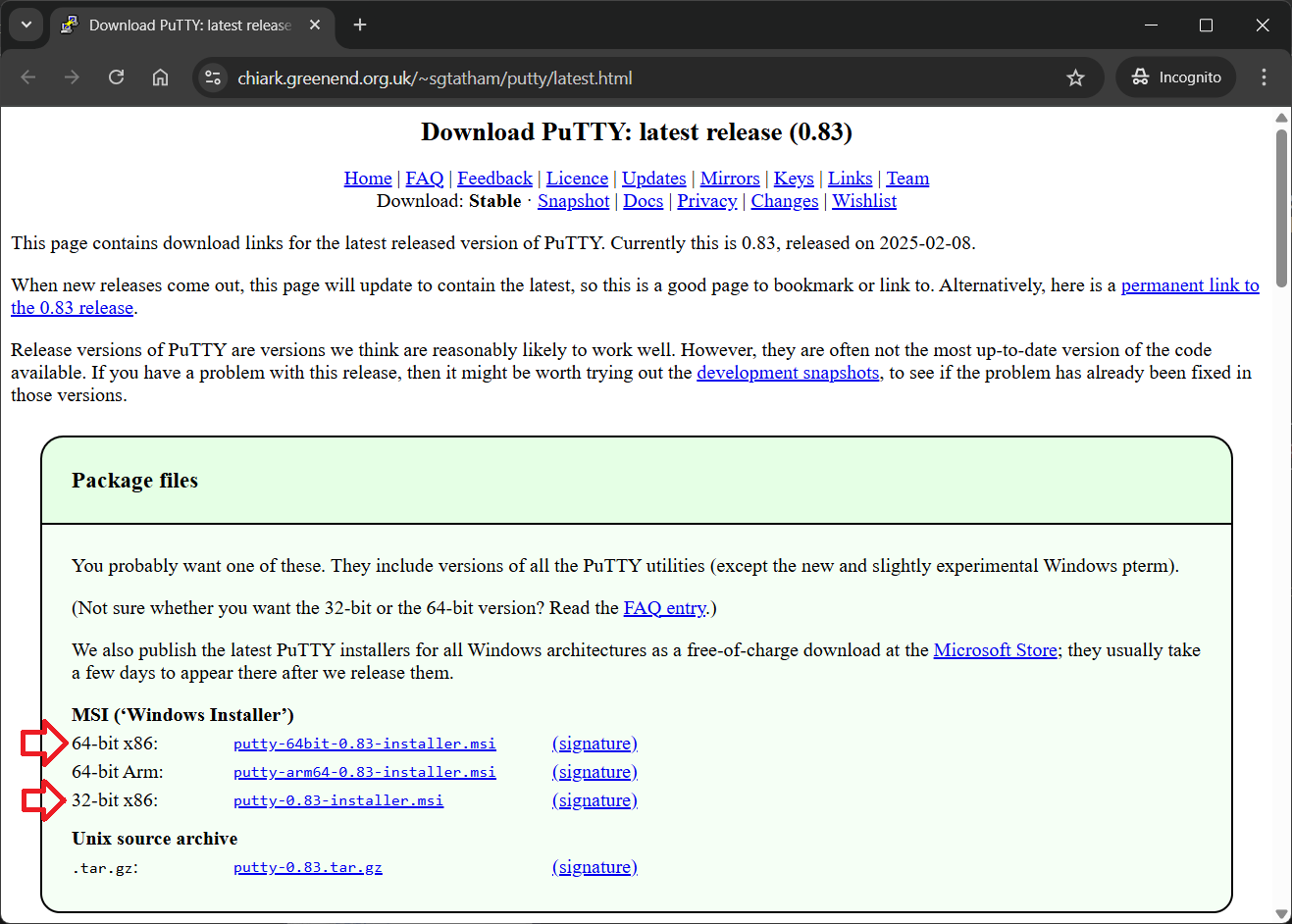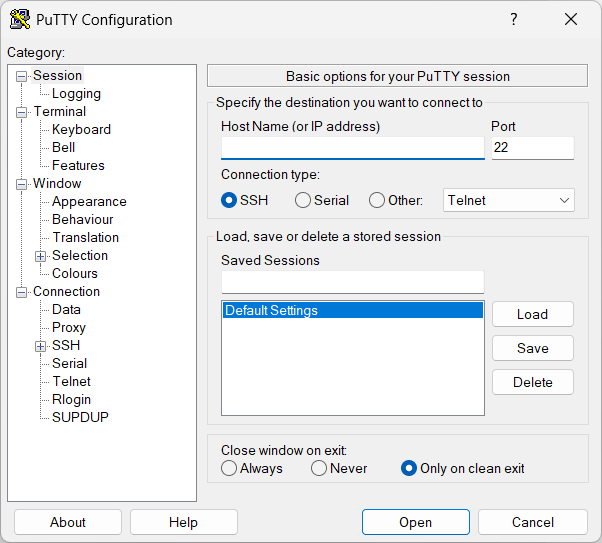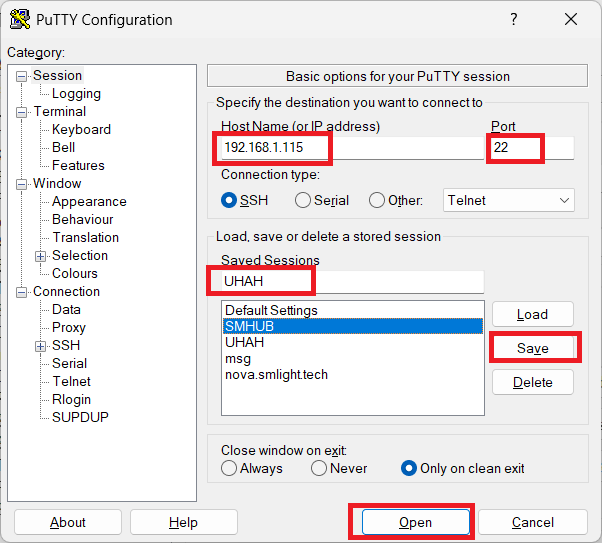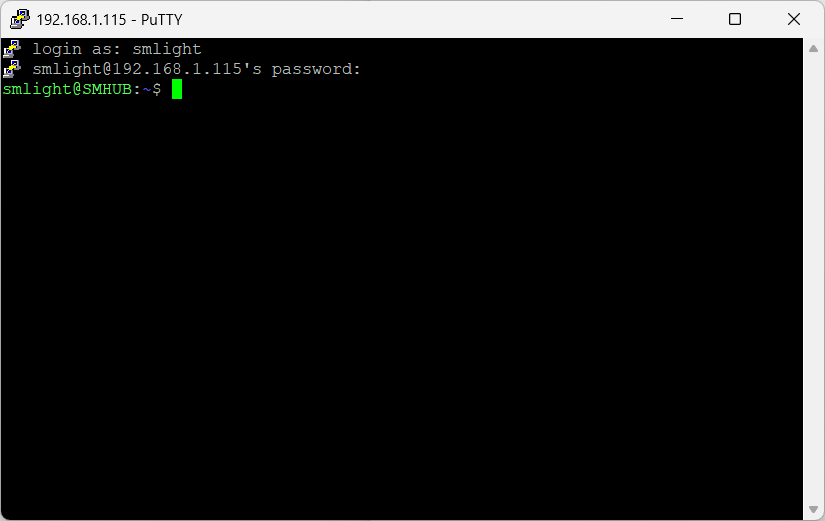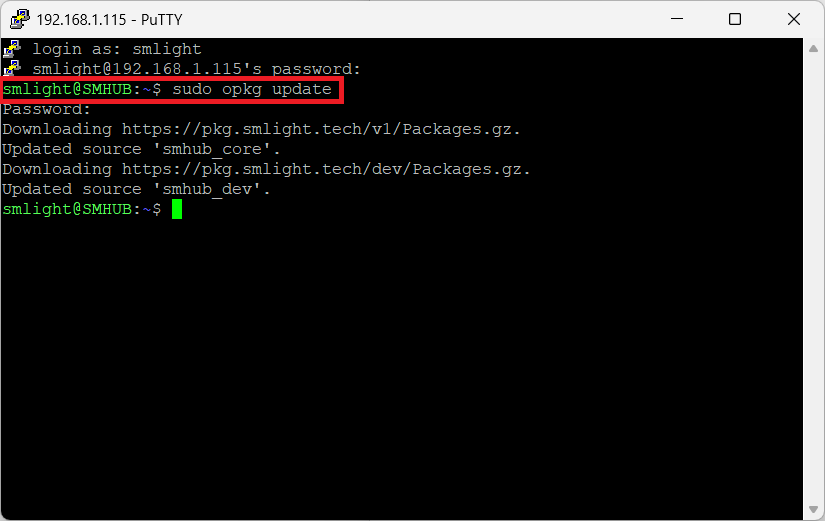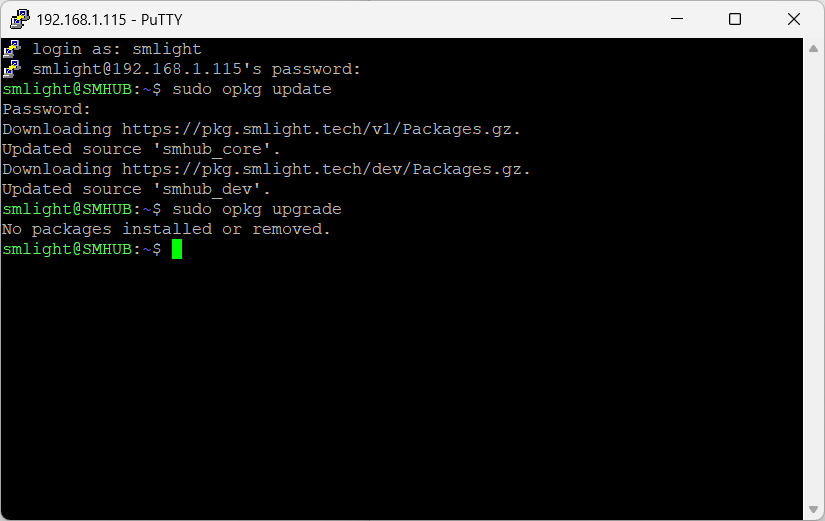Access SMHUB via External SSH client
🧭 How to Access SMHUB via SSH (Using PuTTY)
⚙️ This guide helps you connect to your SMHUB device remotely using SSH (Secure Shell) and update it via two simple commands.
🪄 Step 1: Download PuTTY
-
Open this link in your browser: https://putty.org/index.html
-
Click the “Download PuTTY” link.
-
Choose the correct installer for your computer:
-
Windows 64-bit (most common):
putty-64bit-installer.msi -
Windows 32-bit (older PCs):
putty-32bit-installer.msi
-
-
Download and run the installer.
Keep all default settings and finish the installation.
🪪 Step 2: Open PuTTY
-
After installation, open the PuTTY program.
You will see the main configuration window.
🌐 Step 3: Enter SMHUB IP Address
- Start your SMHUB. Wait until Blue LED chase effect stops (for firmwares >0.2.x). This means that SMHUB is ready for SSH connection.
-
In the “Host Name (or IP address)” field, type your SMHUB’s IP address.
-
Example:
192.168.1.115
-
-
Make sure Port is set to 22.
-
Ensure Connection type is set to SSH.
-
Click the “Open” button.
- Optionally, Save your settings for future use.
💡 If you don’t know your SMHUB IP, you can usually find it in your router’s “Connected Devices” list, under a name like
smhub.local. Instead of IP address, in PuTTY Host Name, you can entersmhub.local. It will work, if your network supports mDNS. If your network does not support mDNS, IP address like192.168.1.115should be used.
🔐 Step 4: Accept Security Warning
-
The first time you connect, a security alert may appear.
Click “Yes” to trust this device.
👤 Step 5: Log In
When the black terminal window opens:
-
At the prompt
login as:, type: -
When asked for password, type:
(Note: you will not see any stars or dots while typing - that’s normal.)
🧱 Step 6: Update SMHUB Software
Once logged in, run the following two commands one by one:
1️⃣ Update the package list:
Wait until the command finishes (you will see lines of text ending with “done”). System will ask for password. Please use the same password smlight
2️⃣ Upgrade all installed packages:
This may take a few minutes - don’t close the window during the process.
✅ Step 7: Done!
Once finished, type: sudo reboot now
You can close the window without any commands as well.
Your SMHUB will reboot.
Your SMHUB is now updated and ready to use 🎉
💡 Quick Summary
| Action | Command / Button |
|---|---|
| Login username | smlight |
| Login password | smlight |
| Update packages | sudo opkg update |
| Upgrade packages | sudo opkg upgrade |
| Exit session | exit |