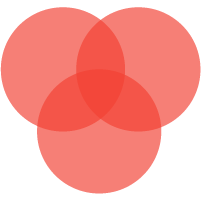Configuration
The SLZB-06/06M adapter can be configured either via a physical button or via the web interface.
Configuring with Web-interface
To configure the operation via the web interface, connect the device to your LAN network and enter the IP address of the device in the browser of your laptop or phone.
TIP
SLZB-06* series adapters supports mDNS. If you do not know the
adapter's IP address - just go to the address
slzb-06.local or slzb-06m.local in
your browser (will work if your router supports mDNS)
SELECT YOUR LANGUAGE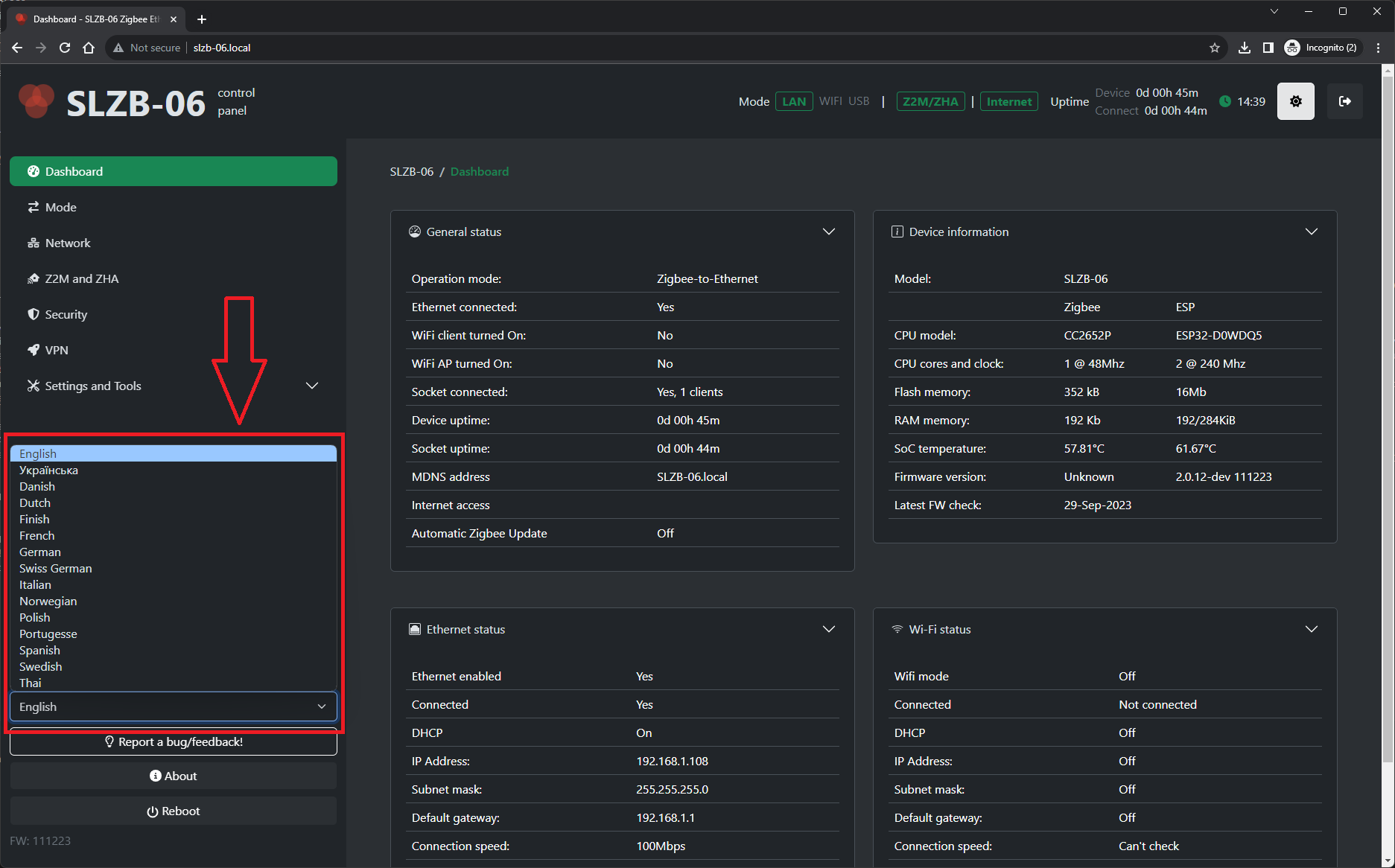 If you language is unavailable, please submit your request, so
we can add it in our next releases.
If you language is unavailable, please submit your request, so
we can add it in our next releases.
Main parameters of the web interface:
-
"Dashboard": the current status of
the device; no settings are available.
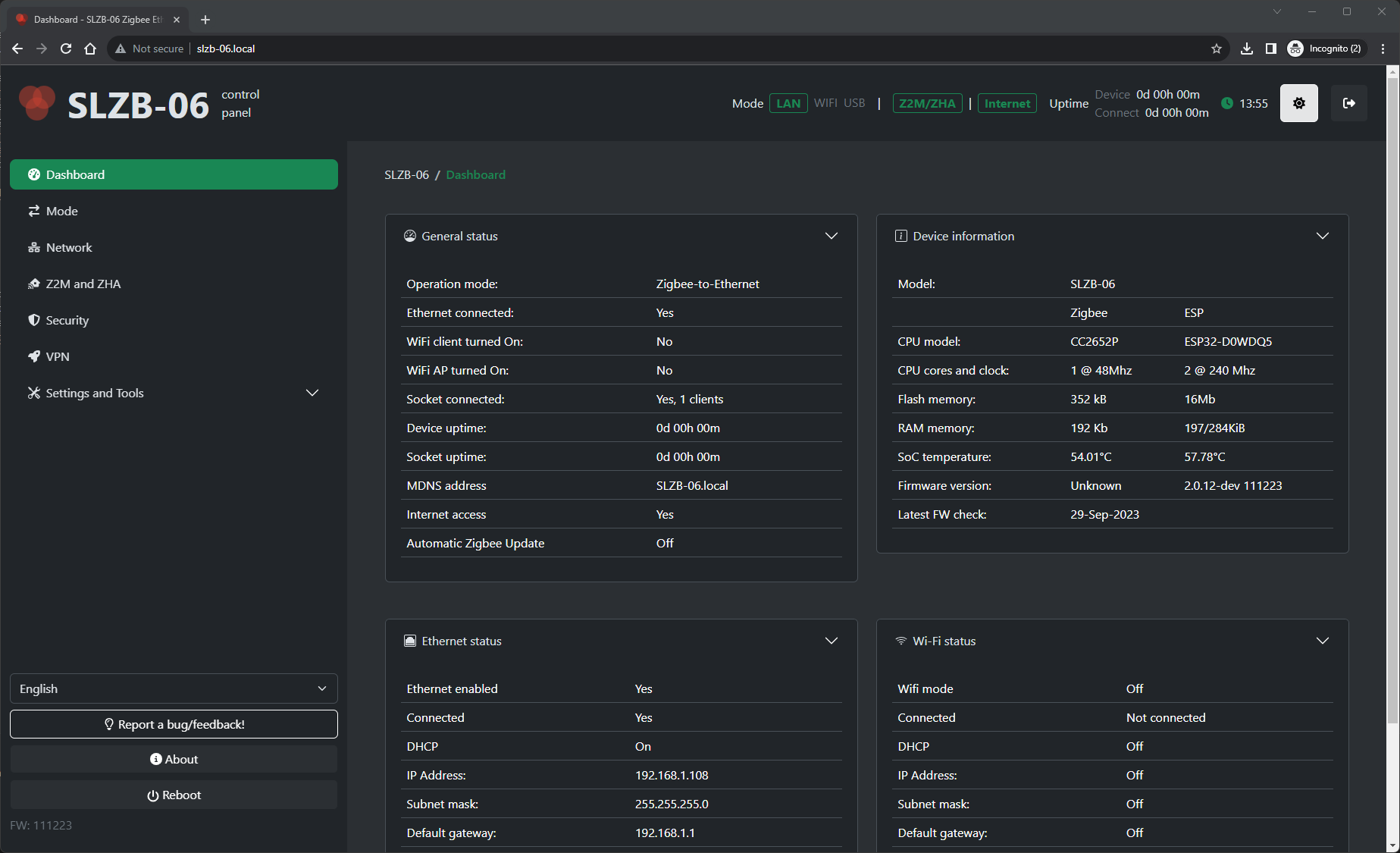
-
"Mode". Setting the device
operation mode Zigbee-to-Ethernet, Zigbee-to-WiFi or
Zigbee-to-USB.
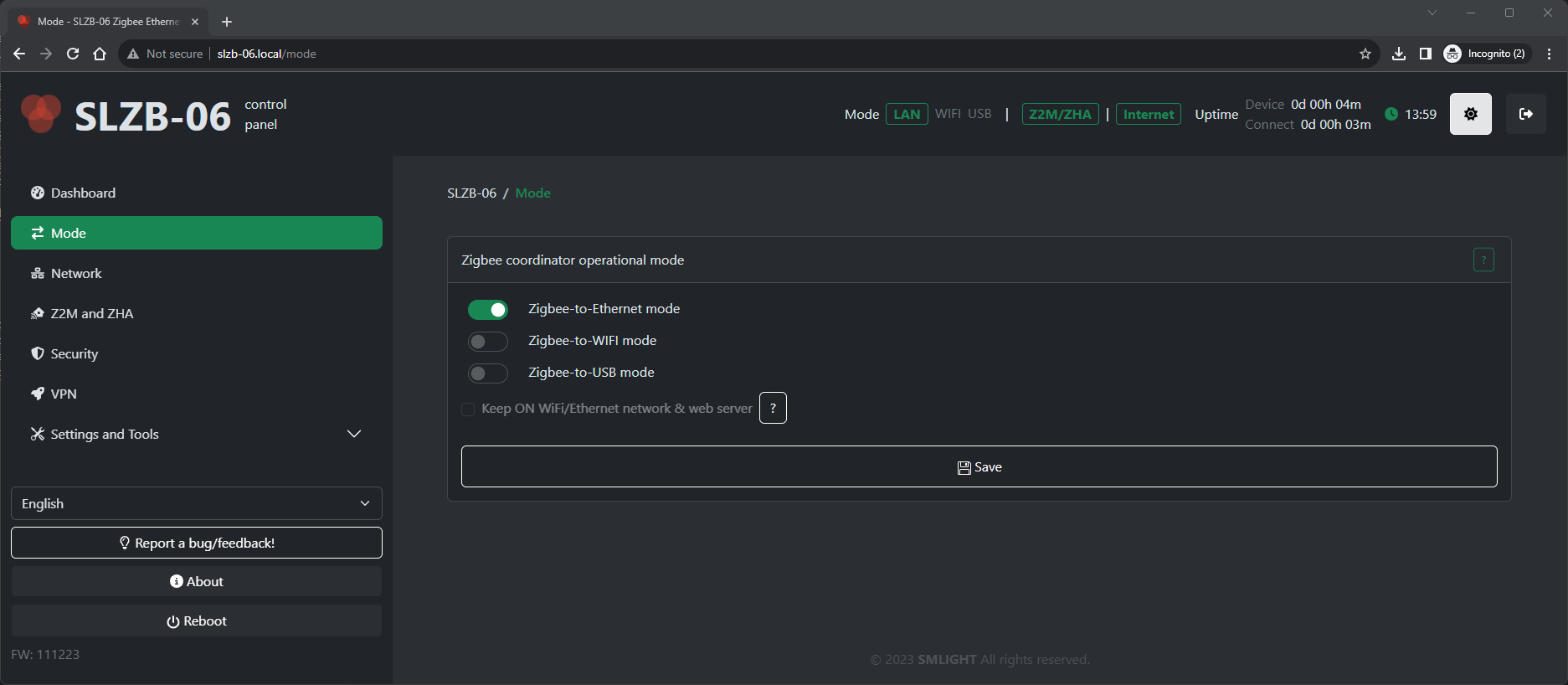
-
"Network" - Ethernet and WiFi
settings (DHCP, IP address, etc.)
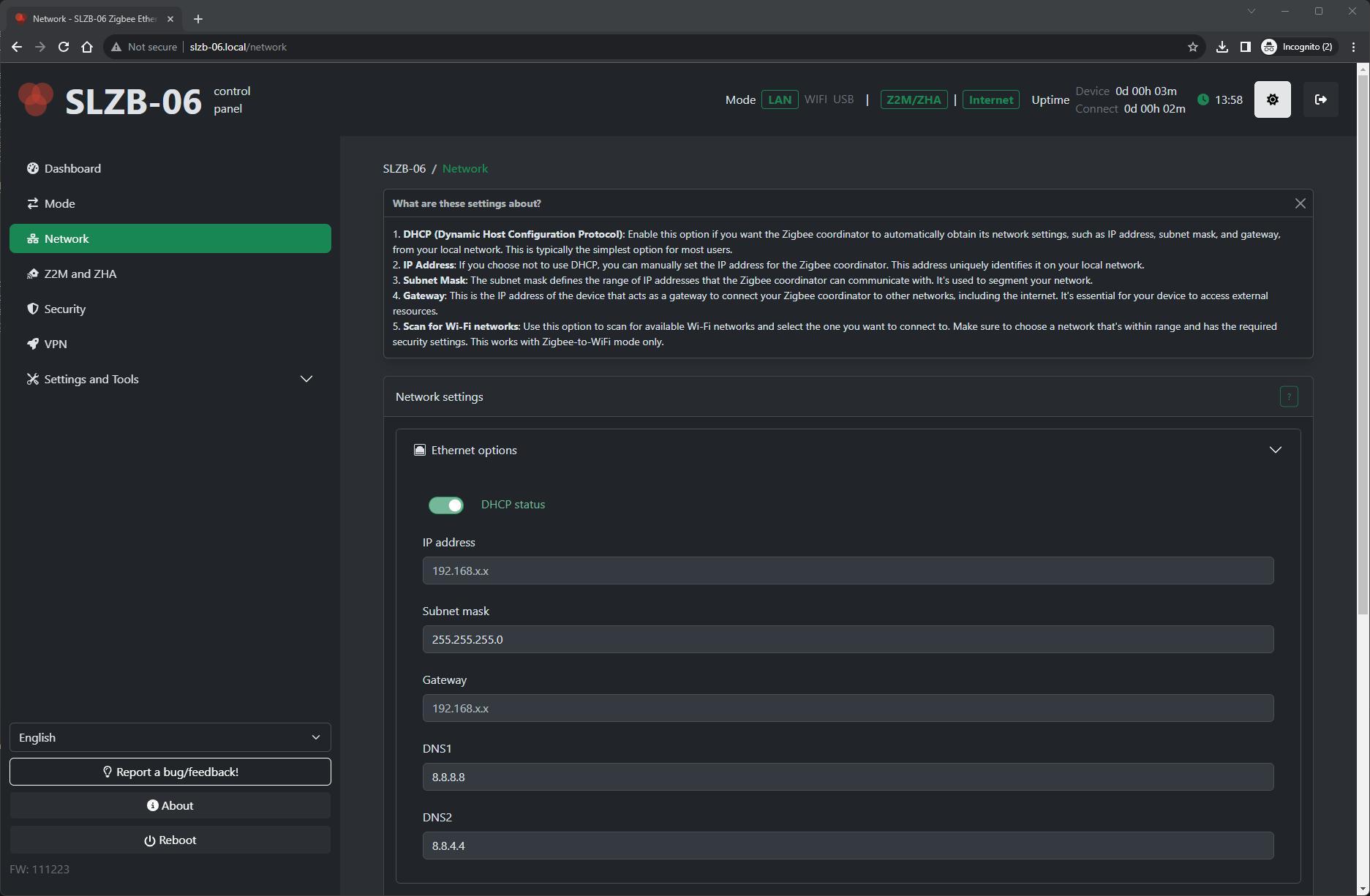
-
"Zigbee2MQTT and ZHA". Setting up
access via Serial interface. For SLZB-06M* series there is an
option for Zigbee channel scan.
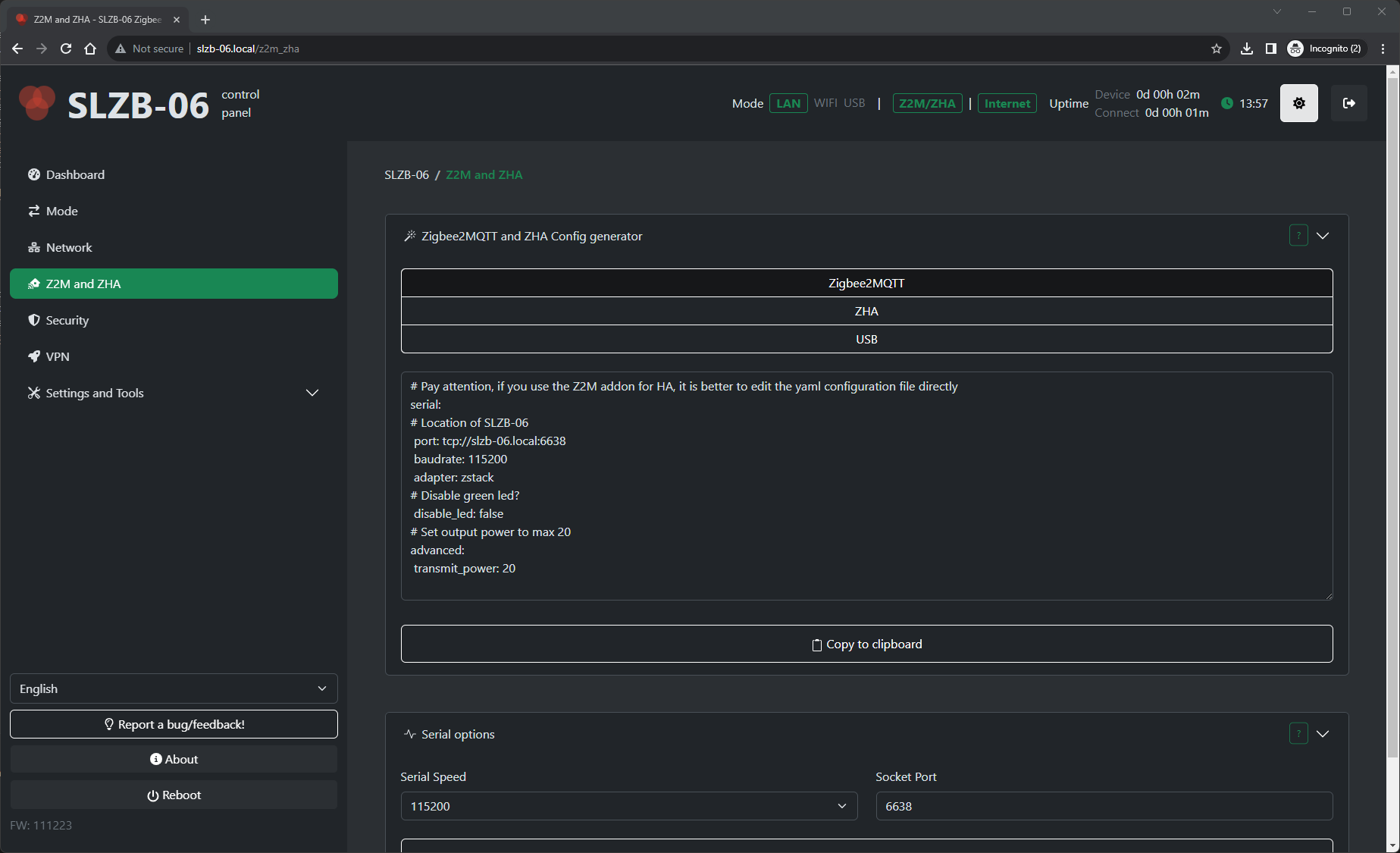
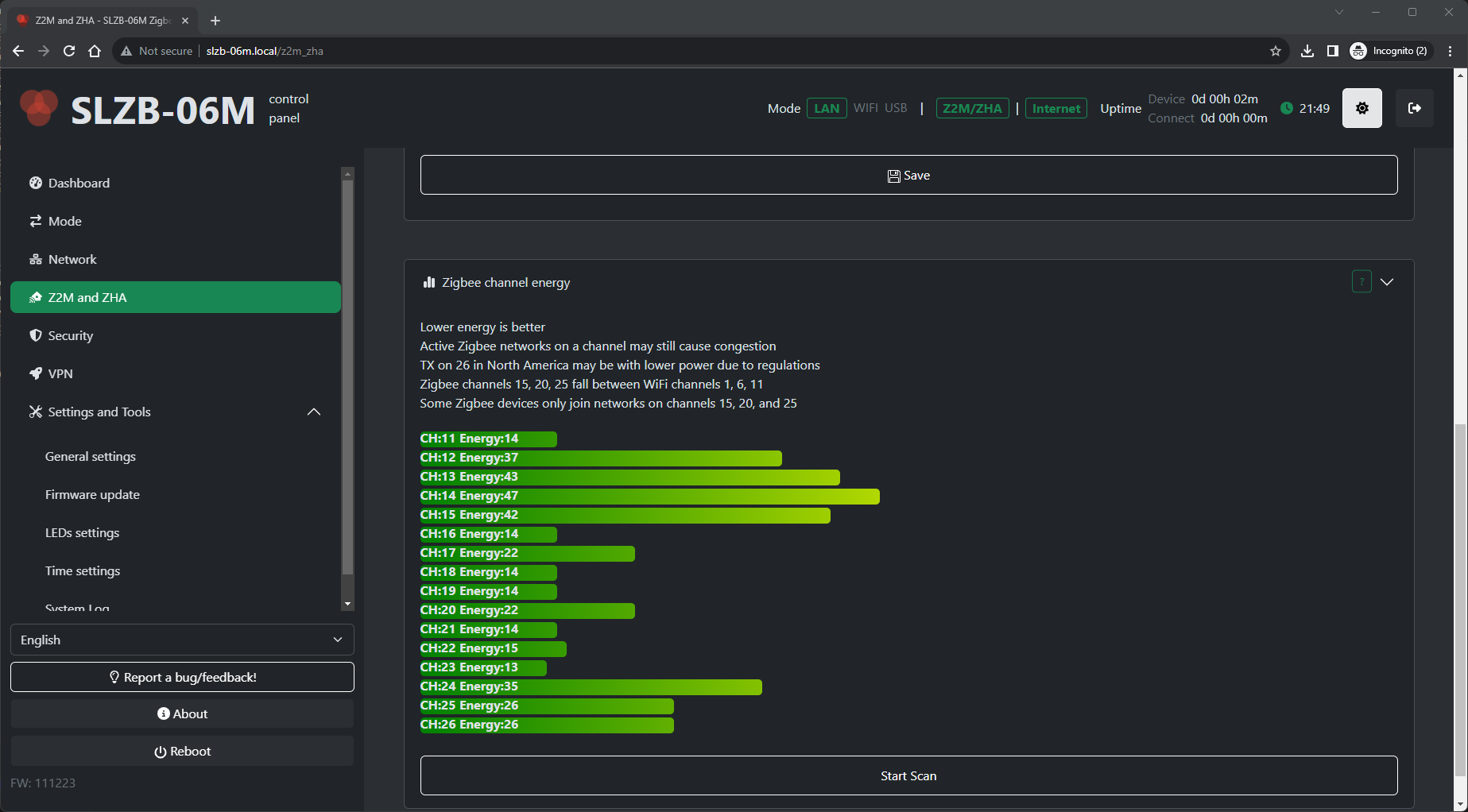
- "Security". Setting security parameters, such as login, disabling the web interface.
- "VPN. General system features such as over-the-air updates, rebooting ESP32 and CC2652P.
- "General settings"
-
"Firmware update"

- "LEDs settings"
- "System Log"
-
"Report a bug/Suggest idea/Correct
translation"

Configuring with Button
Using the physical button, the following settings are possible:
- Changing the device operating mode from Zigbee-to-Ethernet to Zigbee-to-USB and vice versa. The operating mode of the device is changed by short pressing the button.
-
Controlling the behaviour of LEDs. Long press - turns off the
LEDs. Another long press - switches the LEDs to the default
operating mode.

TIP
Button controls LED with rebooting. You can toggle LEDs without rebooting via web-interface (see System and Tools)