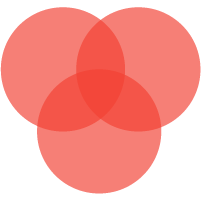Connecting Matter-over-Thread Device to Home Assistant
Youtube video tutorial is available. Click here
Prerequisites
- A server with Home Assistant installed and running. In this manual, we are using Raspberry Pi 4 with clean fresh install of HAOSS version 20240303.
- An SLZB-06 or 07 families Coordinator flashed with OpenThread Border Router firmware. In this manual, we use SMLIGHT SLZB-06 flashed with Thread RCP firmware. This is available in the Core firmware v2.1.0-dev and up.
- The Matter device you want to connect (in this manual, we use the Eve Energy-EU socket).
- An Android smartphone.
SLZB-06 OpenThread Border Router firmware flashing
- Your device must have an internet connection.
- Go to the
Modesection, select theMatter-over-Threadmode, the device will be reflashed, wait for the firmware update to complete.
Software set-up
Setting Up the Thread Border Router Add-on (USB connection)
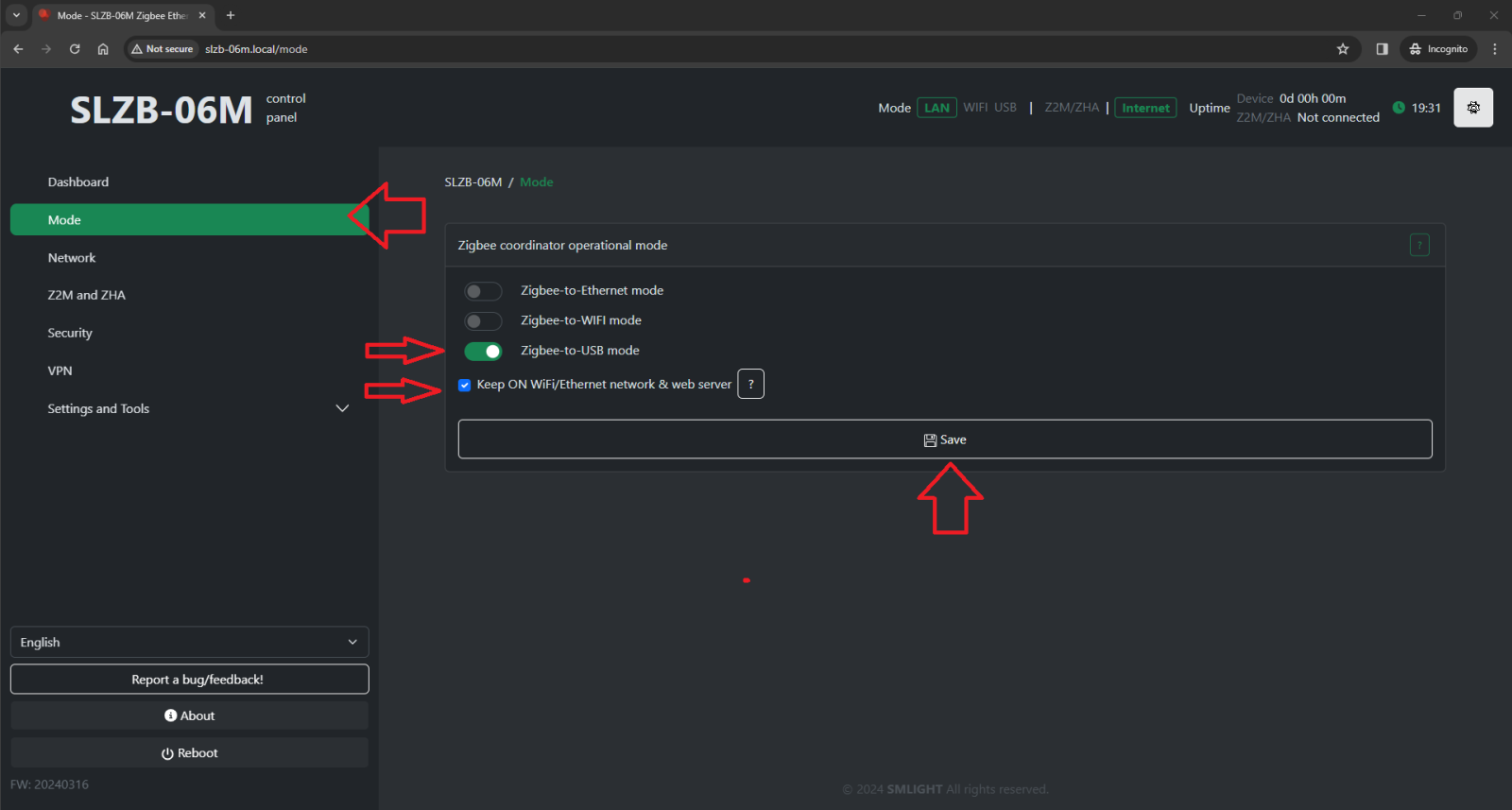
- Switch coordinator to USB mode.
- We'll need to install the OpenThread Border Router add-on in Home Assistant. Head over to the Left panel within Home Assistant and Click
Settingsand chooseAdd-ons. - Navigate to the Add-on Store and search for
OpenThread Border RouterAdd-on. ClickInstalland wait for the installation to complete. - Once installed, click
Configuretab on the top side of the add-on. Make the following settings:
Port: choose port of your device. If you do not know which one, I recommend you to leave just once device in your USB ports and choose it.Hardware flow control: click No.Baud rate: it depends on the firmware you are using. My firmware supports up to 460kb baud rate.Flash firmware: No (we use pre-flashed coordinator)- Click
Save.
- Go back to the INFO tab and
Startthe OpenThread Border Router add-on. It may take a moment to initialize. We would suggest to activate bothStart on bootandWatchdog. - You can check logs, they should say that addon started, although they can contain some errors as Thread and Matter are still under development in Home Assistant.
Setting Up the Thread Border Router Add-on (Network connection)
- We'll need to install the OpenThread Border Router add-on in Home Assistant. Head over to the Left panel within Home Assistant and Click
Settingsand chooseAdd-ons. - Navigate to the Add-on Store and search for
OpenThread Border RouterAdd-on. ClickInstalland wait for the installation to complete. - Once installed, click
Configuretab on the top side of the add-on. Make the following settings:
- Select
Show unused optional configuration options Port: Select any USB dongle. Due to HA configuration limitations, you still need to have some USB device connected even with a network connection, otherwise the configuration will not be saved.Hardware flow control: click No.Baud rate: it depends on the firmware you are using. My firmware supports up to 460kb baud rate.Flash firmware: No (we use pre-flashed coordinator)Network Device: Enter the IP and port of your coordinator. (for example 192.168.1.10:6638)- Click
Save.
- Go back to the INFO tab and
Startthe OpenThread Border Router add-on. It may take a moment to initialize. We would suggest to activate bothStart on bootandWatchdog. - You can check logs, they should say that addon started, although they can contain some errors as Thread and Matter are still under development in Home Assistant.
Setting Up the Matter add-on and Integration
- Go to the Home Assistant interface and navigate to
Settings>Devices & Services. - Click on
Add integrationand search forMatter. - Keep checkbox
Use the official Matter Server Supervisor add-onand clickSubmit. - Wait untill installation of Matter Integration and Matter Server add-on is completed.
- Head over to the Left panel within Home Assistant and Click
Settingsand chooseAdd-ons. Go to the Matter Server add-on. Start the Matter Server add-on. Here we would suggest as well to click bothStart on bootandWatchdog.
Set-up and configuring the Integrations
- Now, let's install the required integration:
ThreadandOpenThread Border Router. - Go back to the Home Assistant interface and navigate to
Settings>Devices & Services. - Basically, all two should be autodiscovered so you just need to configure them. If they are not, click on
Add integrationand search for them there. - OpenThread Border Router – no configurations, just add.
- Thread Integration – click
Configureand make sure you haveOpenThread Border RouterunderPreferred networkline, and it contains an icon with key+phone. If not, do the following:
- click three dots on the right to
OpenThread Border Router, chooseAdd to preferrede network. - Under the preferred network now, click again three dots on the right to
OpenThread Border Router, and chooseUse router for Android + iOS credentials.
- Start the add-on. Here we would suggest as well to click both
Start on bootandWatchdog.
Reboot your Home Assistant server
- Once all Home Assistant components are installed, we reccomend to reboot your Home Assistant server.
Pre-set up your phone
- Install
Home Assistantapp on your Android phone from Play store. At the time of this video, we were unable to pair Matter-over-Thread device via iPhone. - Install
Google Homeapp from Play store. It is recommended byHome Assistantdevelopers and we were not able to pair our Thread devices without installed Google Home app. - Open
Home Assistantapp and sync it with your Home Assistant server. Your phone and Home assistant server should be in the same Wi-Fi network. - In app, go to
Settings–Companion app-> ClickTroubleshootingand clickSync Thread Credentials. - Wait until message
Home Assistant and this device use the same network. If you see another message, namelyAdded network from Home Assistant to this device– you need to click onSync Thread Credentialsagain, until you get that message about the same network. - If you are not getting message
Home Assistant and this device use the same network- try to reset your Google Play Services (remove all data, usually by App settings -> Erase data -> Clear All Data, but namings depend on the smartphone model).
Adding the Matter Device
- With the Matter integration set up, grab your Matter device and Android smartphone. Make sure Bluetooth is enabled on your phone.
- Open the Home Assistant app and navigate to
Settings>Devices & Services->DevicesTab. - Click the
+ ADD DEVICEbutton at the borrom right part of the screen to add a device, chooseAdd Matter device. - Follow the on-screen instructions in the app. You'll likely need to scan a QR code located on your Eve Energy socket or enter pairing code manually. We did it with QR-code scanning.
- Home Assistan app on your phone can as Which app to open? Select
otherand thenHome assistant. - The app will guide you through pairing the device with your Thread network. It should pass through this satuses:
- Connecting to device...
- Generating Matter credentials...
- Connecting device to network...
- Checking netwoek connectivity...
- Connecting device to Home Assistant...
- Device connected!
- Note:
- If a Matter-over-Thread end-device has been powered up for a long time, it may require a reset of device to put back into pairing mode.
- In case you have Google home devices (Nest hub) and experiances issues with pairing, try to turn them off before starting OpenThread Border router add-on on your Home Assistant and your Home Assistant app.
Verifying Connection and Control
- Once the pairing is complete, head back to the Home Assistant interface. You should see your Eve Energy socket listed on your
Dashboardor under theDevicessection . - Click on the device to access its controls. You should be able to turn the socket on and off remotely within the Home Assistant interface.
Congratulations! You've successfully connected your Matter-over-Thread device to Home Assistant using the OpenThread Border Router and Matter Integrations. Now you can enjoy the benefits of Matter's secure and interoperable smart home ecosystem.
TIP
You can refer to the Home Assistant documentation for Matter and Thread for more troubleshooting steps https://www.home-assistant.io/integrations/thread/.