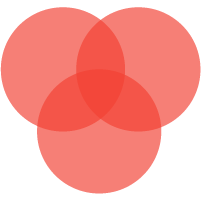SLZB-06p7 Firmware Fix (Zigbee end devices pairing)
UPDATED 02 March 2024
WARNING
Some devices from the initial batch of SLZB-06p7, shipped in
February 2024, came with firmware that has issues pairing with
Zigbee devices.
To fix this problem, users need to update their Zigbee
firmware. The steps to do this are outlined in this chapter.
1. OPTION 1. UPDATE ZIGBEE OVER WEB-INTERFACE
(Reccomended)
- Stop Zigbee2MQTT or ZHA, if they are running!
- Conect your device to your LAN network and go to the web interface (IP address or http://slzb-06p7.local/ if you have mdns set up)
-
Go to
Settings and Tools->Firmware update->Check core Core updatesand update Core firmware to version at 2.0.18 (or newer, if available). This will let you update new Zigbee firmware with solved issue.
-
Go to
Settings and Tools->Firmware update->Check for Zigbee updatesand update Zigbee firmware to the version 20240301 (or newer, if available). This will solve the pairing issue.
- Reboot your device and start using Zigbee2MQTT or ZHA.
2. OPTION 2. UPDATE ZIGBEE CHIP VIA HOME ASSISTANT ADDON (Alternative to Option 1):
- Install TubesZB TI CC2652 Flasher Add-on https://github.com/tube0013/tubeszb_addons/blob/main/tzb-cc2652-flasher/DOCS.md. In order to do that, please do these steps:
- Go to your Home Assistant -> Settings -> Add-ons -> Add-on Store > [three dots button top right corner] -> Repositories, enter https://github.com/tube0013/tubeszb_addons and click "Add".
- Go to your Home Assistant -> Settings -> Add-ons -> Add-on Store and find there "TubesZB TI CC2652 FW Flasher" add-on and click on it.
- Click on the "INSTALL" button.
- Go to your Home Assistant -> Settings -> Add-ons -> "TubesZB TI CC2652 FW Flasher". Lets set it up:
-
Go to configuration and do these settings: -- Network device
field - ip address and port of your SLZB-06p7, like
"192.168.1.107:6638" -- Enable Bootloader mode with
ESPHome - OFF -- Flash USB Device: OFF -- Hardware flow
control: OFF -- Firmware URL:
https://smlight.tech/flasher/firmware/bin/slzb06x/zigbee/CC2652P7_7p10d_202403014.zip

-- Save -- Go to addon-tab "Info"
- Start flashing.
-
Go to the web-interface of your SLZB-06p7, click Settings and
Tools -> General Settings -> click on Zigbee Flash
Mode

-
Go back to your Home Assistant, "TubesZB TI CC2652 FW
Flasher" addon - and press button "Start"

-
Go to Addon tab Logs and click Refresh. At the top you should
see "Erase done"

-
Press Refresh periodically, approx in some minutes flash will
be done, with the text "Verified..."

- Reboot your device and start using