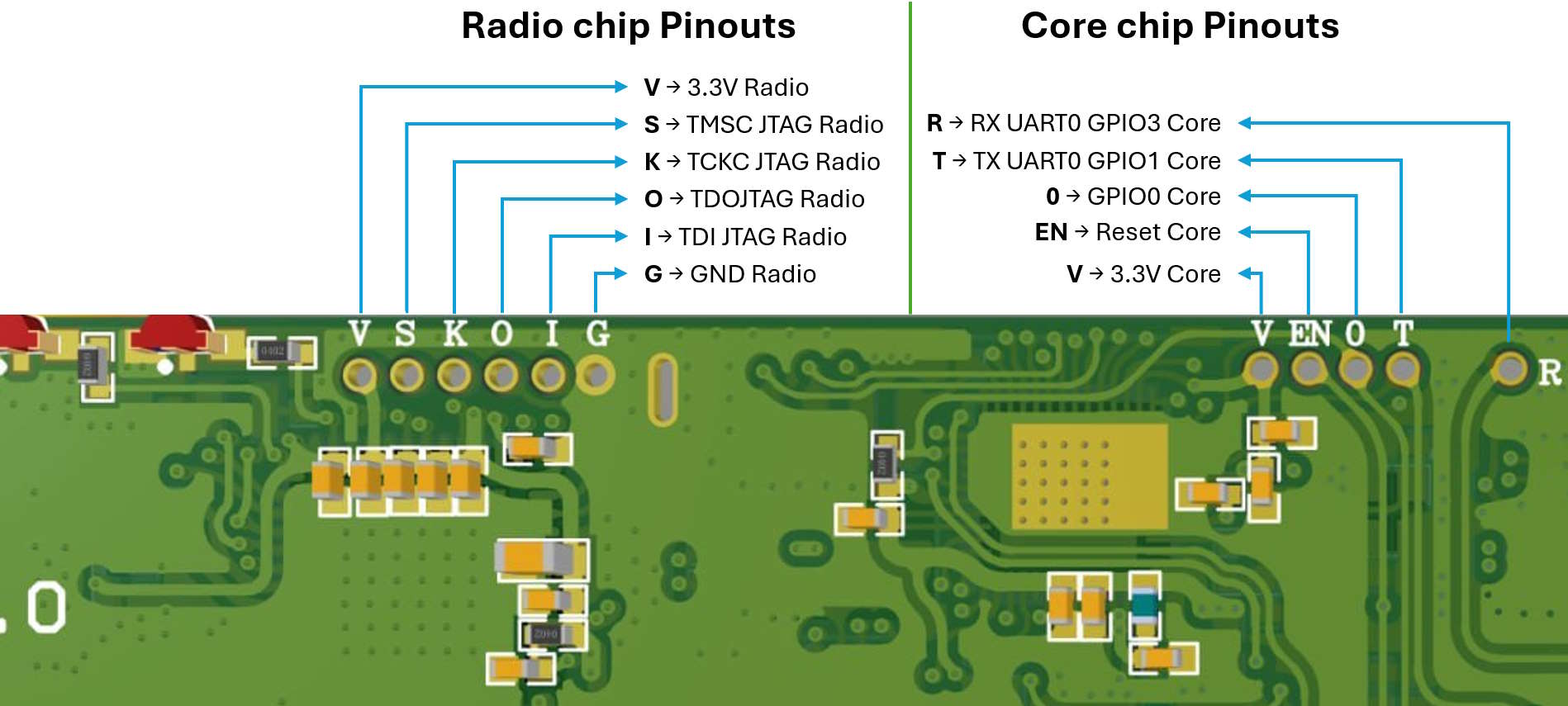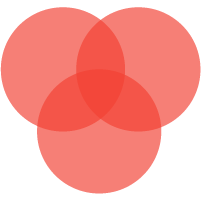Updating Zigbee Chip
User can flash Zigbee SoC (which is Texas Instruments CC2652P
for SLZB-06 series and Silicon Labs EFR32 for SLZB-06M series)
any of the tools described at
Zigbee2MQTT official web page here:.
There are several options for updates:
- Update over web-interface (recommended)
- Over-the-USB update
- Update with HW flasher Below you can find detail manuals for few flashing options from those link.
Zigbee auto update over the web-interface (recommended)
TIP
Update over web-interface can be done distantly without a physical access to your device! Auto updated over web interface is available with the coordinator's firmware version 2. Please refer for the SLZB-06 Core firmware updates here.
WARNING
While updating Zigbee chip via web-interface, SLZB-06/06M series device has to have access to the internet to check for the latest Zigbee firmware and be able to download it!
- Go to the SLZB-06/06M's web interface.
- Go to "Settings and Tools" -> "Firmware update" -> "Zigbee OTA Update" -> "Check for updates".
-
Choose available firmware and press "Flash...". Wait
till untill message "Zigbee OTA update done"
appear.

Process video manual could be checked here (stat at 01:00m)
Youtube SLZB-06 video review.
TIP
SLZB-06/06M series has AUTO-UPDATE feature. Once it is enabled, Coordinator checks for new firmwares every week and performs updates, if they are available.
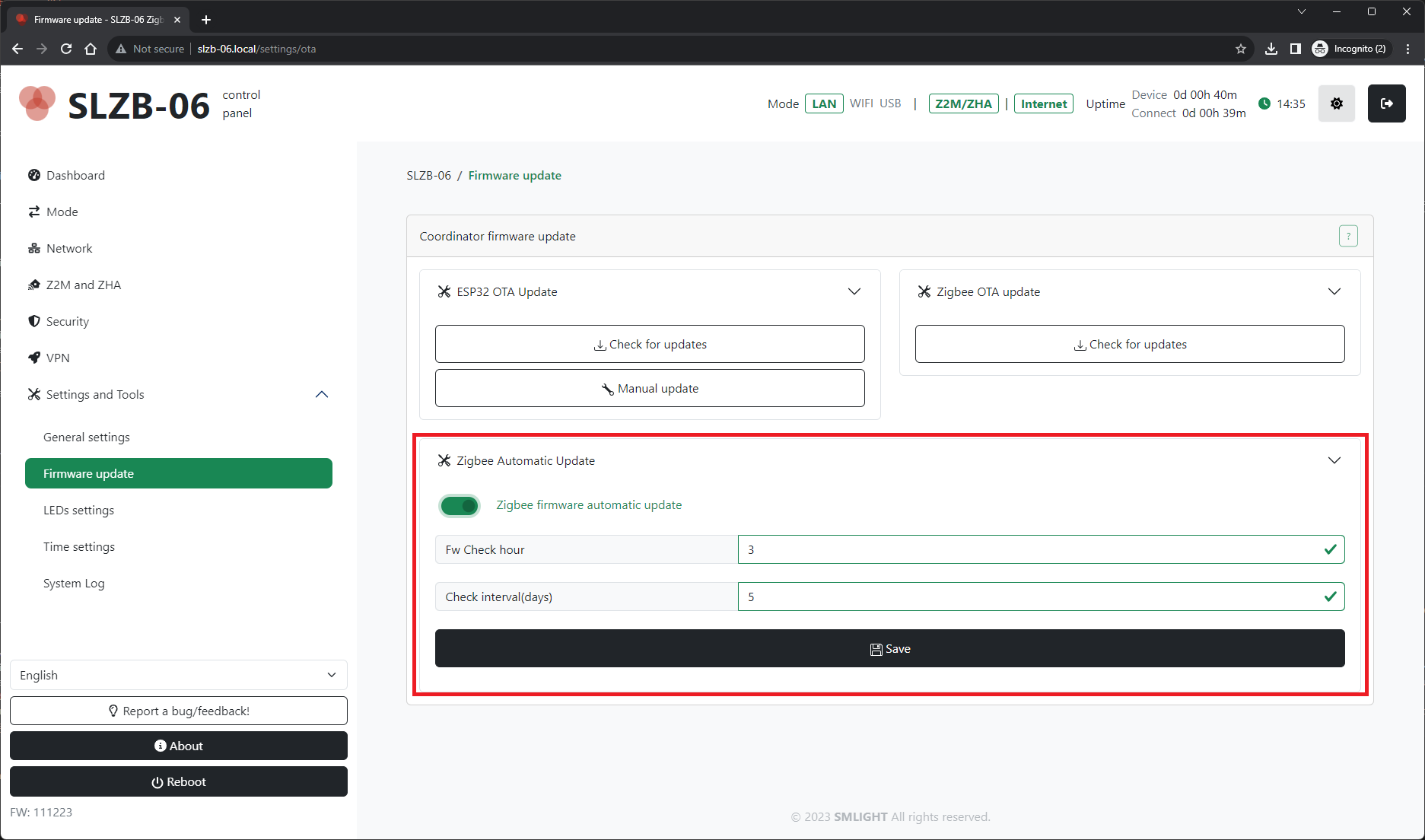
Over-the-USB update SLZB-06
TIP
Texas Instruments is a manufacturer of Zigbee SoC CC2652P which is used in SLZB-06 adapter. The most "true" method is to use official flasher although it is more complicated process.
- Download latest Zigbee firmware. SLZB-06 Adapter is based on CC6252P from Texas Instruments. Firmwares are based on Z-Stack. You can see the best one here Koenkk Z-Stack firmware on Github. Use frmware with a tag "...other_coordinator_";
- Download official Texas Instruments Flash Programmer 2;
- Install Flash Programmer 2;
- Connect your SLZB-06 to your network and USB port;
- Be sure, that your PC has USB drivers and SLZB-06 USB is recognized. If no, please install either CP2102 driver or CH9102 driver depending you your hardware;
-
Change your SLZB-06 mode to Zigbee-to-USB with active
Keep network & web serverat theGeneraltab of the web-interface;
-
At SLZB-06 web-interface, go to the
System and Tools, press buttonZigbee Flash Mode;
-
Open your Flash Programmer 2 from step 3. At the left window
Connected devicesclick onUnknownand below atSelected targetchooseCC2652P;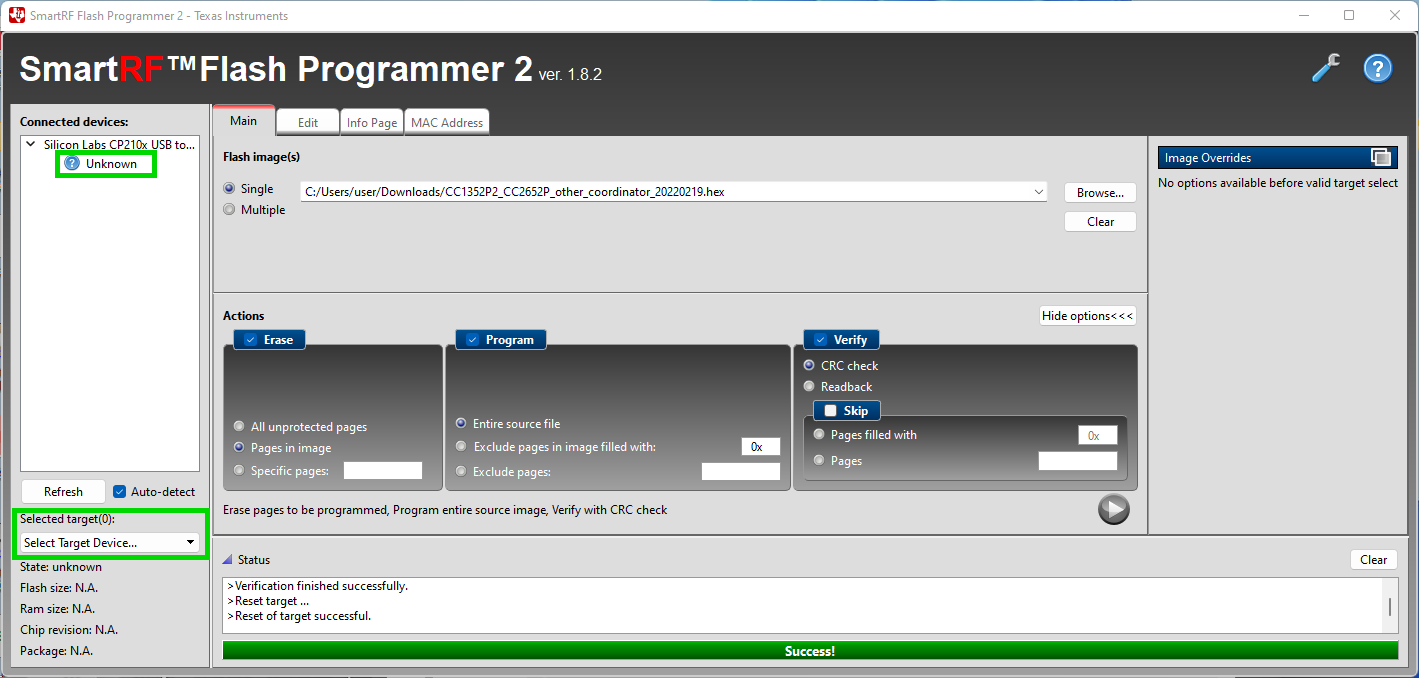
You have to get the following: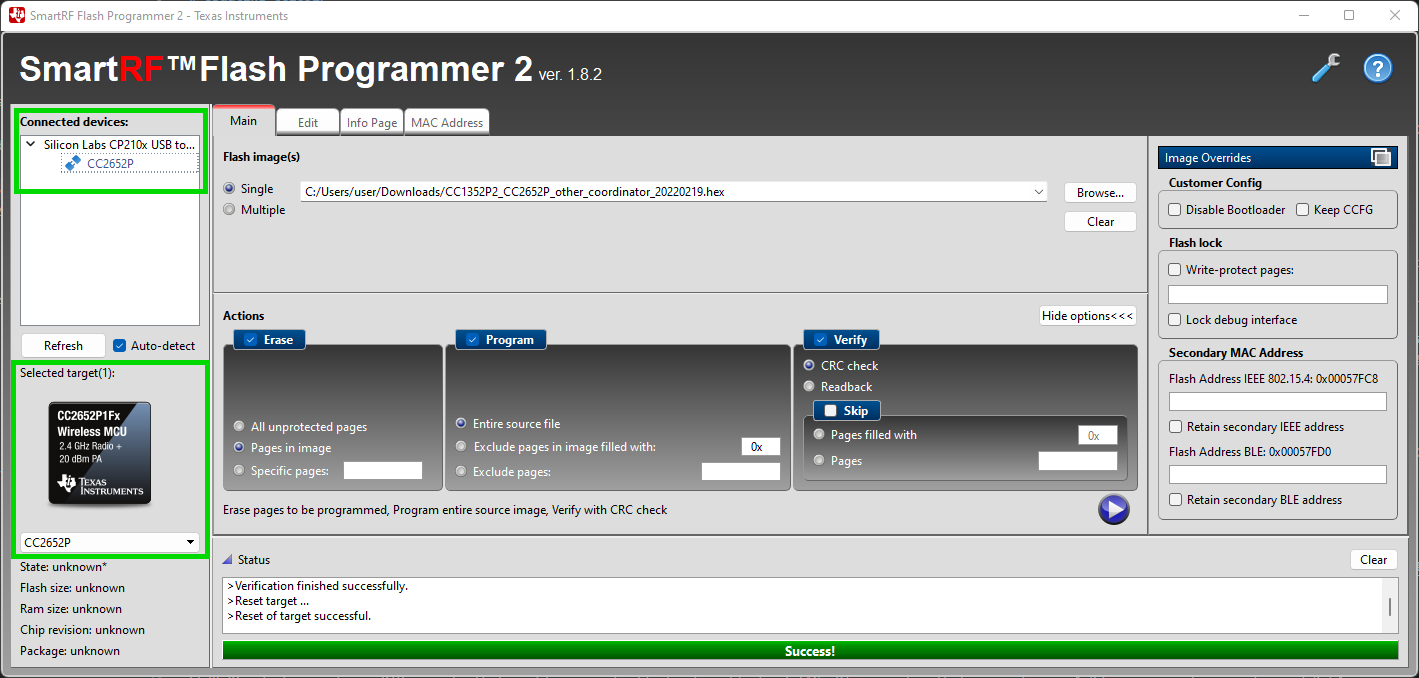
- Do the following settings:
-
Select firmware file under the Flash images(s) with the option
Single; -
Make activer checkboxes
Erase(All unprotected pages),Program(Entire source file),Verify(CRC check) -
Please very very careful, the
Disable bootloadershould remain UNCHECKED. Otherwise you will not be able to flash CC2652P via USB or LAN but just with external programmer;
You have to get the following: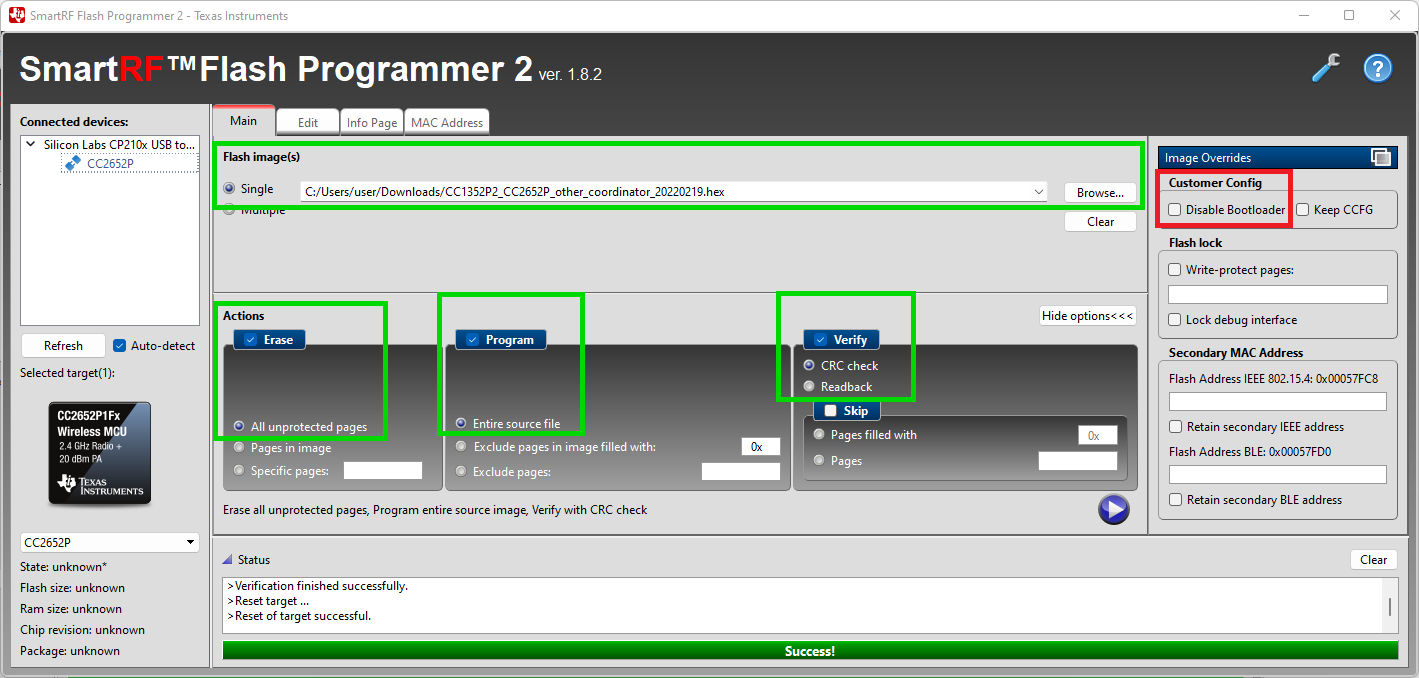
WARNING
Zigbee connectivity (e.g. Zigbee2MQTT or ZHA) should be disconnected. Flashing is impossible when the adapter is in active state.
-
Press the
Startbutton (with Triangular) to Start the flashing;
You have to get the following: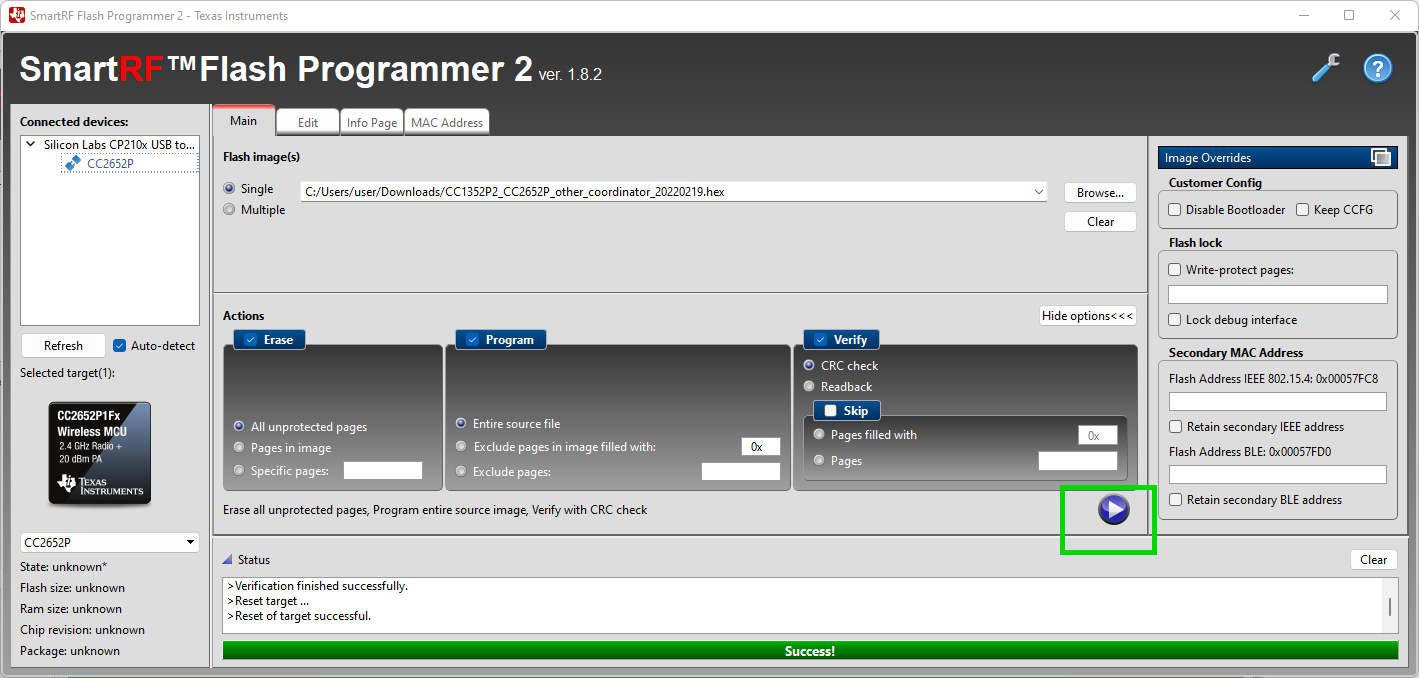
-
Wait until the message
Success!is apeared at the progressbar and Status window statesReset of target successful. Flashing takes about 3 seconds;
You have to get the following: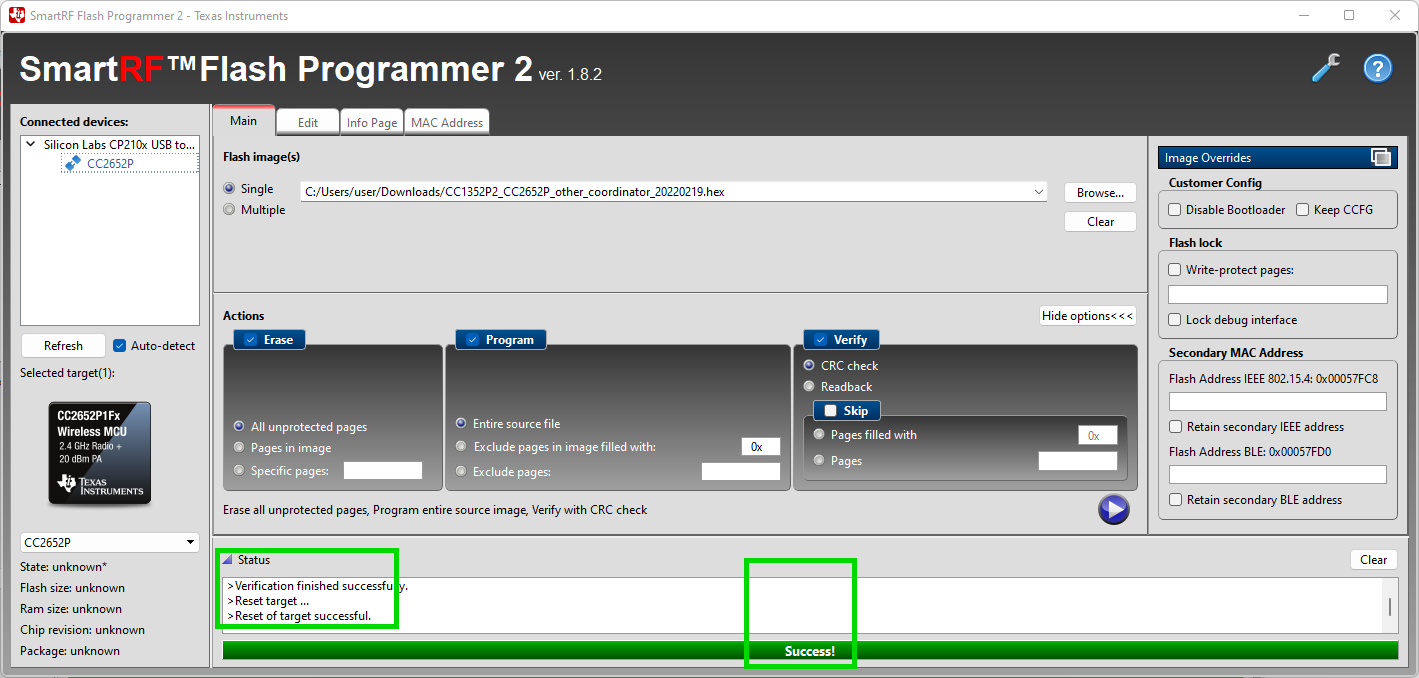
-
That is it. Flashing is done. You can use your device now with
the new Zigbee firmware.
Update with HW flasher
SLZB-06/06M series adapters contain DIY pinouts that enable users to flashe directly by J-LINK programmer. Please note, that pin-outs are 1.27mm size.