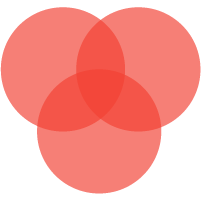🚀 SLZB-MRW10 – Multiprotocol Smart Home Adapter (Testing Samples)
Call for Testers
We are currently distributing SLZB-MRW10 units for testing purposes. These devices have successfully completed internal testing and demonstrate stable performance across all supported networks, including Zigbee, Thread/Matter, Wi-Fi, and non-certified Z-Wave.
These adapters are distributed to selected testers strictly for evaluation and testing only.
The current price reflects testing program participation, and the expected retail price (RRP) is expected to be about $75.
ANTENNAS POSITION
WARNING
⚠️ Important Notice To ensure optimal performance and avoid hardware issues, do not mix up the Z-Wave and Zigbee/Thread antennas - they operate on different frequencies.
The Z-Wave antenna operates at 860 - 920 MHz, is included in the device package, and is clearly labeled “900 MHz”.
- The Z-Wave antenna port is located on the right side of the device (when viewed from the front, where the Ethernet connector is).
- The Zigbee/Thread antenna port is located on the left side, also when viewed from the front (Ethernet connector facing you).
WARNING
Connecting the antennas to the wrong ports can result in poor signal quality or even damage to the radios.
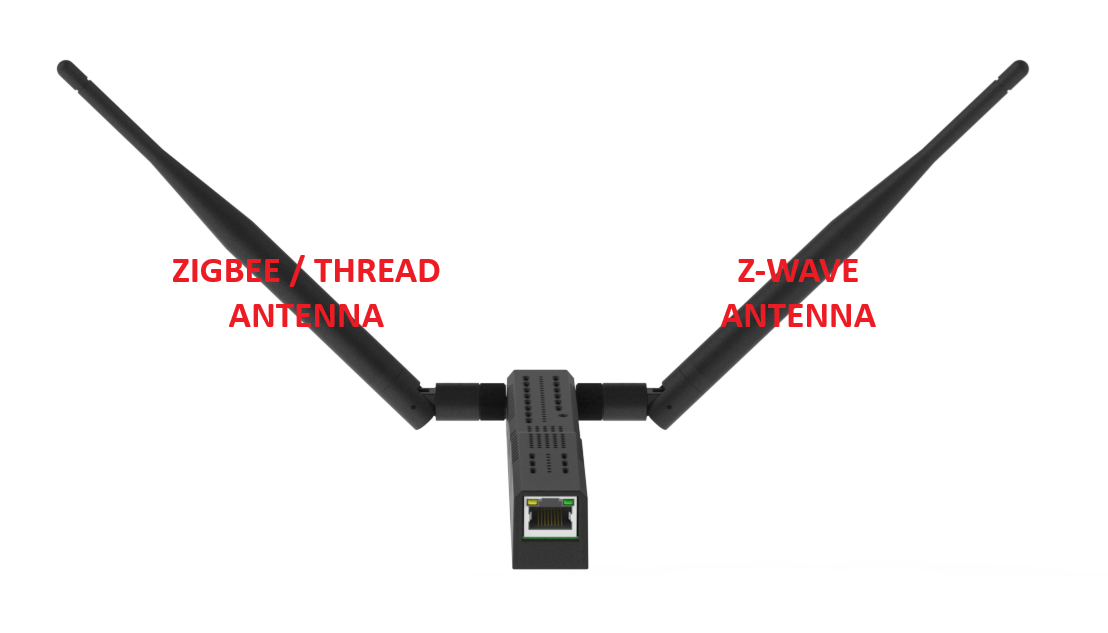
Overview
SLZB-MRW10 is a compact, powerful multiprotocol adapter developed by SMLIGHT, integrating:
- CC2674P10 for Zigbee 3.0, Thread, and Matter over Thread
- EFR32ZG23 for Z-Wave 800 series (currently non-Z-Wave certified)
- ESP32 for Wi-Fi and Bluetooth LE
Designed for integration into smart home hubs, bridges, and custom automation platforms, the device provides a reliable multiprotocol foundation for next-generation development.
⚠️ Important Notice
Z-Wave support in this device is non-certified and is included strictly for evaluation and testing purposes.
These are not certified, not for commercial deployment, and are clearly labeled as non-Z-Wave certified samples.
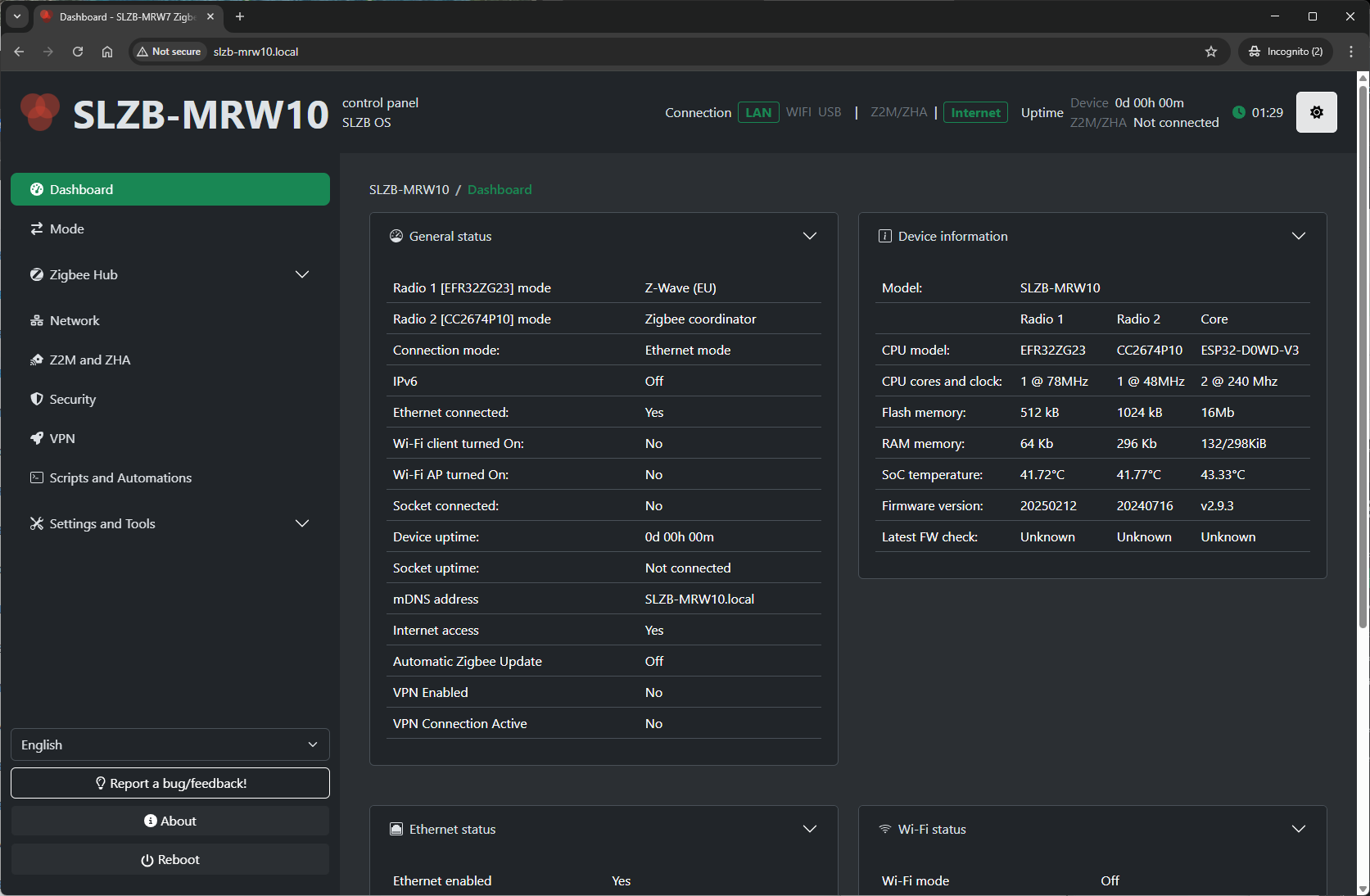
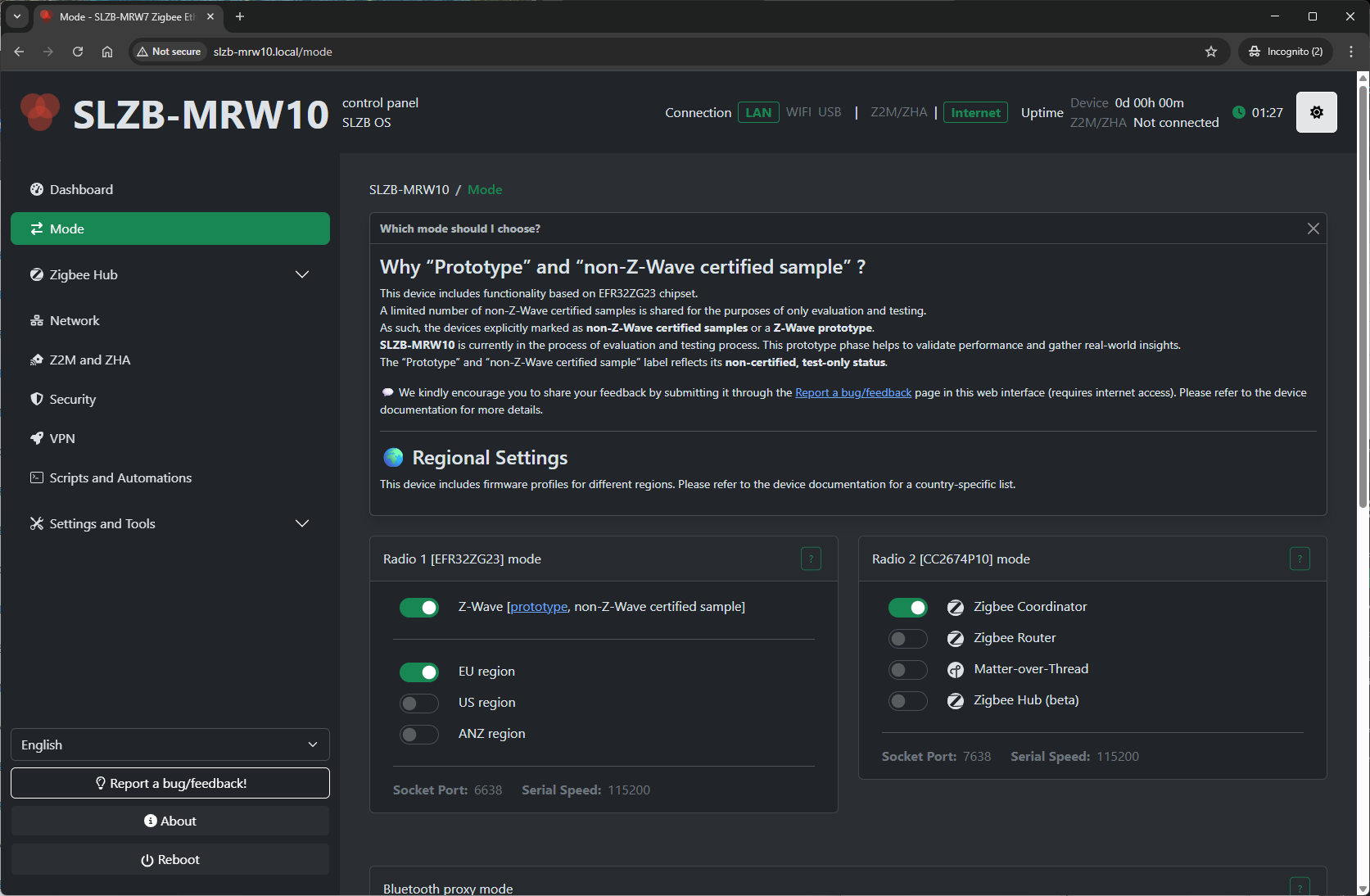
Key Features
- CC2674P10: Supports Zigbee 3.0, Thread, and Matter
- EFR32ZG23: Provides non-Z-Wave certified support 800 series (for testing only)
- ESP32: Dual-core MCU with integrated Wi-Fi and Bluetooth LE
- Compact modular design
-
Ships with two antennas:
- 2.4 GHz antenna for Zigbee/Thread/Matter
- Z-Wave antenna optimized for US, EU, and NAZ frequency bands (please note, non-Z-Wave certified samples)
Documentation for Testers
📘 SLZB-MRW10 Evaluation Manual
Important Conditions
- Z-Wave functionality is non-certified and intended only for testing
- Devices are not for resale and not suitable for commercial use
- Each sample is clearly labeled as a non-Z-Wave certified sample
🧰 Manual for Testers: Setting Up Z-Wave JS UI in Home Assistant
Z-Wave JS UI is a powerful Z-Wave Home Assistant integration with a full web interface for network management. It's ideal for advanced users who want full control.
Purposes of each component:
- Z-Wave JS UI addon - this addon manages Z-Wave network from Home Assisntant.
- Z-Wave Integration - Z-Wave device management app. It uses add-on as intermediary part for communication between Home Assistant and Z-Wave devices.
1️⃣ Install the Z-Wave JS UI Add-on
📦 Step 1: Add the Add-on Repository
-
Go to Settings → Add-ons in Home Assistant.
-
Click “Add-on Store”.
-
Click the menu (⋮) in the top right → Repositories.
-
Paste the repository URL:
https://github.com/hassio-addons/addon-zwave-js-ui -
Click Add, then close the dialog.
🧪 Step 2: Install Z-Wave JS UI
- Locate Z-Wave JS UI in the Add-on Store.
- Click it → Press Install.
- Wait for installation to complete.
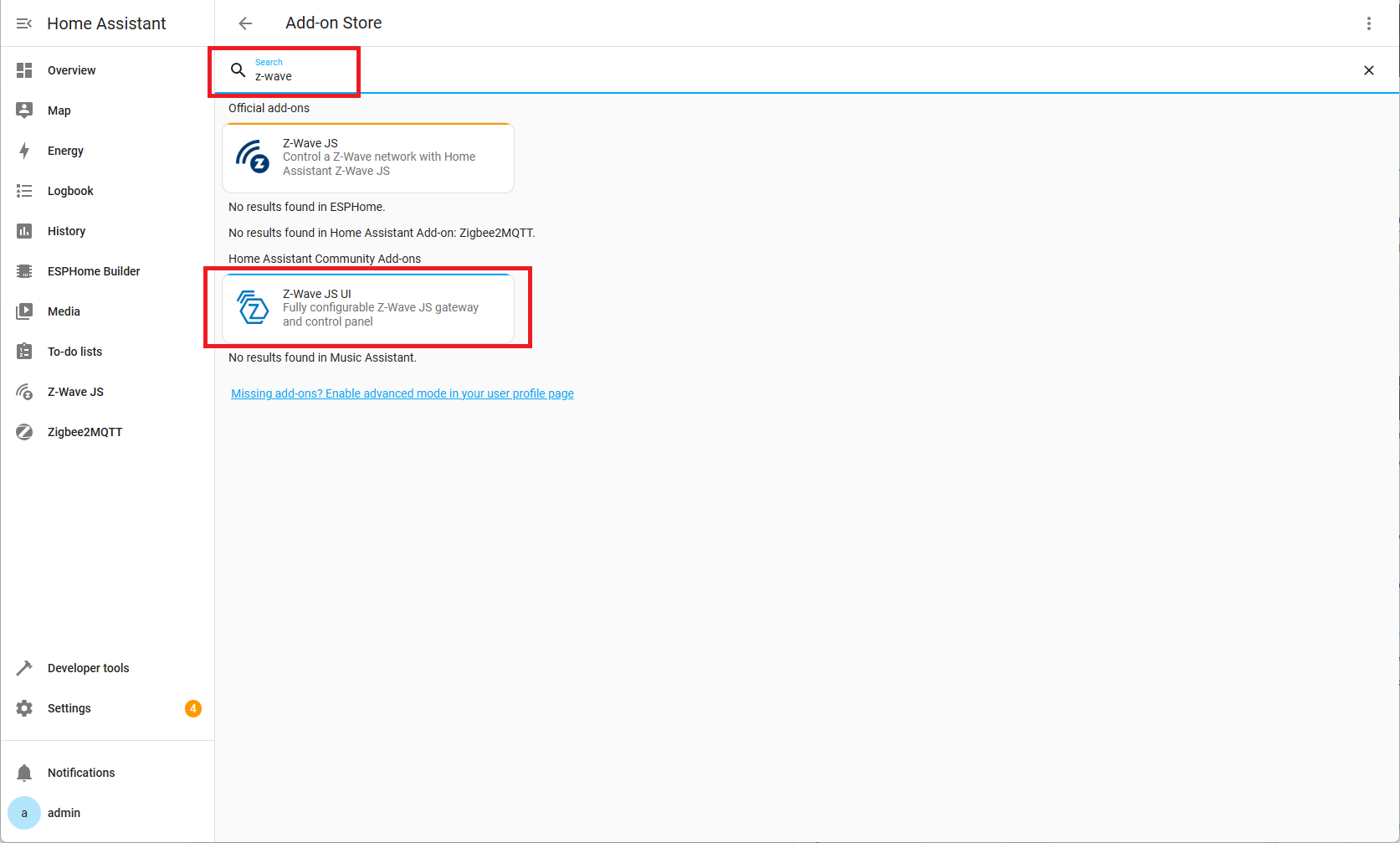
2️⃣ Configure the Add-on
🛠️ Step 3: Basic Settings
- Enable (optional) Start on boot
- Enable (optional) Watchdog
- Enable Show on sidebar
- Click
Start

🔌 Step 4: Set the Serial Port and Z-Wave settings
- After Starting, open Z-Wave JS tab in the left menu.
- Click on Setting button.
-
Go to Z-Wave list of setting, Enable, enter Seiral port based
on template
tcp://IP-ADDRESS:port, generate keys and click Save.
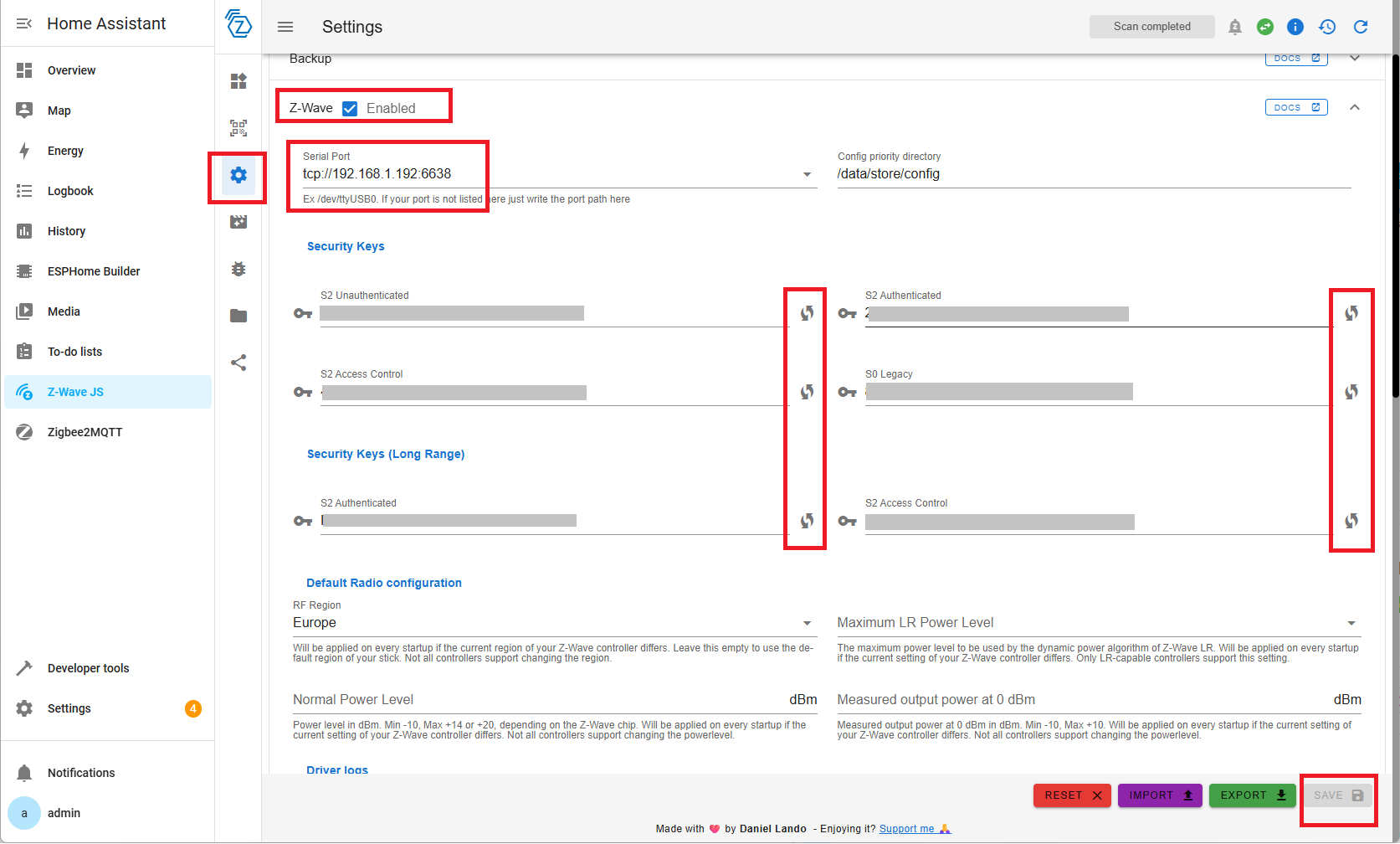
- Go to Z-Wave JS UI dashboard and check that Z-Wave controller was activated.
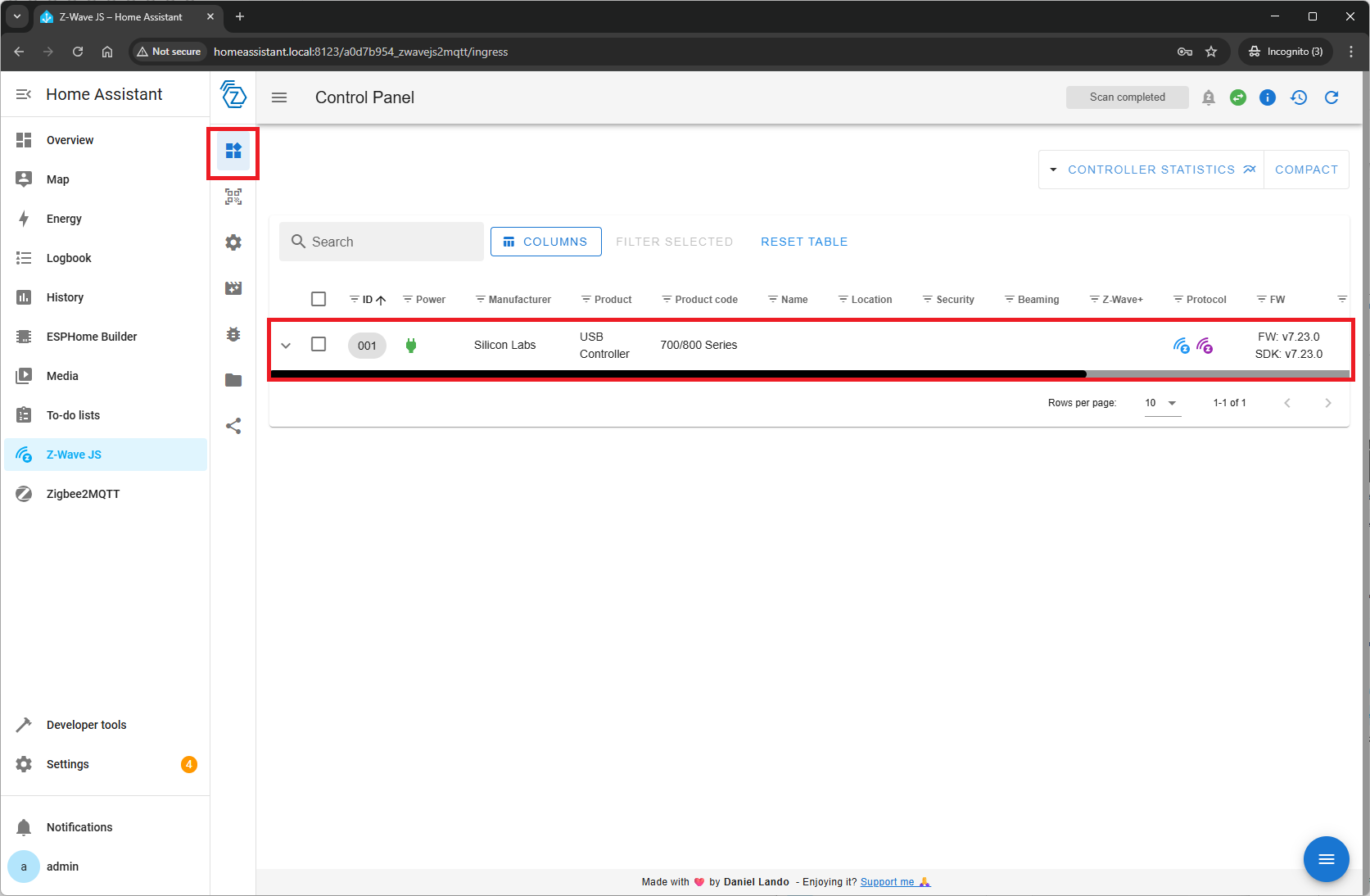
🧰 Manual for Testers: Pairing a Z-Wave Device
🔧 Z-Wave Integration Installation (Home Assistant)
Follow these steps to install the Z-Wave JS integration for your SLZB-MRW10 device.
1. Open Integrations Menu
Go to Settings → Devices & Services, then click Add Integration at the bottom right.
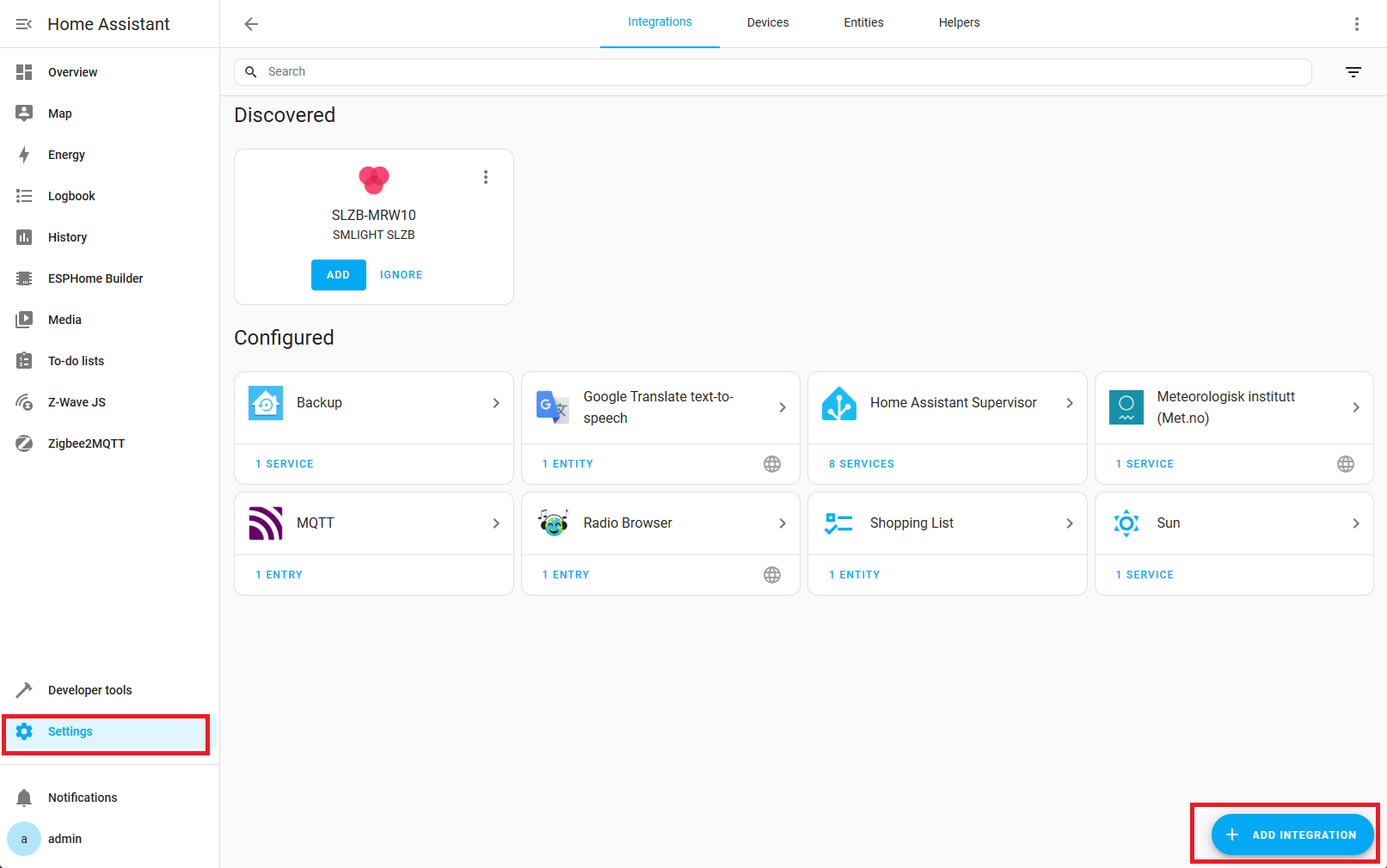
2. Search for Z-Wave Integration
Type Z-Wave into the search bar and click on the
integration when it appears.
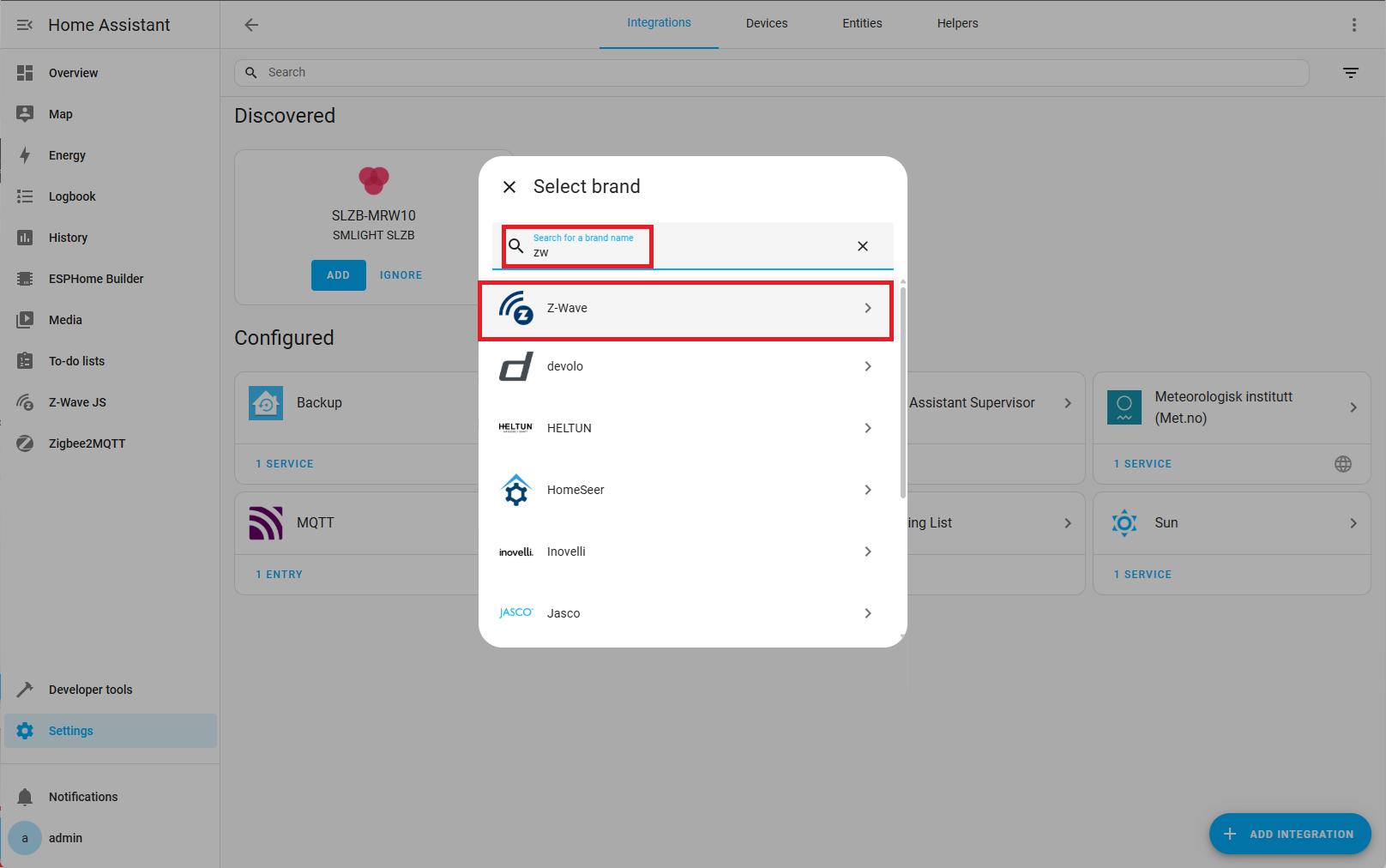
3. Select Custom Installation
Choose the Custom Installation option.
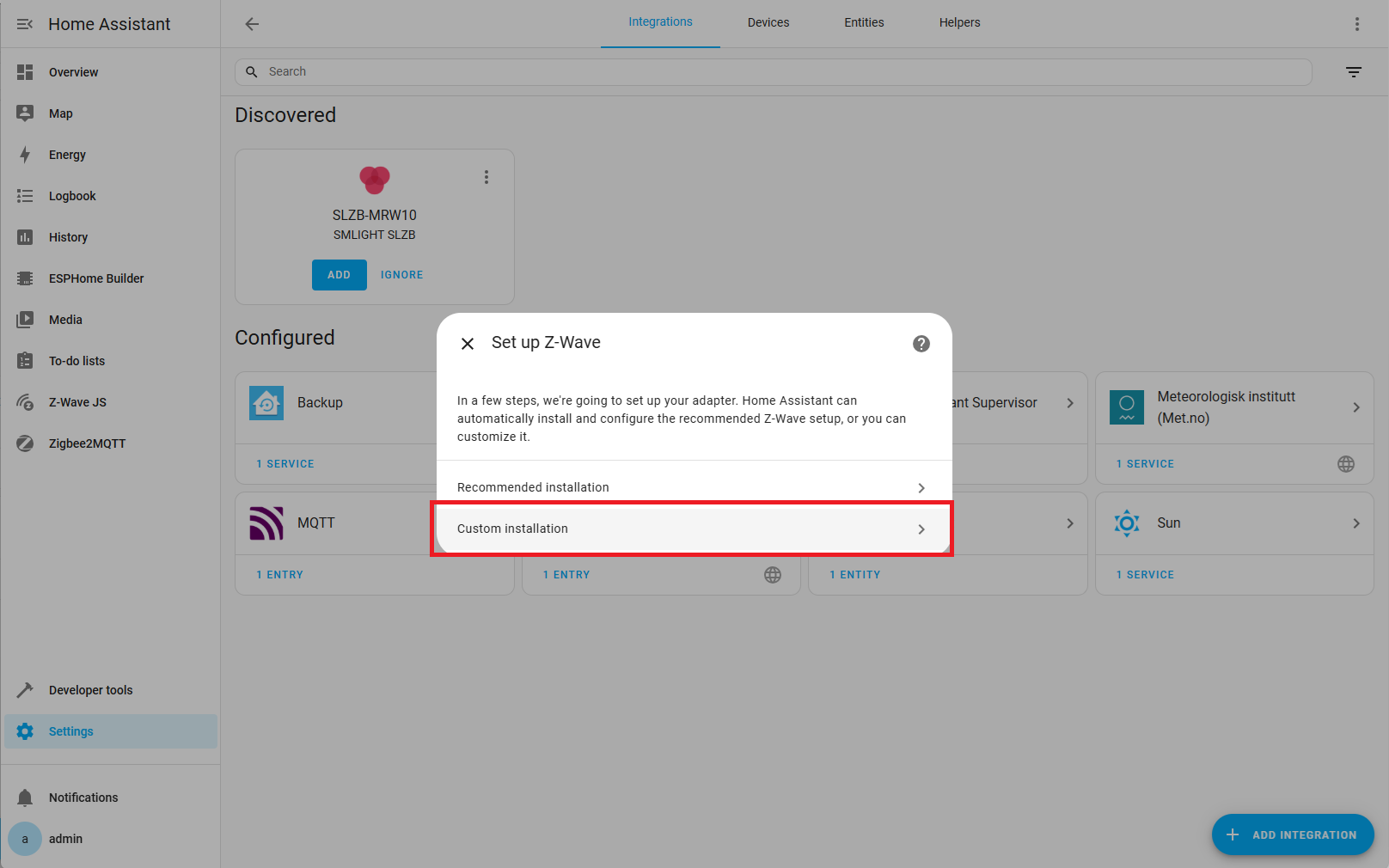
4. Disable Supervisor Add-on
Uncheck Use the Z-Wave Supervisor Add-on and click Submit.
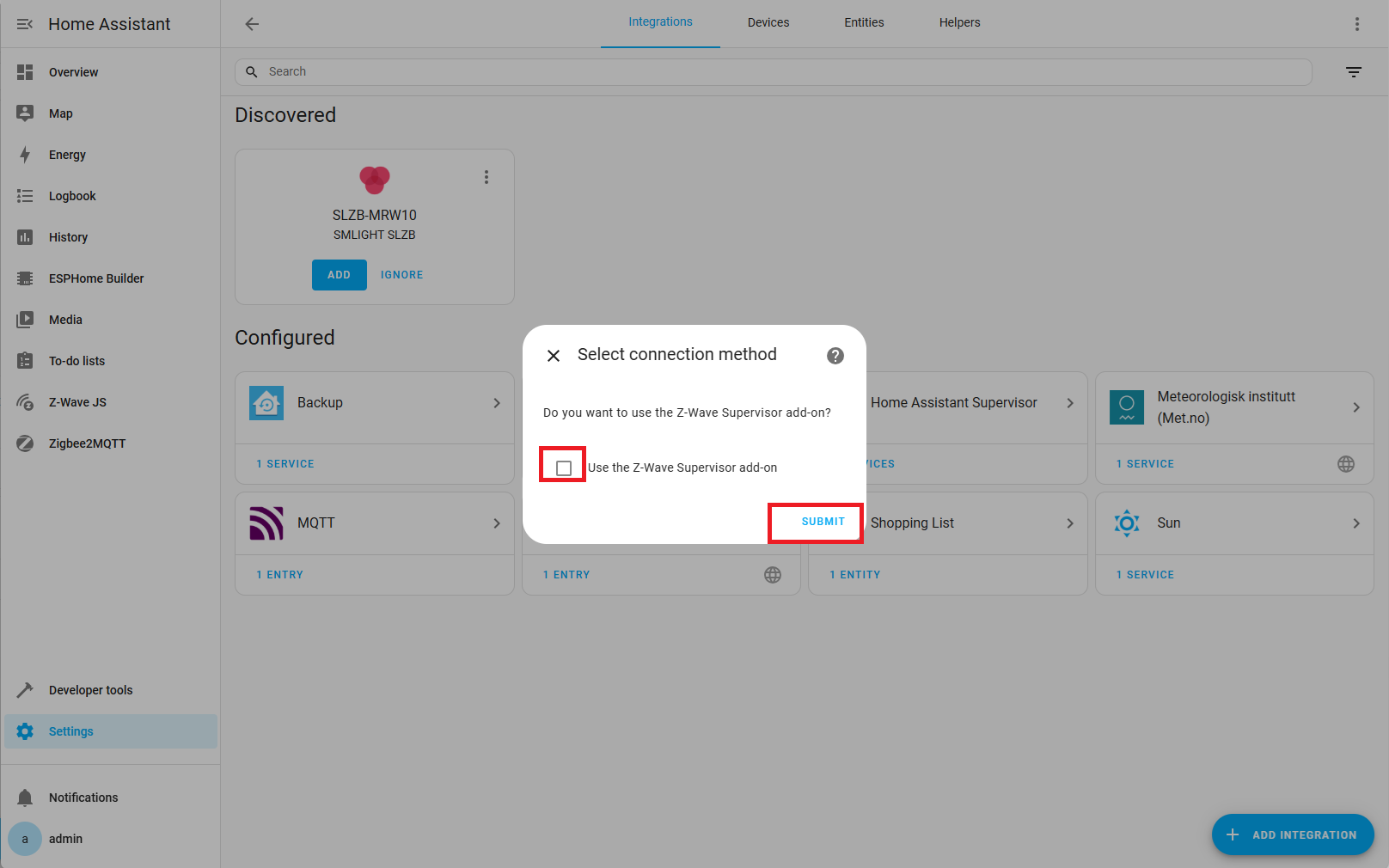
5. Get the Add-on Hostname
In a new window, go to Settings → Add-ons → Z-Wave JS UI, and copy the hostname of the add-on.
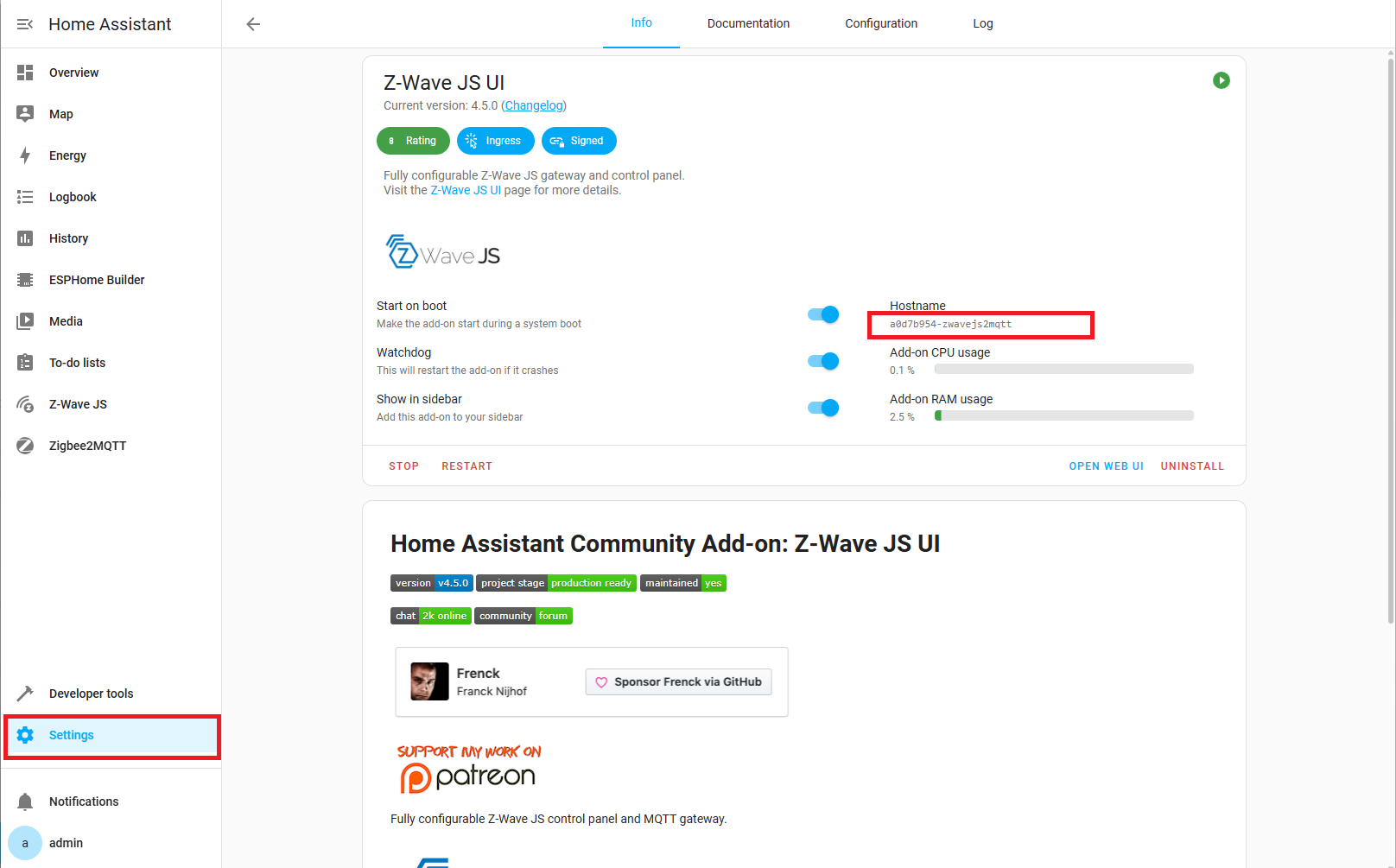
6. Enter WebSocket URL
Return to the Z-Wave integration setup screen and enter the WebSocket URL in the format:
ws://HOSTNAME:3000
Replace HOSTNAME with the copied hostname.
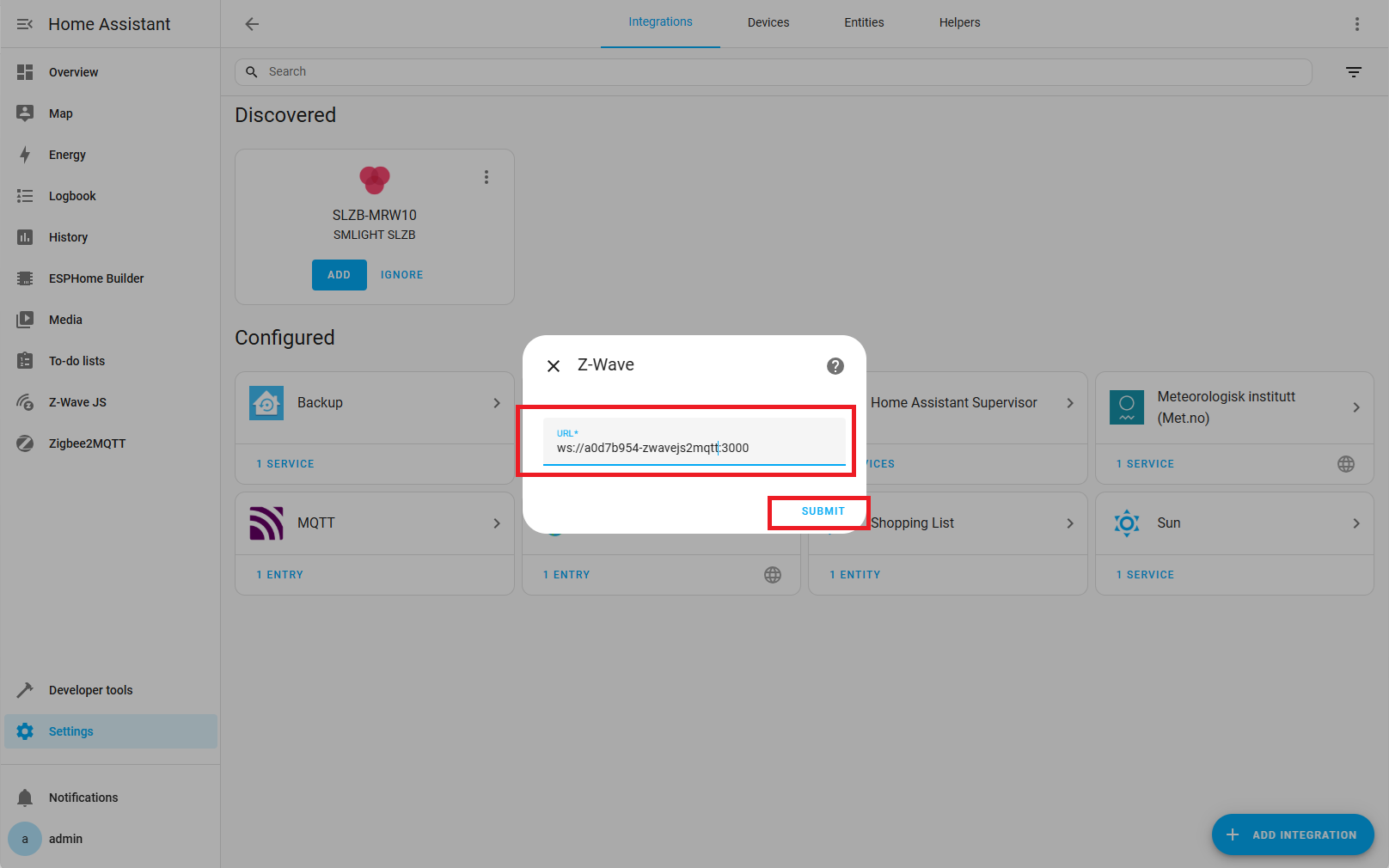
7. Finalize Integration
Optionally set a device name (e.g., SLZB-MRW10) and select a location. Click Finish.
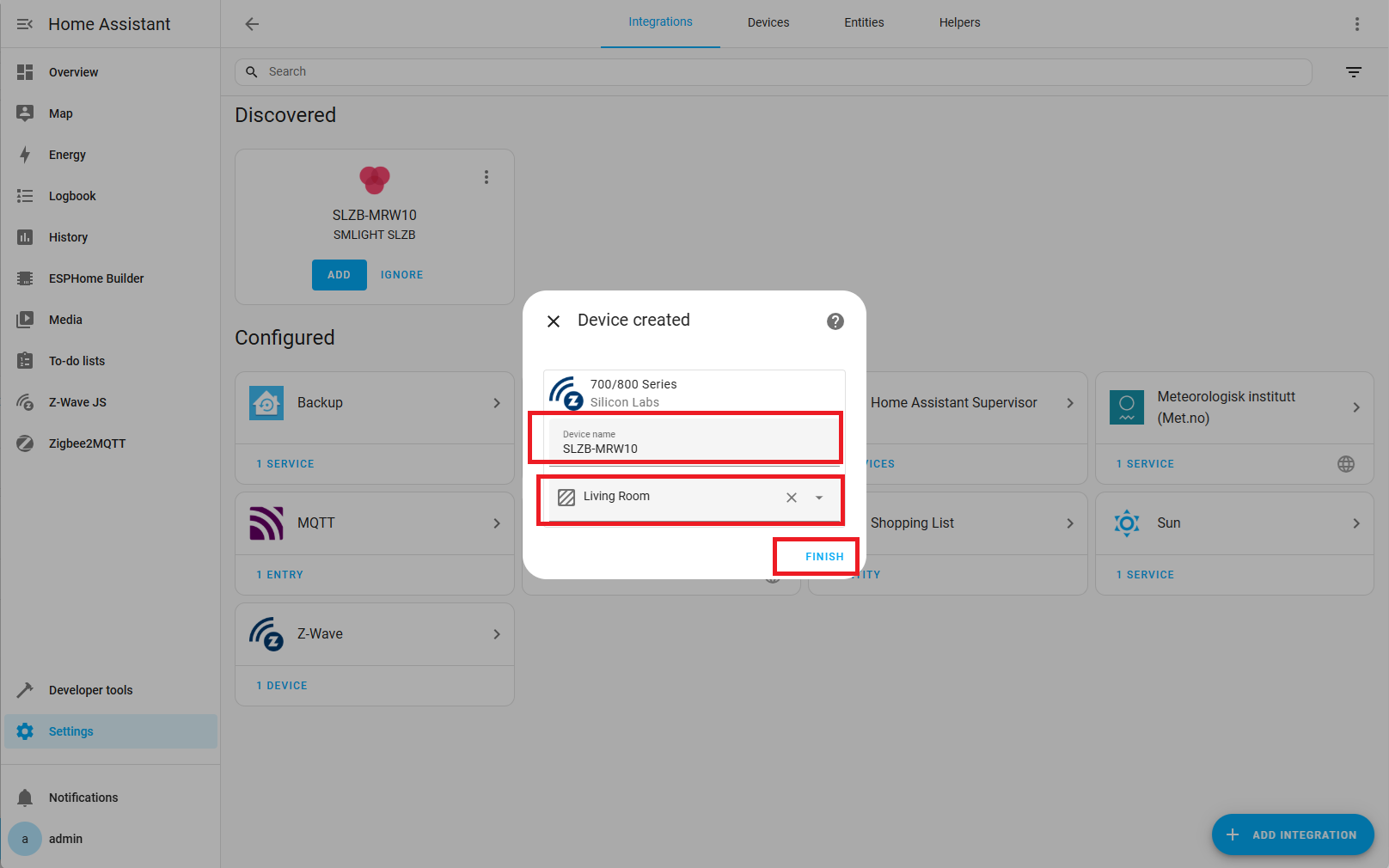
8. Open Device Page
You should be redirected to the
Z-Wave adapter page. Click
Add Device.
If not redirected, go to:
Settings → Devices & Services → Z-Wave → SLZB-MRW10
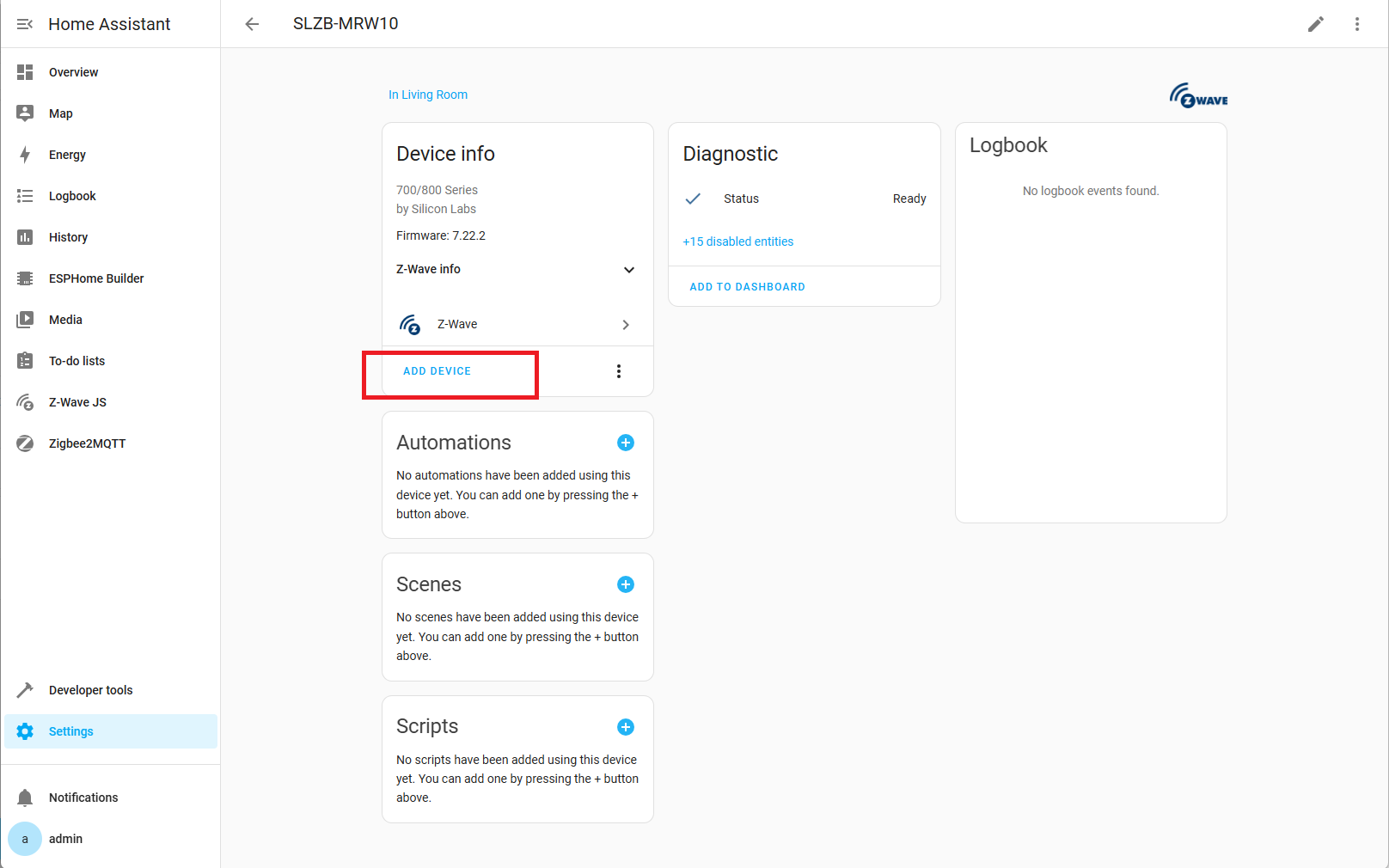
9. Choose Pairing Method
Choose your preferred pairing method:
| Method | Ease | Notes |
|---|---|---|
| Scan QR‑code using web-cam | ⭐⭐⭐ | Easiest & secure if the device has a SmartStart label. |
| Enter QR-code manually | ⭐⭐ | Secure S2 inclusion when QR‑code isn’t available. |
| Search for device | ⭐ | Put device in pairing mode, then let the hub discover it. |
We will use the third method.
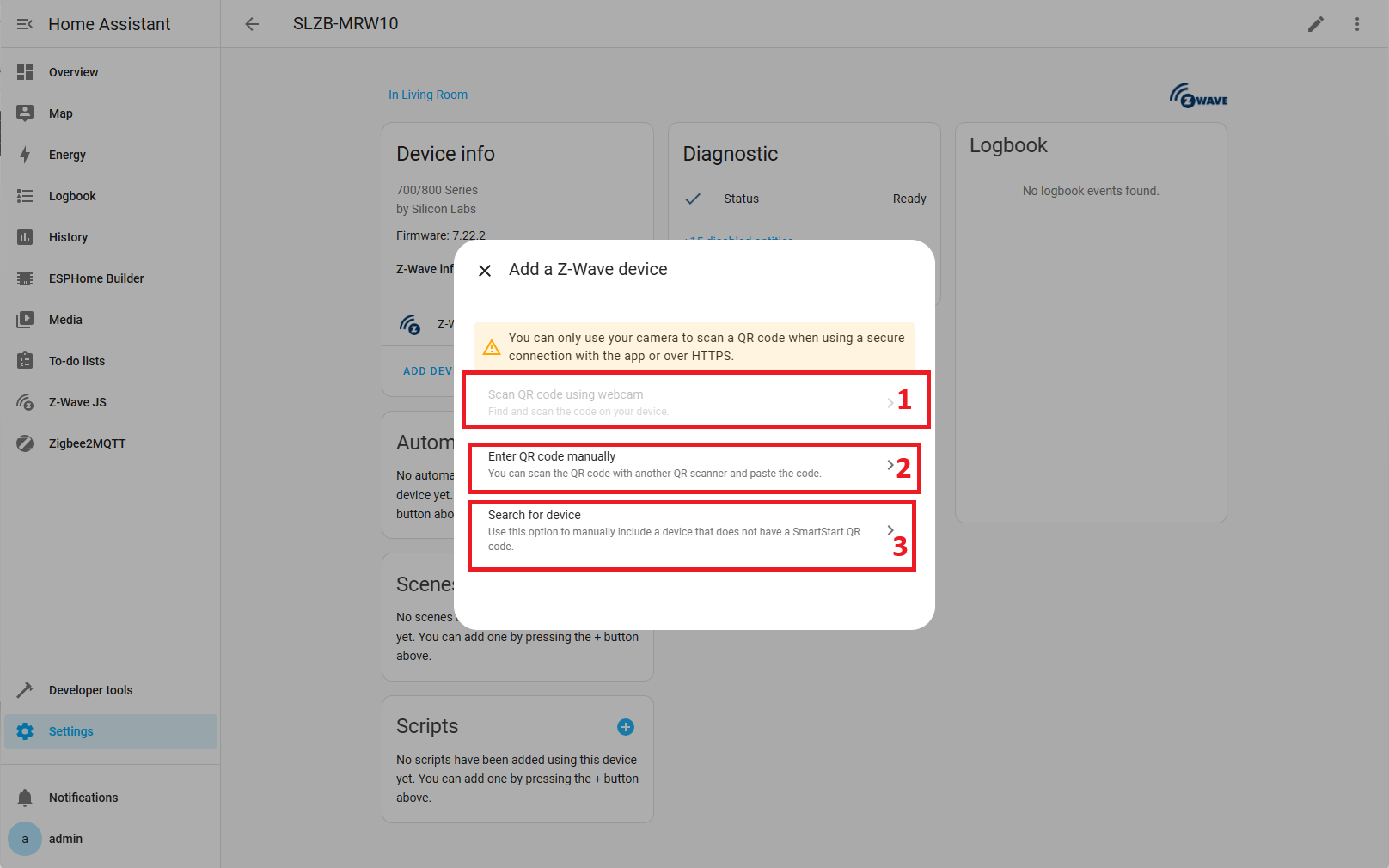
10. Put Device into Pairing Mode
Follow your device’s instructions to enter pairing mode.
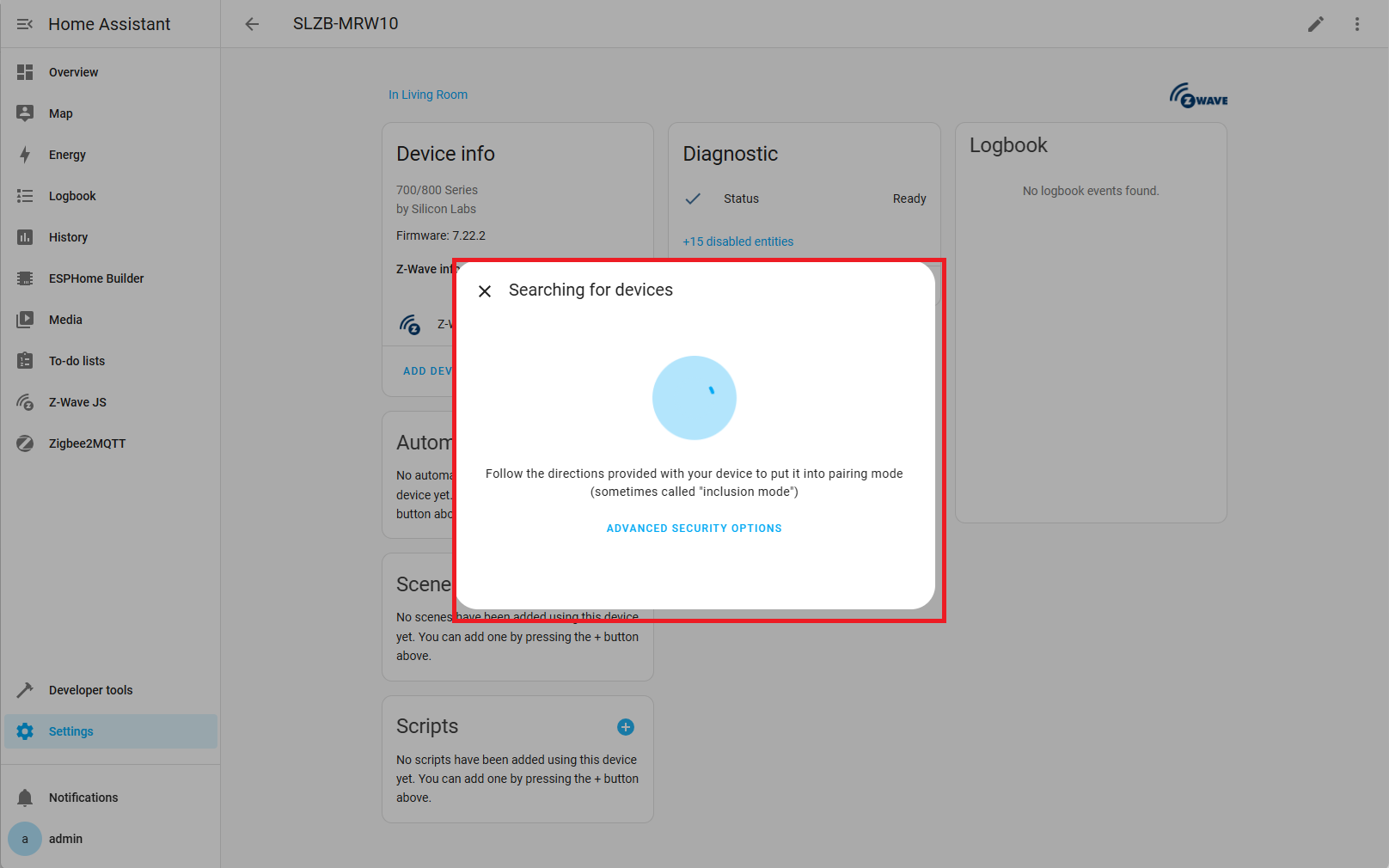
11. Wait for Device Info
Z-Wave will begin requesting information from the device.
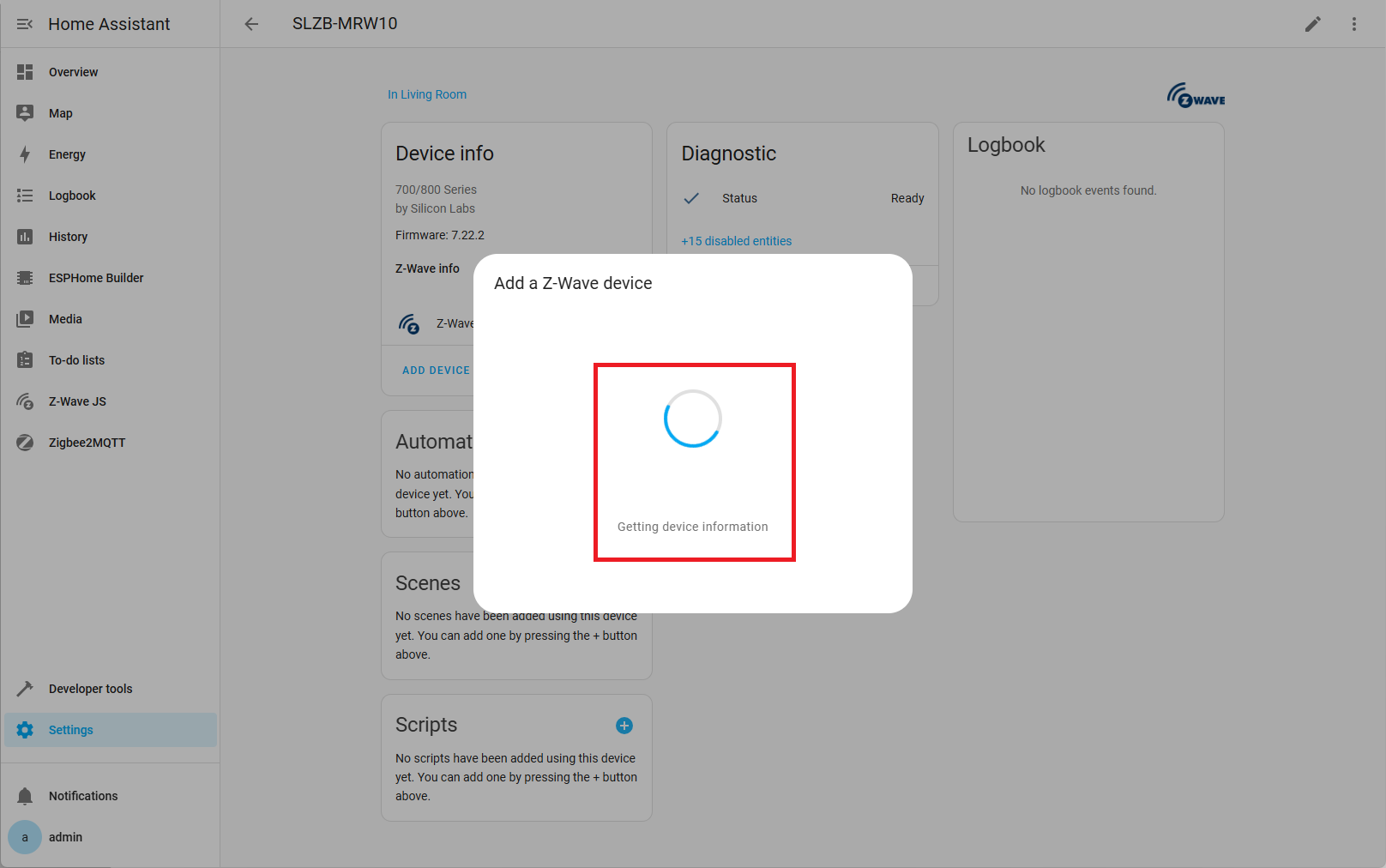
12. Enter Requested Data
If prompted, enter required details (e.g., PIN code found on your device).
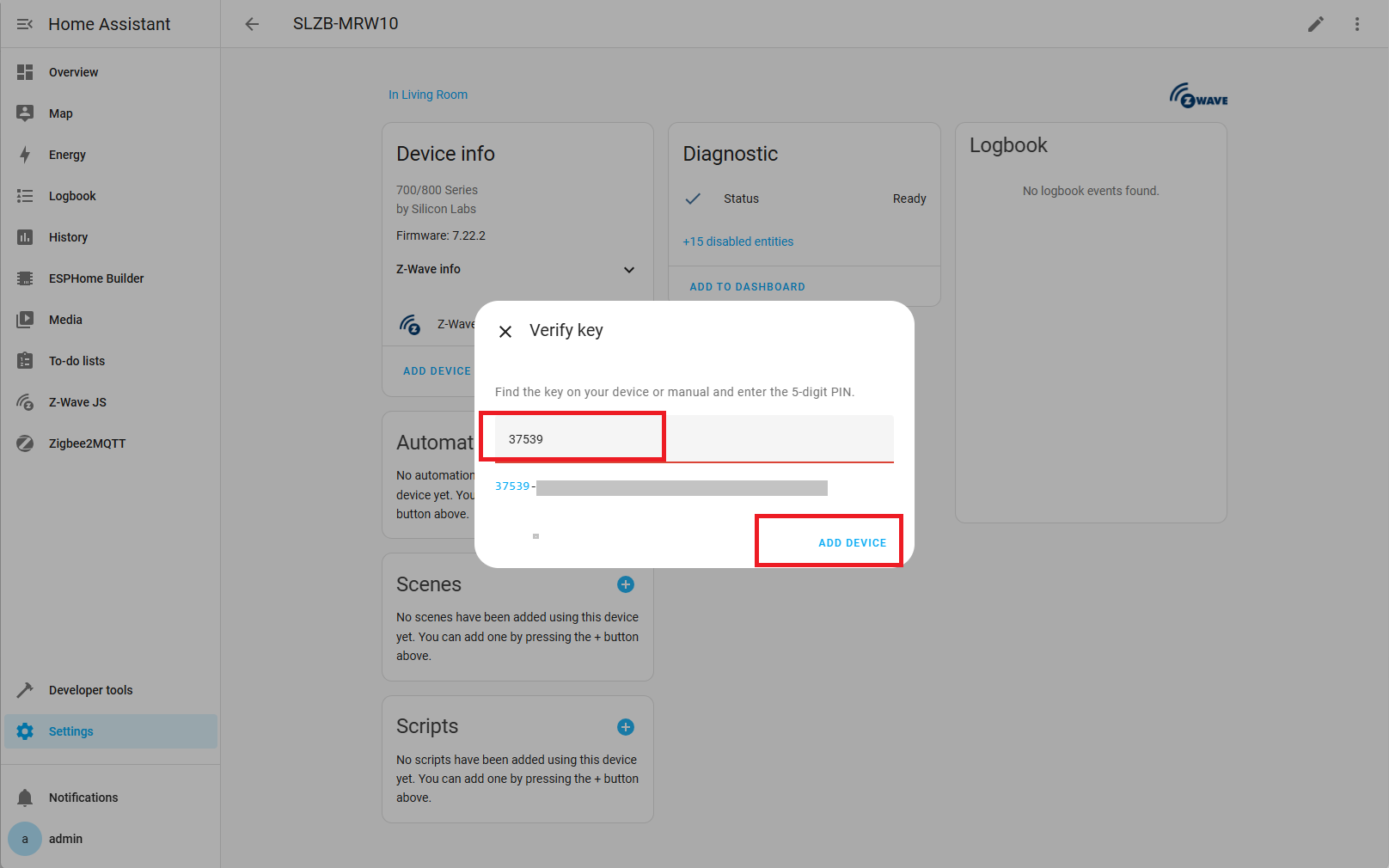
13. Device Added!
The device is now ready for use. You’ll be redirected to the device page where you can monitor and control it.
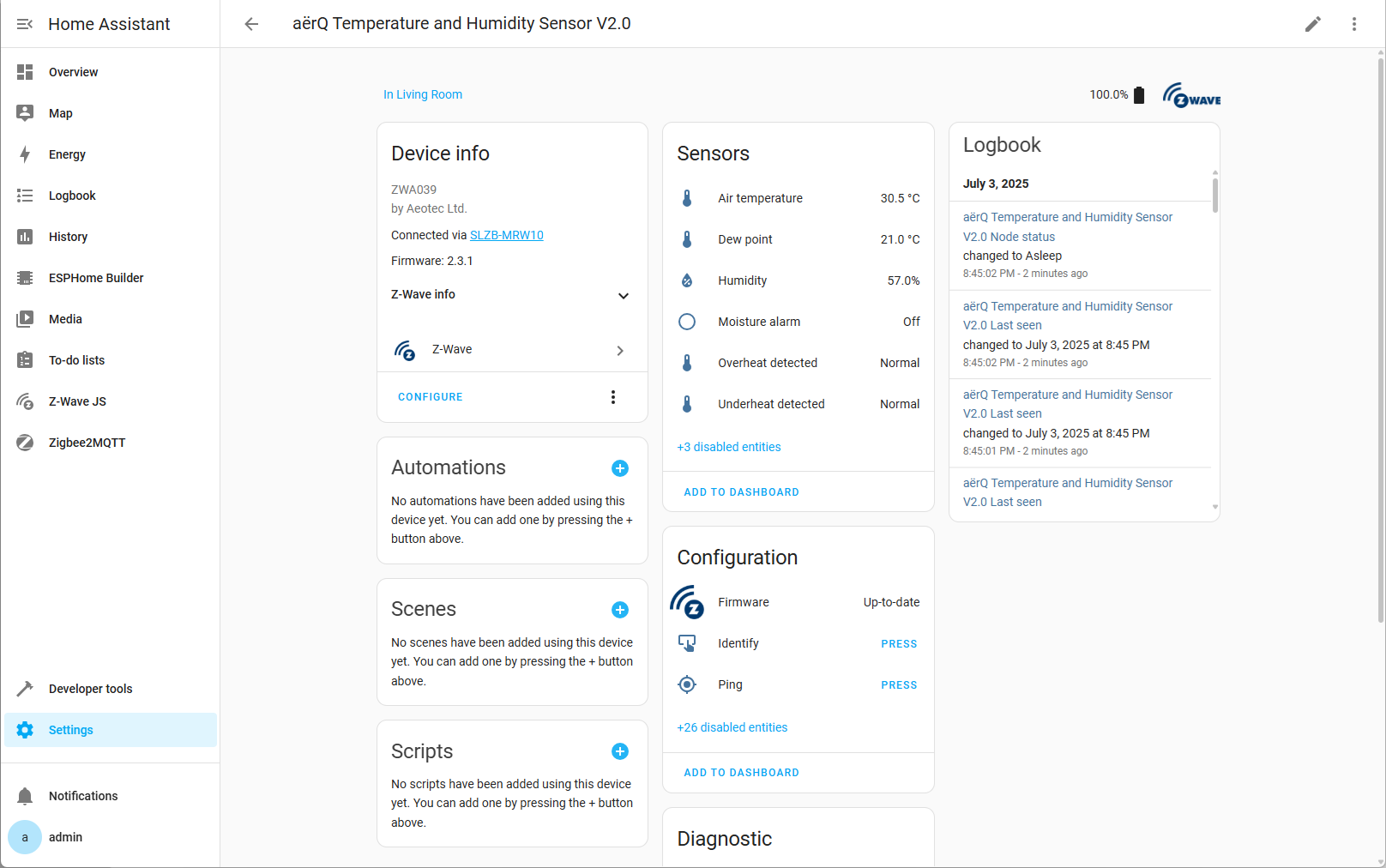
14. Access All Devices
To manage all your Z-Wave devices:
Go to Settings → Devices & Services → Z-Wave
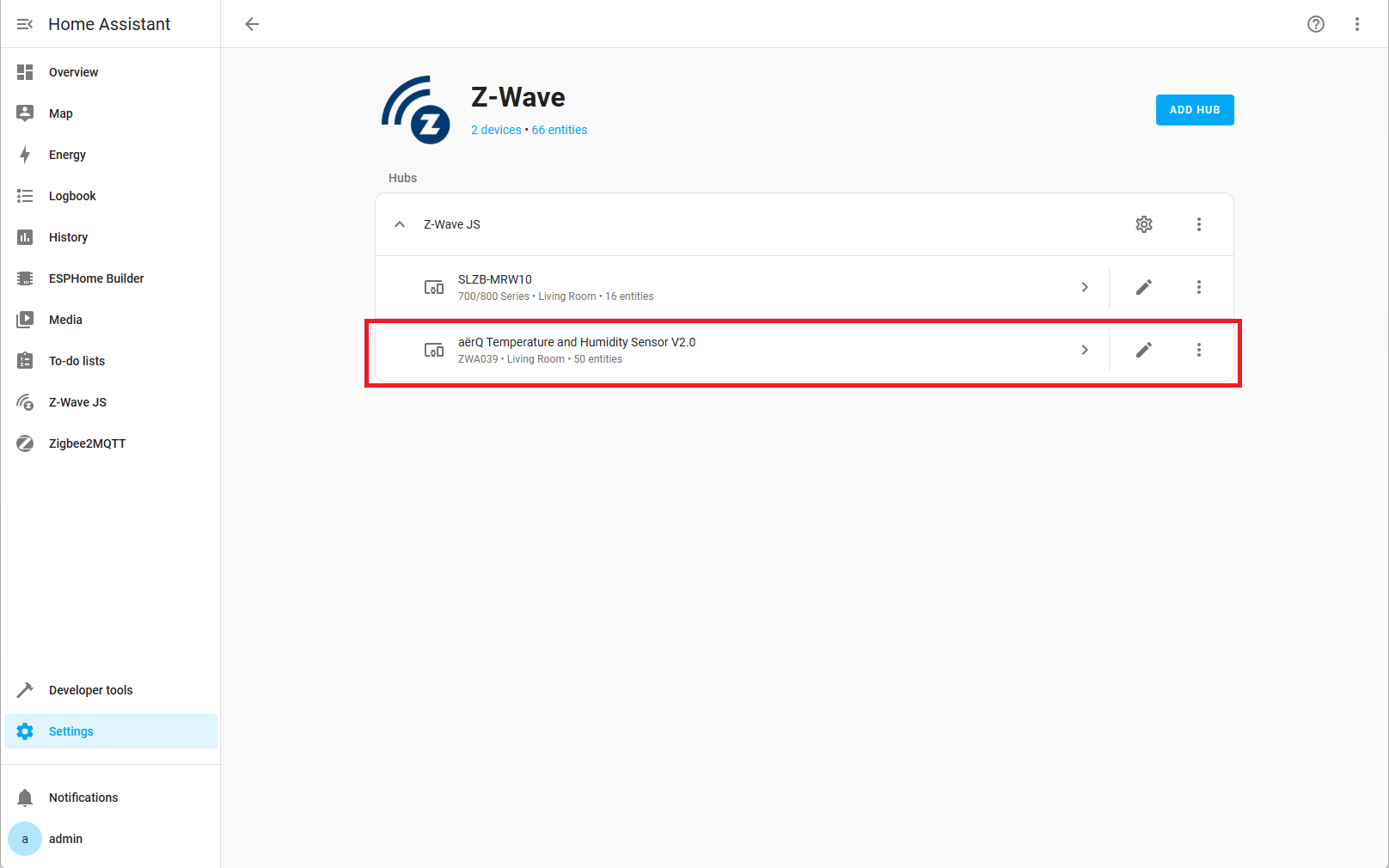
15. View Devices in Dashboard
Z-Wave device cards will now appear on your Home Assistant Dashboard.
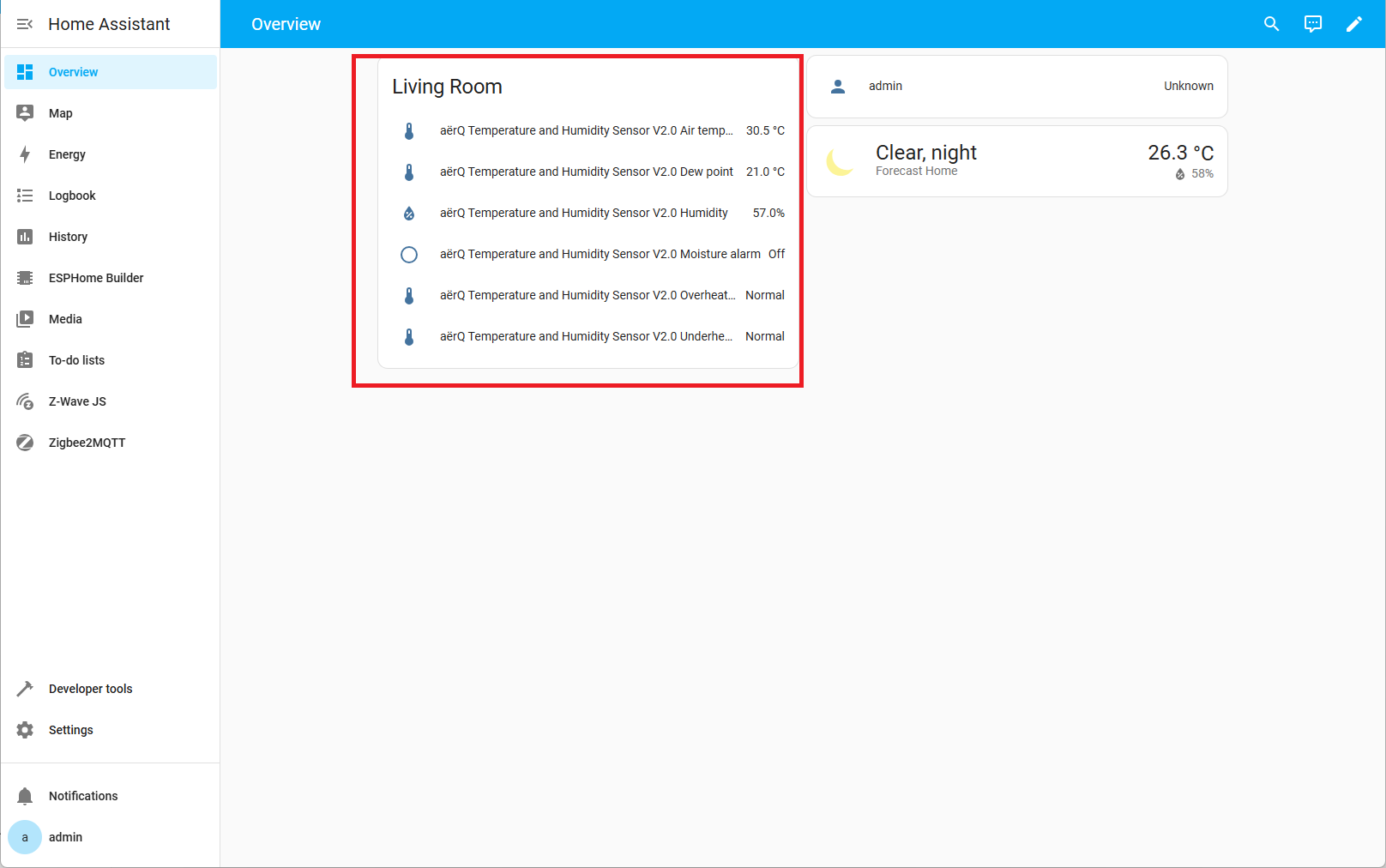
✅ You’re all set! Your Z‑Wave device is now fully integrated and ready for automation with the SLZB‑MRW10 adapter.
📋 Post‑Pairing Tips
- Rename entities to something meaningful (e.g., Kitchen Motion Sensor).
- Assign the device to an Area to keep your dashboard tidy.
- If a secure device fails to interview fully, exclude it first, then re‑include closer to the hub.