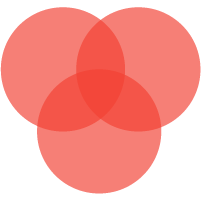ZIGBEE HUB MODE
What is Zigbee Hub Mode
Zigbee Hub Mode (zHub) on the SLZB-06/06p7 and 06p10 transforms the Zigbee coordinator into a standalone Zigbee hub, allowing user to pair and control Zigbee devices directly through its built-in web interface or via MQTT, without the need for external software like Home Assistant ZHA or Zigbee2MQTT. Zigbee Hub is not aiming to substitute other tools, and main purpose is to simplify setupfs for some specific cases.
Traditional and SLZB-06x series zHub (Zigbee Hub) in Smart Home Setup
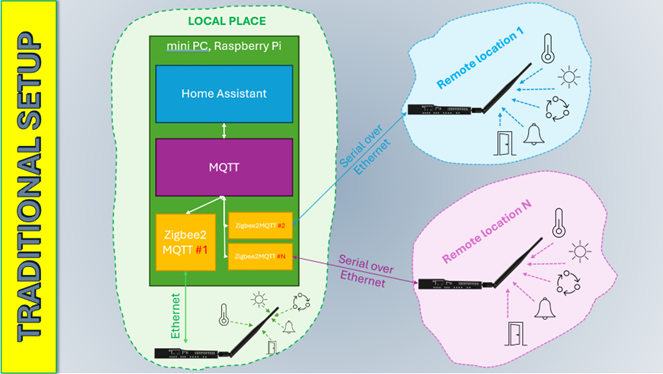

Usecases:
- User has Home Assistant / Zigbee2MQTT at his apartment, and wants to cover remote garage or summer house with just a few devices, so does not want to make ti complex with second instance of Z2M;
- User wants to install Zigbee device with unreliable internet connection, so connection between Zigbee2MQTT and Coordinator drops. With zHub mode, connection via MQTT is more reliable and developed for such usecases.
🔧 Key Features of Zigbee Hub Mode
- Standalone Operation: Manage Zigbee devices without additional servers or software.
- Web-Based Interface: Pair and control devices directly via the SLZB-06's web UI.
- MQTT Integration: Optional MQTT client support for integration with platforms like Home Assistant.
- Automatic Configuration: Supports automatic reporting and binding for known Zigbee clusters.
- Enhanced Device Support: Improved compatibility with Intruder Alarm System (IAS) devices, including motion detectors, door/window sensors, smoke detectors, and glass break sensors.
⚠️ Considerations and limitations
- zHub mode is available only on Texas Instrument radio SoC family CC26XX, this works on SLZB-06, SLZB-06p7 and SLZB-06p10 Zigbee coordinators.
- Standard Cluster Support: Currently supports standard Zigbee clusters; non-standard devices may require additional configuration.
- Development Stage: As this mode is still under development, some features may be limited or subject to change.
- Works only with selected standard Zigbee Clusters.
- Currently, Zigbee Hub does not support restoring a backup of your Zigbee network after a Zigbee chip firmware update! This means that after updating the Zigbee chip firmware, you will have to re-pair all your Zigbee devices!
List of Tested Devices
- Github link to the list, feel free to update.
- Request for the new device support on Google forms.
Supported Zigbee Clusters
Power config cluster (0x0001)
- Battery charge (for battery-powered devices)
This cluster binds automatically.
IAS Zone (0x0500)
- Door opening sensors
- Motion sensors
- Vibration sensors
- Glass breakage sensors
Alarm1 or Alarm2 is considered as a trigger.
On/Off (0x0006)
- On/Off (current switch state)
- On/Off command (switch control)
This cluster binds automatically.
Temperature Measurement (0x0402)
- MeasuredValue (current temperature)
This cluster binds automatically.
Pressure Measurement (0x0403)
- MeasuredValue (current pressure)
This cluster binds automatically.
Flow Measurement (0x0404) (Testing is needed!)
- MeasuredValue (current flow)
This cluster binds automatically.
Relative Humidity Measurement (0x0405)
- MeasuredValue (current humidity)
This cluster binds automatically.
Electrical Measurement (0x0b04)
- RMSVoltage
- RMSCurrent
- ActivePower
This cluster does not bind automatically!
The system will try to determine the voltage divider on its
own.
Current divider - 10000
Power divider - 1
Level Control for Lighting (0x0008)
- CurrentLevel
- Move to Level command (changing the brightness of the lamp)
Color Control (0x0300)
- CurrentX/Y (current color)
- Move to color command (changing the color of the lamp)
- Move to color temperature command (changing the color temperature of the lamp)
Step-by-Step Set-Up Manual
This manual shows how to activate and use Zigbee Hub mode together with Home Assistant.
- Install MQTT broker and Service at Home Assistant:
- Open your Home Assistant;
-
Go to
Settings->Add-onsand clickMosquitto broker(if you do not see Mosquitto add-on on the start screen - please use search); -
Click on it.
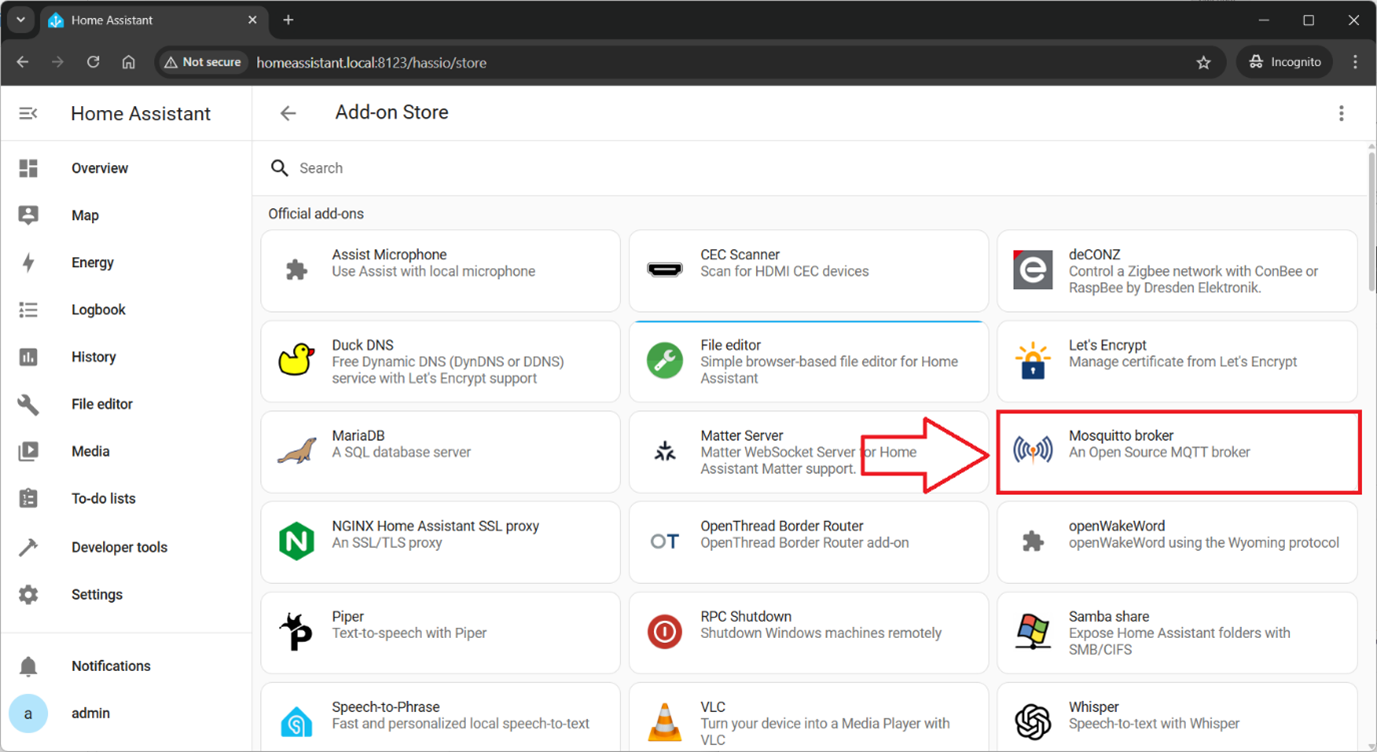
-
Click button
Installto install MQTT Add-on.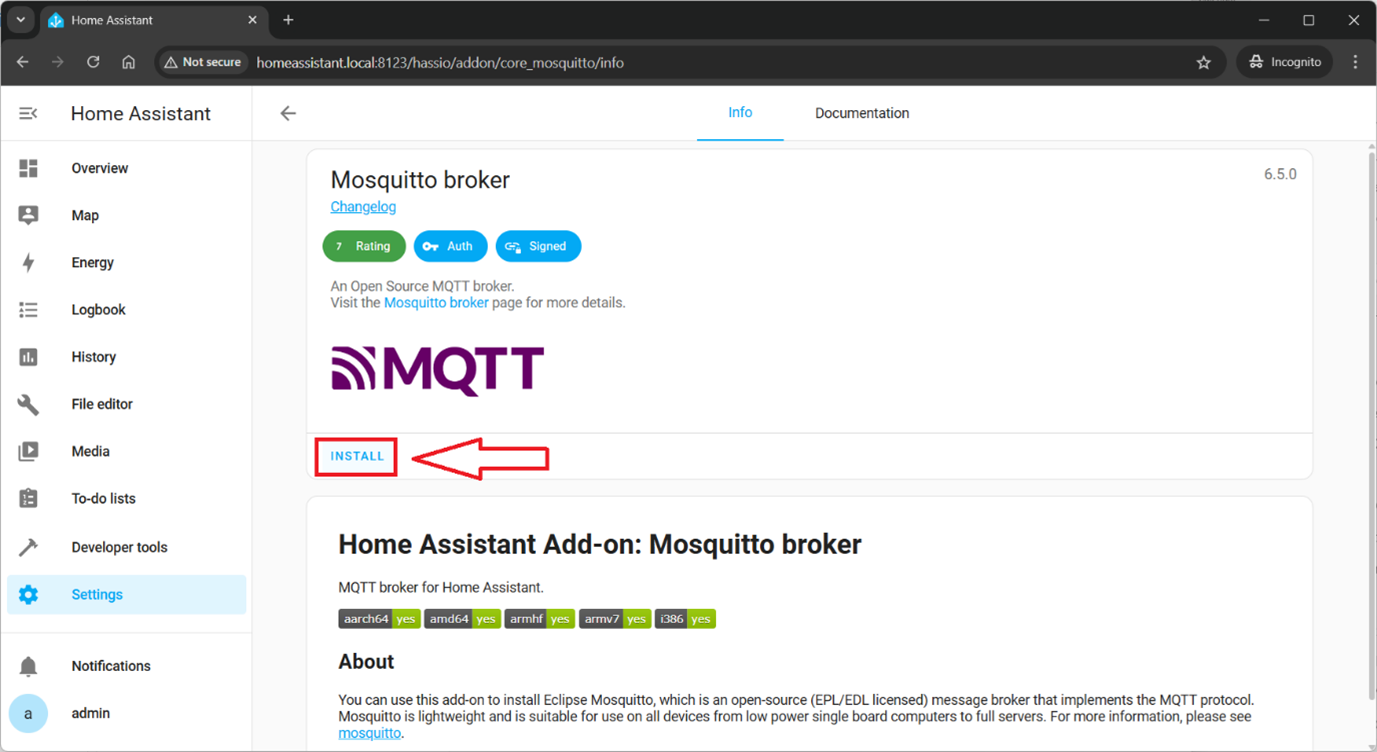
-
Once MQTT addon installed, go to tab
Info, activateStart on bootandWatchdogand clickStart.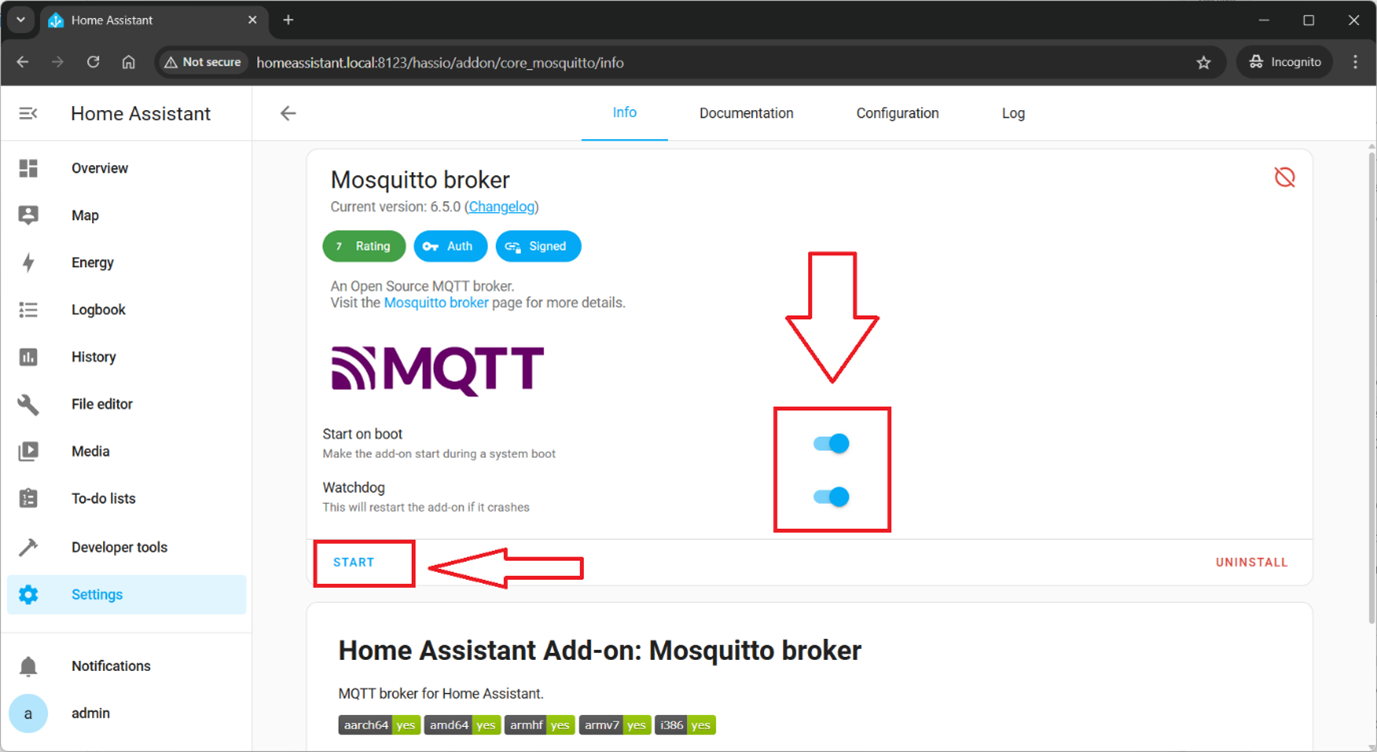
-
Go to
Settings–>Devices & Servicesand click button at the left bottom corner+ Add integration. Input in the search tab mqtt and click onMQTTsearch result.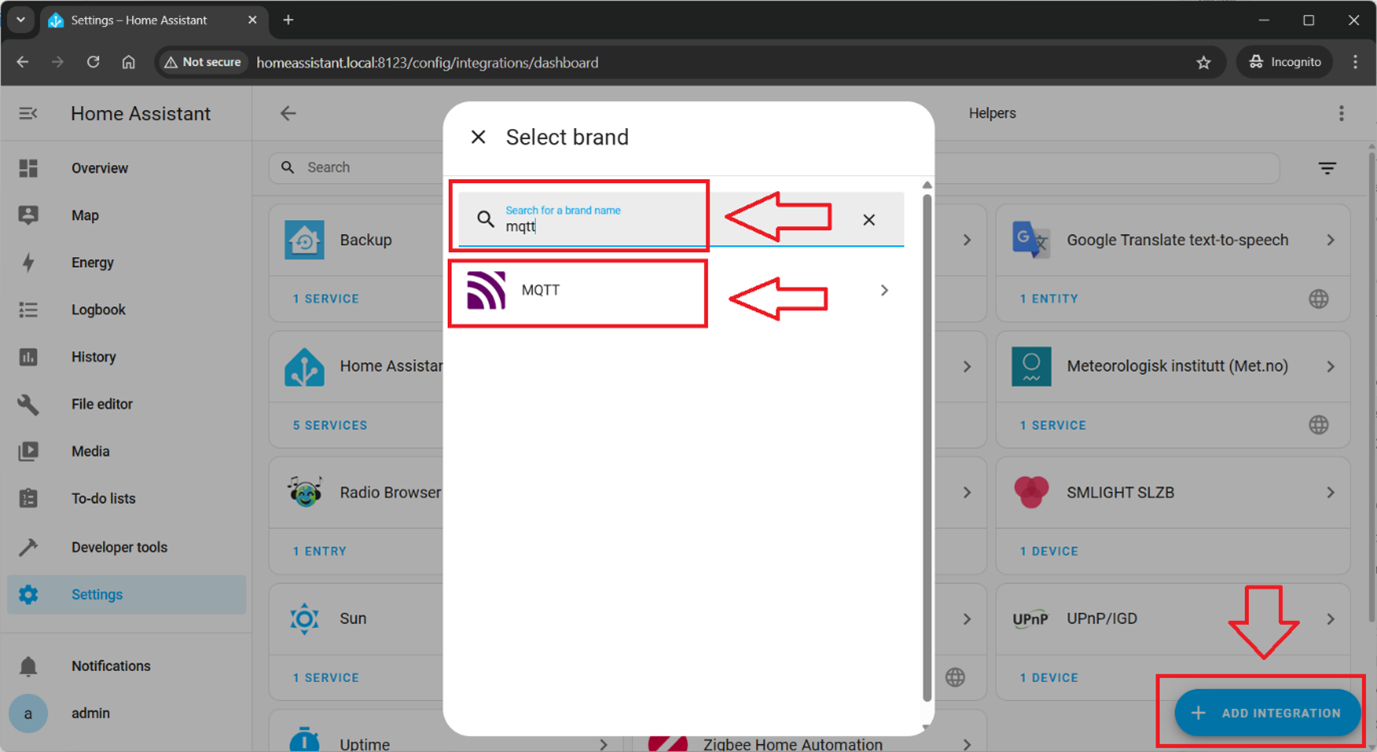
-
Choose just
MQTT.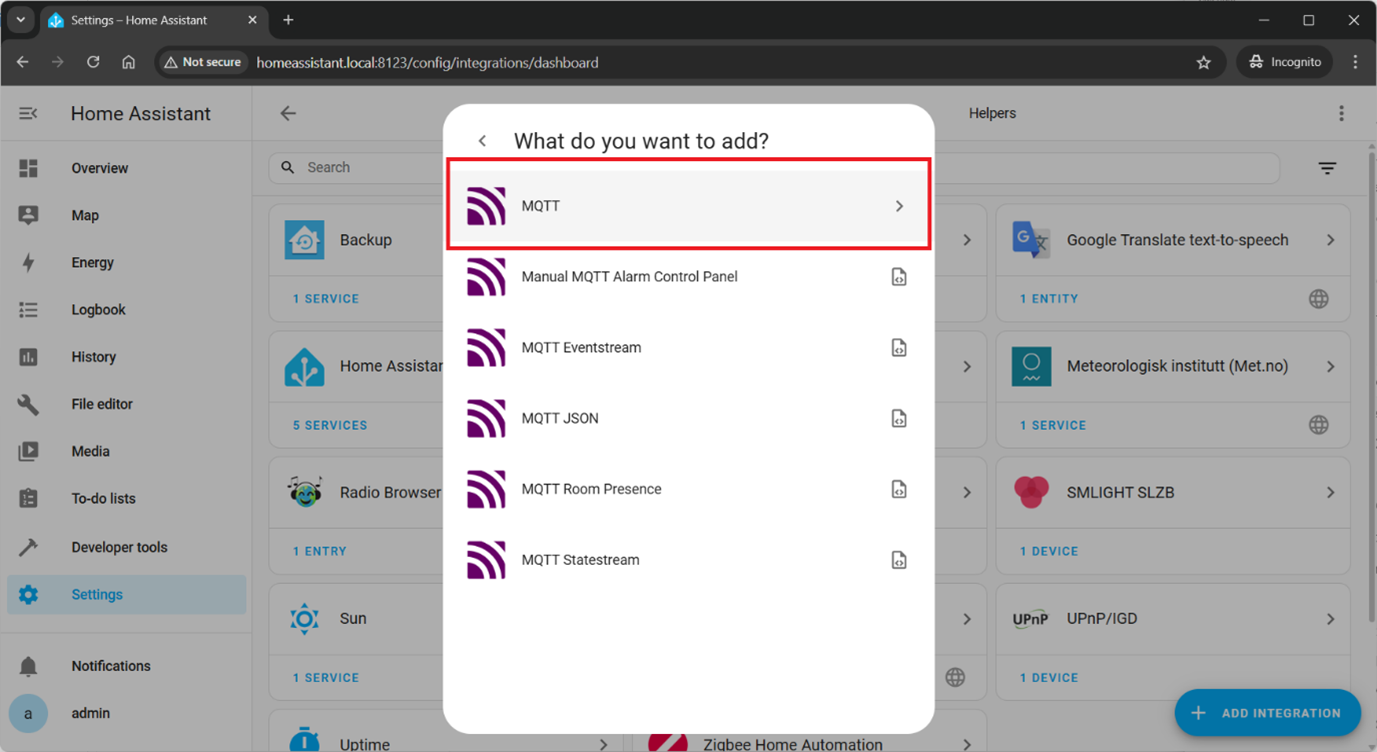
-
Choose
Use the official Mosquitto Mqtt Broker add-on.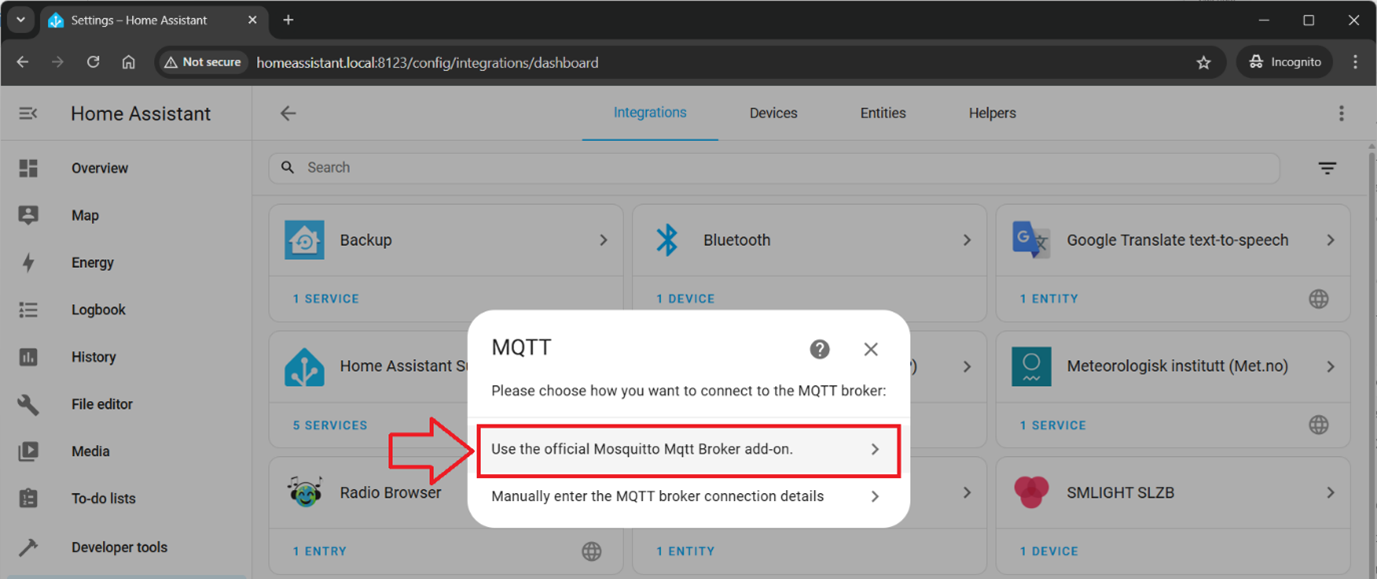
-
Go to SLZB-06x web interface, tab
Modeand activateZugbee Hub Mode.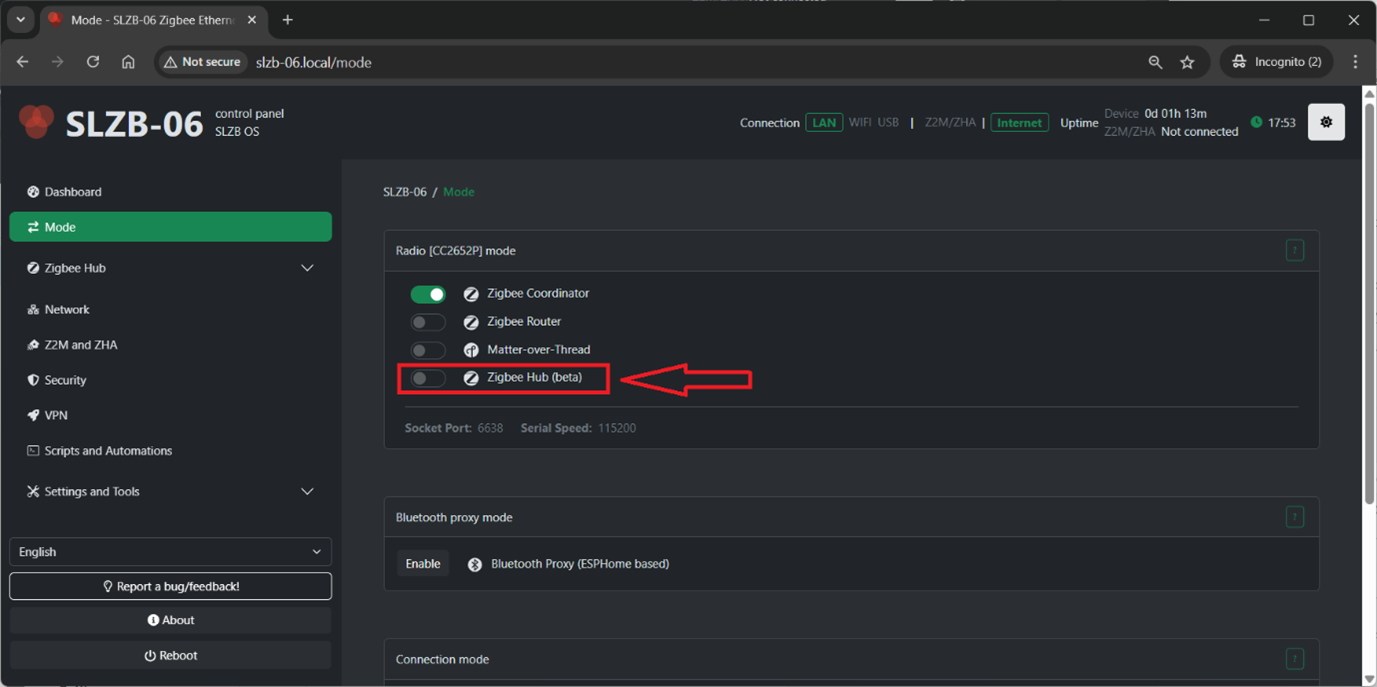
-
Go to
Zigbee Hub->MQTTand enter/activate the following settings:
- Enable MQTT - Yes.
-
MQTT brocker URL: in the format
mqtt://192.168.68.64, where192.168.68.64is the IP address of your Home Assistance instance. - MQTT broker port:
1883. - Username: your Home assistant username (or, you can configure specific username for MQTT broker in step 3).
- Password: your Home assistant username (or, you can configure specific username for MQTT broker in step 3).
- Base topic: any topic, where your Zigbee devices will be reported to MQTT broker.
- Enable
Home Assistant MQTT Discovery. -
Discovery Prefix: set to
homeassistant(this is default prefic for autodiscovery). -
CLick
Save.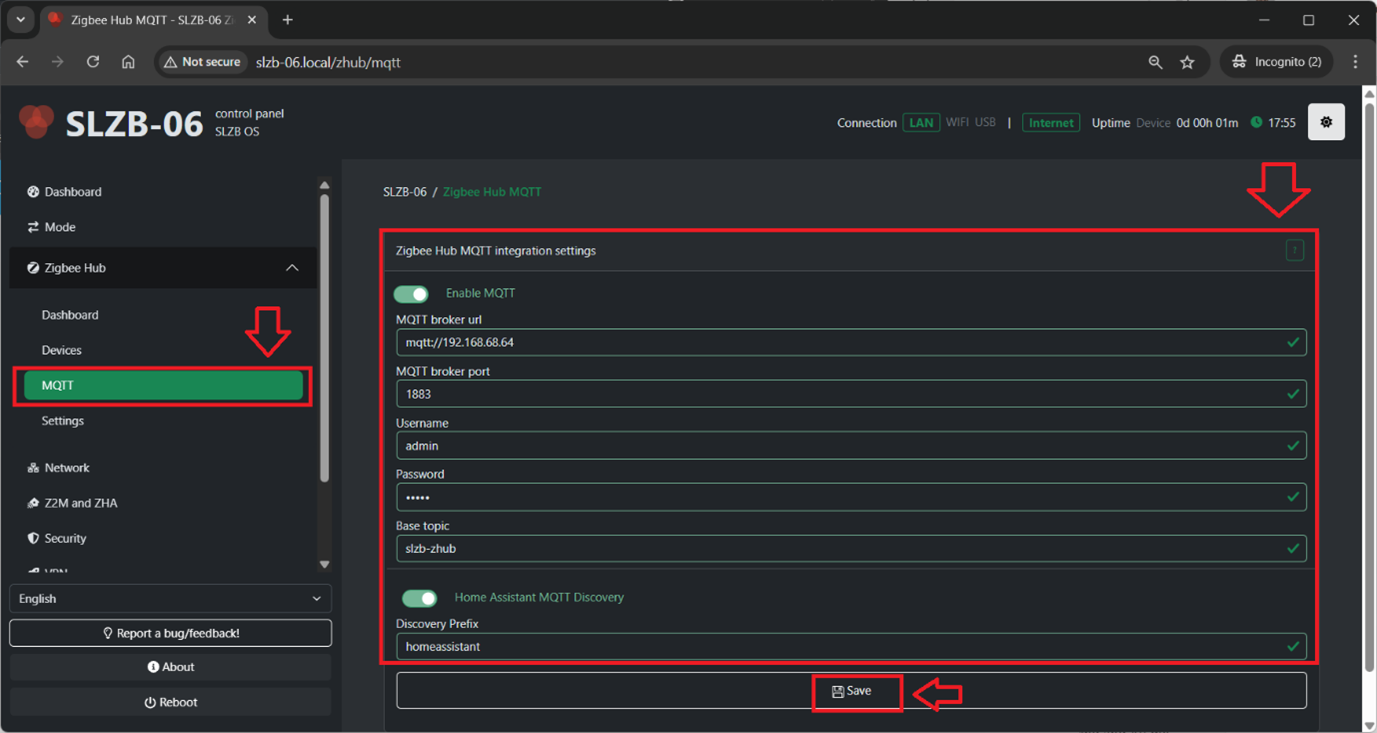
-
Go to
Zigbee Hub->Devicesand click+button at the right bottom corner. Downcount 60 second for Zigbee pairing starts.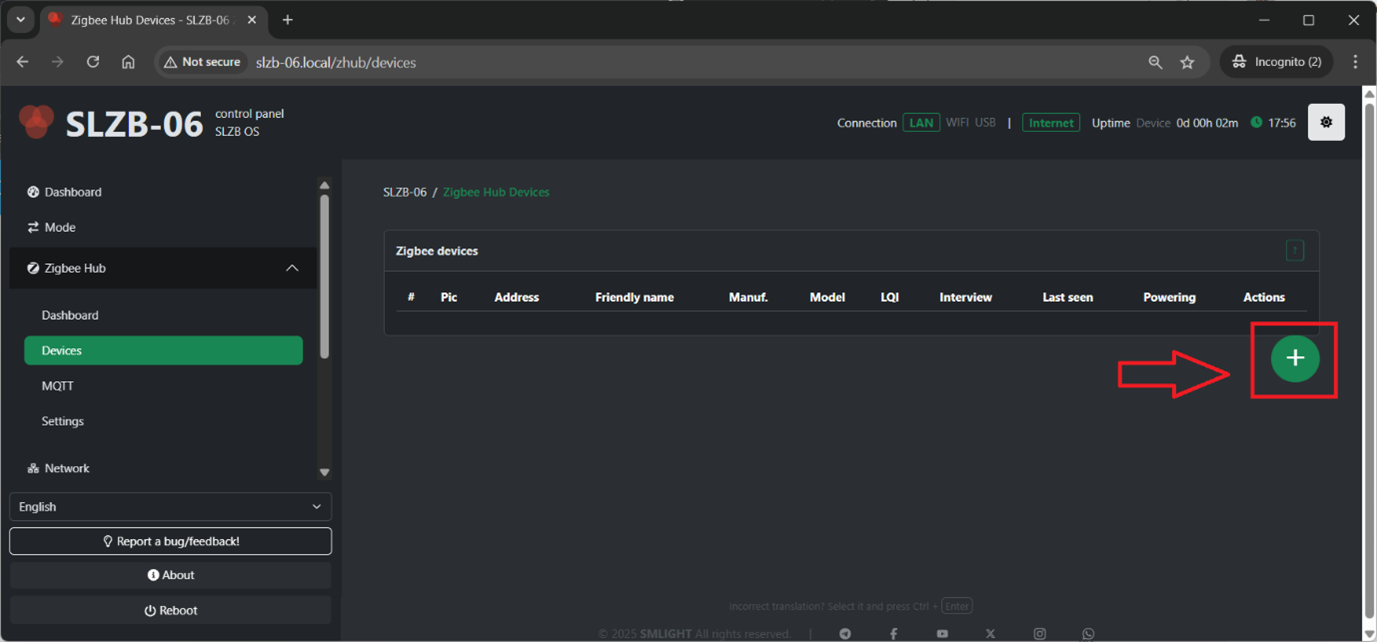
-
Pair your Zigbee end device (e.g. activate pairing mode on your sensor/relay etc). Device will appear in the list of devices.
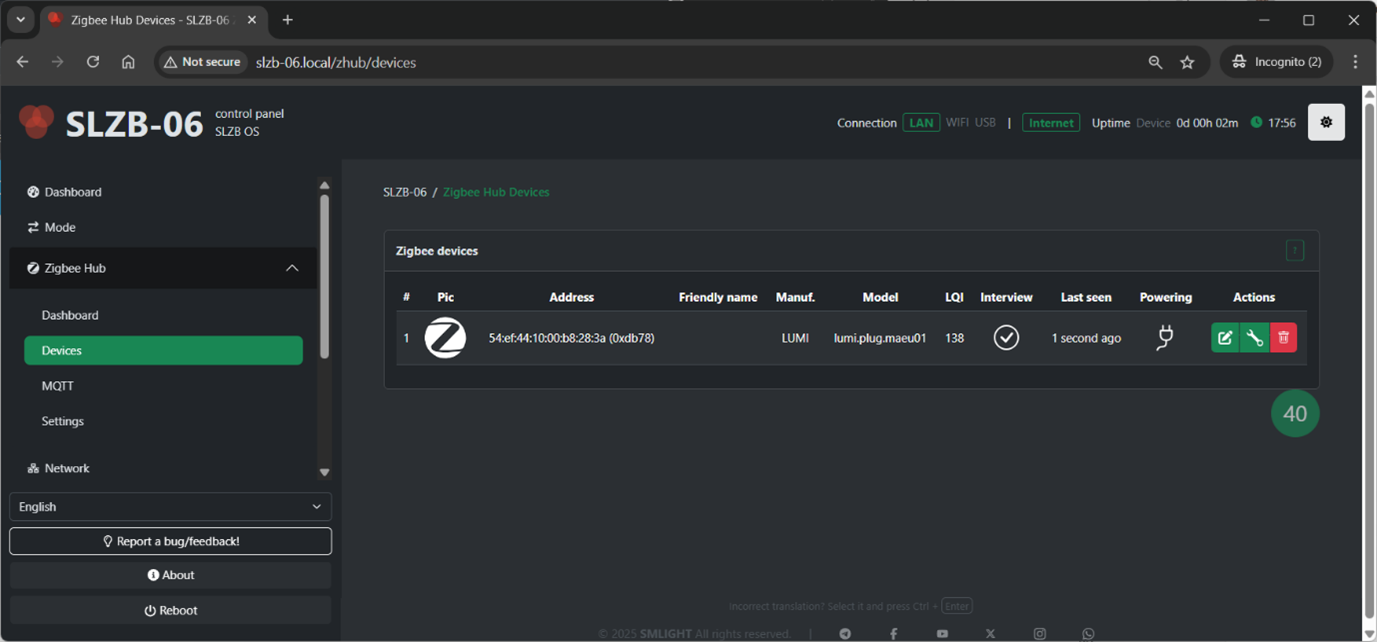
-
Now, you can see devices in the SLZB-06x Zigbee dashboard, go to
Zugbee Hub->Dashboard.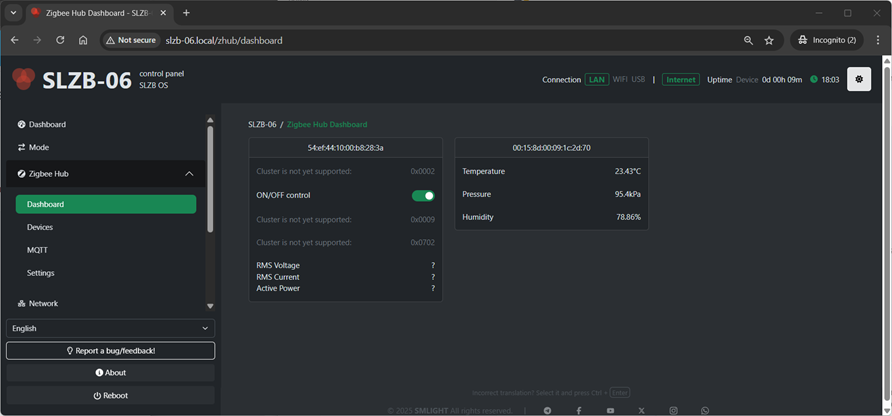
-
Go to Home Assistant, and check that device appeared in the Home Assistant dashboard as well.
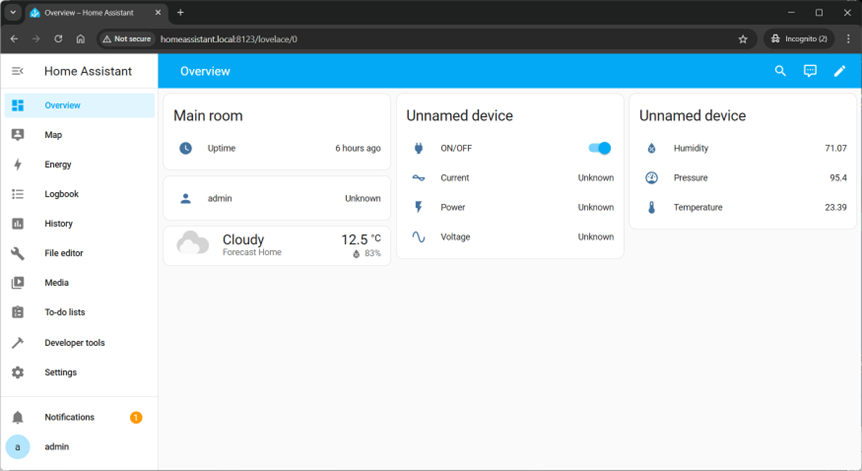
-
Enjoy controlling your devices right from the web interface or Home Assistant, without ZHA or Zigbee2MQTT.
-
In the case some devices did not pass update its value, please do manual binding by going to Device configuration, selectiung CLuster and clicking on Bind manually.