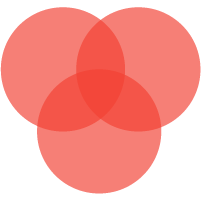Matter-over-Thread on SLZB-06M
WARNING
Please note, Home Assistant's Matter/Thread, multiPAN addons/integrations are in dev stages. Matter integration is marked explicitly as (BETA), with capital letters! Take into account this while building sustainable architecture of your smart home.
For the SLZB-06M model adapter, there are firmware versions that support Matter-over-Thread. To start with, in simple terms, as if "on one's fingers," let's explain the difference between the firmware versions:
- Zigbee - this firmware processes Zigbee network data and either transmits it to the server in the form of special commands or, conversely, receives commands from the server, processes them, and in Zigbee standard transmits them into the Zigbee network to the end devices. Currently, this is the main mode of operation and the primary firmware with which coordinators work.
- Thread RCP (RCP = Radio Co-Processor) - in RCP mode, the coordinator does not process network data (in this case, Thread), but simply acts as the simplest "bridge," meaning it does not perform any actions (well, almost), just relaying data to/from the Zigbee network. In turn, all processing then moves to the server side.
- multiPAN RCP - is, in fact, a combination of Thread RCP and Zigbee RCP. In this variant, the coordinator creates both a Zigbee and a Thread network. However, it does not process data and, just like in the (2) Thread RCP variant, simply relays data to the server, which then understands where the Thread data is and where the Zigbee data is, and processes them accordingly.
Matter-over-Thread is in its initial stages of development. An even less stable solution is MultiPAN RCP. However, if users wish to test it, the opportunity exists. The initial stages of development are confirmed by Home Assistant's announcement of 2024 as the year for the development of the Matter standard in Home Assistant. Also note that currently, Thread RCP works ONLY with USB connections, so this functionality only operates if the coordinator is in USB mode. MultiPAN RCP (as well as, of course, standard Zigbee) works both over PoE Ethernet and USB.
Here's how to flash Thread RCP and MultiPAN RCP firmware (open source, for testing purposes only).
Connect the SLZB-06M to a computer from which we will flash the device. Make sure that the computer has the CP2102 chip driver installed. Here's a link, just in case.
Access the SLZB-06M coordinator's web interface.
Go to
Mode, selectZigbee-to-USB, checkKeep ON WiFi/Ethernet network & web serveras Active, then pressReboot.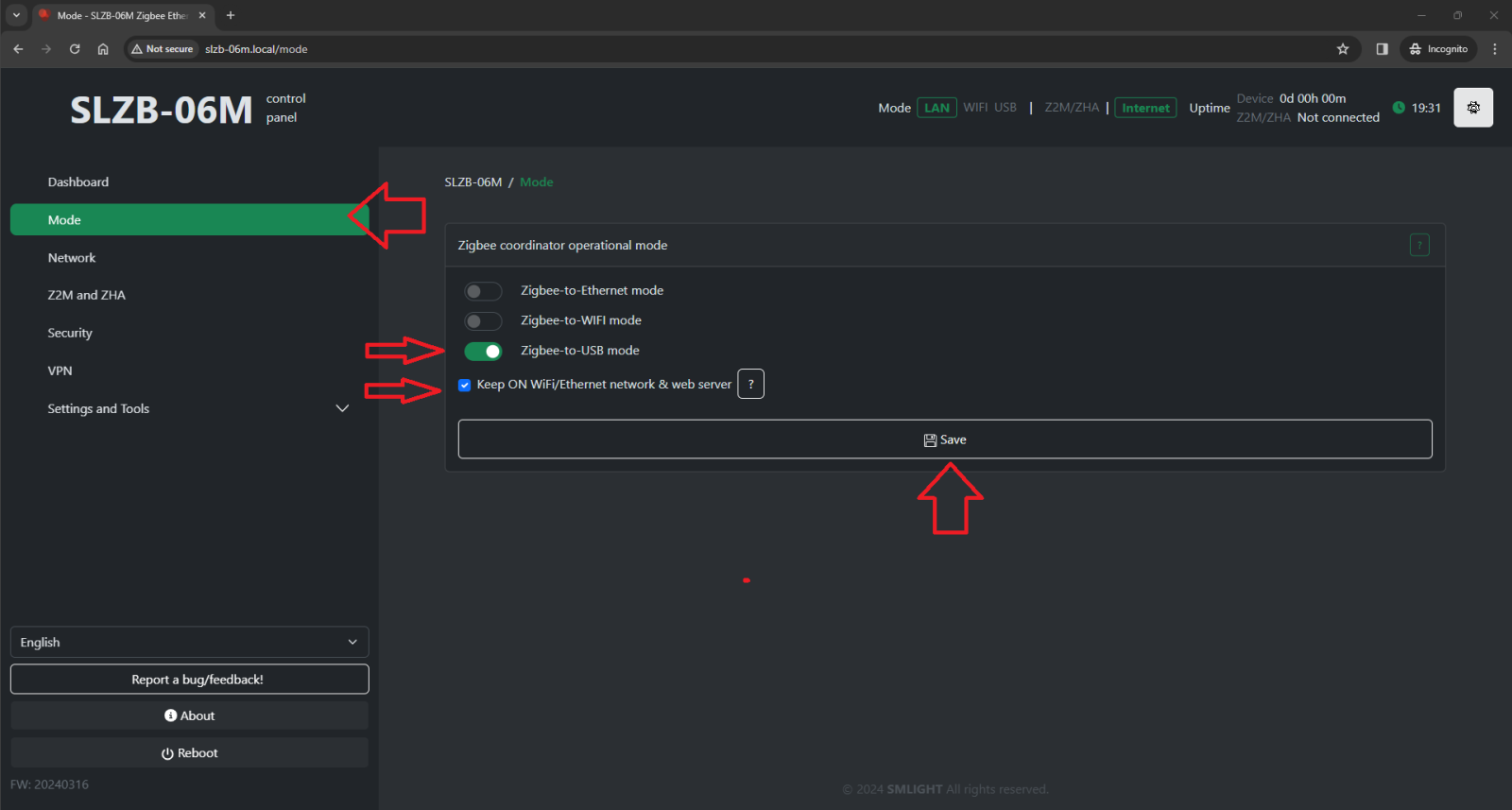

In the web interface, go to
Settings and Tools->General settingsand press theZigbee Flash Modebutton. Leave the window open because we will need to press this button again in steps 7 and 10.
Visit the site https://darkxst.github.io/silabs-firmware-builder/ and press
CONNECTunder the SLZB-06M menu.Select the USB (COM) port and press
Connect.
Once the progress bar moves one notch as shown below, quickly press the
Zigbee Flash Modebutton again in theGeneral settingsmenu. It is recommended to keep both windows open side by side on the same screen for quick access.

A window should appear in the Silabs Firmware Builder web browser with a
Change firmware button.
Return to the web interface window
Settings and Tools->General settings. The progress-icon should be spinning on the Zigbee Flash Mode button.
Refresh the page (e.g., by pressing F5) and press the
Zigbee Flash Modebutton again.
Return to the Silabs Firmware Builder window, press
Change firmware, and select the firmware type you wish to flash.Press the
Installbutton.
The firmware flashing process begins.

Wait for the firmware update to complete with a success message.
Closethis window.
Restart the coordinator by disconnecting it from the power source and reconnecting it.
The coordinator is now ready for use in the mode you have flashed it (Zigbee, Thread, or MultiPAN).
As mentioned at the beginning of this instruction, Zigbee and MultiPAN work in Ethernet, WiFi, or USB modes, while Thread currently works only in USB mode (a current limitation from the Home Assistant add-on side).
If you wish to flash any other firmware, follow the same steps. To return to the factory firmware version, go to the Firmware update menu item, press Check for Zigbee updates, select the firmware you wish to flash, and press the “Flash…” button.
Quick manual how to pair Matter-over-Thread devices eith Home Assistant.
- Install Matter (BETA) integration (Devices and Services tab) together with Matter add-on (will ask if add-on should be installed, keep Enabled)
- Install OpenThread Border Router add-on in the (Add-on tab).
- Configure your OpenThread Border Router with these settings:
- Device: Choose server port to your SLZB-07 is connected.
- Baudrate: Leave default 460800 (FYI information, this setting depends on Thread firmware – you can see baudrate in firmware file name usually).
- Hardware flow control: active for SLZB-07* series and inactive for SLZB-06* series.
- Automatically flash firmware: inactive.
- OTBR firewall: your choise, recommended Active.
- NAT64: your choise, recommended Inactive.
- Open your Home Assistant, go to Settings → Devices & Services, be sure that you have now these integrations: Open Thread Border Router, Matter (BETA).
- Click on Open Thread integration configuration and make sure that Home Assistant thread network is default for Home Assistant.
- Install Home Assistant app either from AppStore (iOS) or Play Market (Android).
- Open map, connect your Home Assistant.
- Go to Settings -> Companion app -> Troubleshooting -> click Sync Thread credentials. Wait for succesfull sync.
- To add new Matter-over-Thread device:
- in Home Assisstant app, go to Settings -> Devices & services -> tap to Devices tab -> tap +Add device.
- Choose "Add Matter device"
- Follow instructions appeared on the screen.